Blog post
Catchr
Google Sheets
Brevo (ex SendInBlue)

In this comprehensive tutorial, you're about to learn how you can seamlessly integrate your Brevo marketing data with Google Sheets. By following these straightforward steps, you will be able to visualize your email campaign metrics directly in Google Sheets, allowing for better analysis, reporting, and decision-making.
To start, navigate to the Catchr homepage. On the left side menu, find and click on Source, then at the top right corner, click on Add a Source. From here, select Brevo as your platform and complete the identification process to connect Catchr with Brevo.

Launch Google Sheets and access the Catchr menu option. From there, select "New Query" to kickstart the process of importing your Brevo data.
In the query setup, select Brevo as your data source from the available list. If Brevo doesn't appear, simply add it by clicking the "+" button.

Proceed to the "Select account(s)" section and pick the Brevo account(s) you aim to retrieve data from.

Now, navigate to the Metric and Dimensions tabs to select the precise data points for your query. Relevant options may include:


After selecting metrics and dimensions, switch to the "Date Range" tab. Choose from predefined or custom date ranges for your data.

To refine your data, use the Filters tab. Insert details in the three fields below for precise data curation:

Finally, access the "Options" tab to set automatic data refresh schedules. Choose to either append new rows or combine them as needed.

By following these steps, you've successfully set up your Google Sheets to receive and display data from your Brevo campaigns, facilitating enhanced data analysis and reporting.
With the data from Brevo (formerly SendInBlue) at your fingertips, the possibilities for creating insightful Google Sheets dashboards are endless. Here are some examples to inspire your next project:
Campaign Performance Report: Design a dashboard that shows key metrics such as Total Clicks, Delivered Emails, and Unique Views. Use charts to compare campaign performance over time or against other campaigns.
Email Engagement Report: Craft a report focusing on engagement metrics like Click-through Rates and Open Rates by different dimensions such as Campaign Name, Date, and Platform. This allows you to identify which types of campaigns are driving the most engagement.
Delivery and Bounce Rate Analysis: Create a sheet that highlights your delivery success and challenges by examining Delivered, Soft Bounces, and Hard Bounces. This analysis can help pinpoint issues in your email list or content that may be causing delivery problems.
Combining Catchr with Google Sheets provides the flexibility to build custom reports that meet your unique business needs. By utilizing the data from Brevo, you can gain deeper insights into your email marketing efforts, aiding you in making data-driven decisions to enhance your campaigns.

Start using Looker Studio with a ready-to-use template
Get the template
Start analyzing your data with a Looker Studio template
Catchr provides free dashboard templates to help you start analyzing your data on Looker Studio — 100+ available templates!
See all the Looker Studio templates
Start using Power BI with a ready-to-use template
Get the template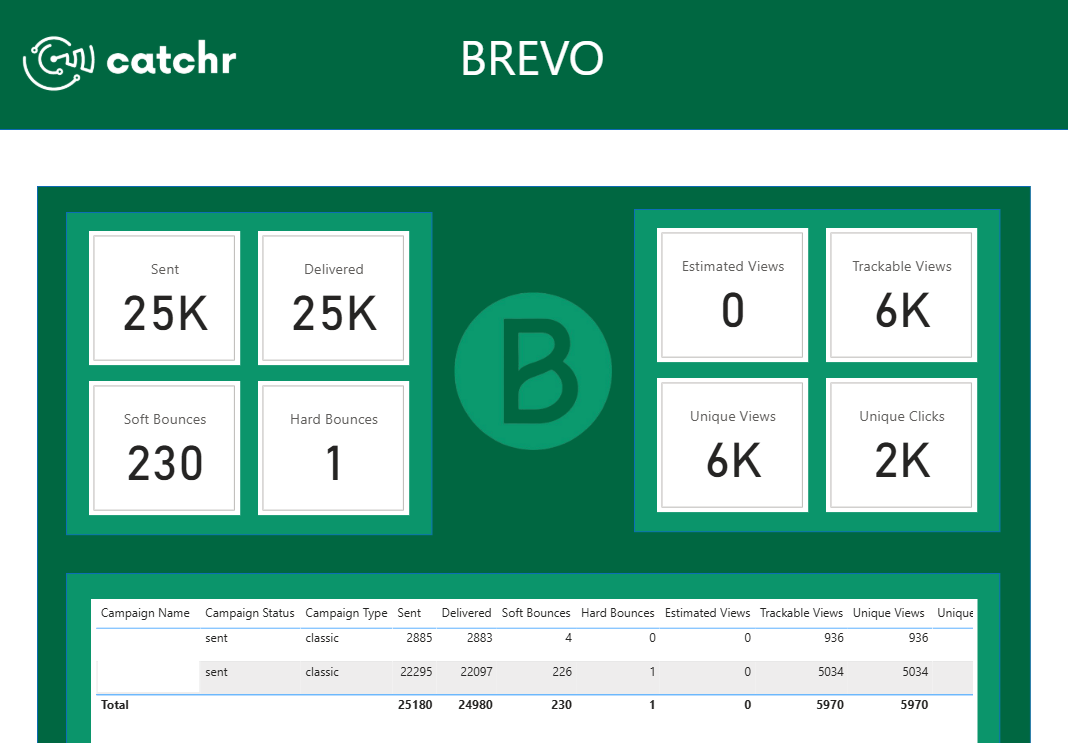
Start analyzing your data with a Power BI template
Catchr provides free dashboard templates to help you start analyzing your data on Power BI — 20+ available templates!
See all the Power BI templates
Start analyzing your data with a Google Sheets template
Catchr provides free dashboard templates to help you start analyzing your data on Google Sheets — 20+ available templates!
See all the Google Sheets templatesStart analyzing your data with a Google Sheets template
Catchr provides free dashboard templates to help you start analyzing your data on Google Sheets — 20+ available templates!
See all the Google Sheets templates✔ 14 days free trial — No credit-card required





✔ 14 days free trial — No credit-card required

Move your Marketing data to your favorite tools
Simplify your data extraction and move all your Marketing data to dashboard tools, spreadsheets, database and more... No code required!
75+ connectors | 20+ destinations
✔ 14 days free trial — No credit-card required

