Blog post
Catchr
Power BI
Brevo (ex SendInBlue)

This comprehensive guide aims to empower marketing professionals with the knowledge to seamlessly connect their Brevo marketing data with PowerBI. By the end of this tutorial, you'll be equipped to import, visualize, and manage your marketing metrics through a dynamic PowerBI dashboard.
Navigate to the Catchr homepage, and from the left sidebar, select Source. Click on Add a Source in the upper-right corner. Choose Brevo as your marketing platform and proceed with the authentication step to establish a connection between Catchr and Brevo.














In PowerBI Desktop, go to Get Data, then Web. Remain in basic mode and insert the request URL you previously copied. Confirm by clicking OK. PowerBI may require some time to import your data completely. You can then edit your imported data using PowerBI Query Editor before designing and sharing your dashboards.

In the PowerBI Web App, publish your dataset from the PowerBI Desktop to make it accessible via your browser. Create a new report and choose from your existing datasets to start crafting your online report.
By connecting Catchr's data consolidation capabilities with the analytical power of PowerBI, your data's narrative will come to life in visual storytelling that drives decisions and action.
PowerBI revolutionizes how marketing teams interpret their data, converting complex datasets into actionable insights. When integrating Brevo with PowerBI, a plethora of metrics become readily available. Capturing metrics like Campaign Name, Sender Details, and Comprehensive Email Performance Criteria, allows marketers to construct an extensive narrative around each campaign's success. To grasp the full scope of metrics accessible from Brevo, please visit our field listing page.
Imagine being able to dissect campaign effectiveness by analyzing Total Clicks juxtaposed with Complaints or Unsubscriptions to better understand user engagement and content resonance. The marriage of Brevo with PowerBI equips businesses with the means to iterate on successful strategies and discontinue those that do not yield desirable results.
The strategic value extends to temporal slicing of data, where Year, Quarter, Month, and even Hour can shed light on the optimum moments for campaign launches. Maligned campaigns can spell disaster; well-timed ones can propel a brand to new heights.
In conclusion, the integration of PowerBI with Brevo data unleashes a suite of powerful cross-query functionalities and visualization tools that enhance a marketing team's ability to communicate, reason, and persuade through data. This tutorial represents just the beginning; the true depth of PowerBI is realized in its daily use, turning routine reporting into a craft of strategic storytelling.

Start using Looker Studio with a ready-to-use template
Get the template
Start analyzing your data with a Looker Studio template
Catchr provides free dashboard templates to help you start analyzing your data on Looker Studio — 100+ available templates!
See all the Looker Studio templates
Start using Power BI with a ready-to-use template
Get the template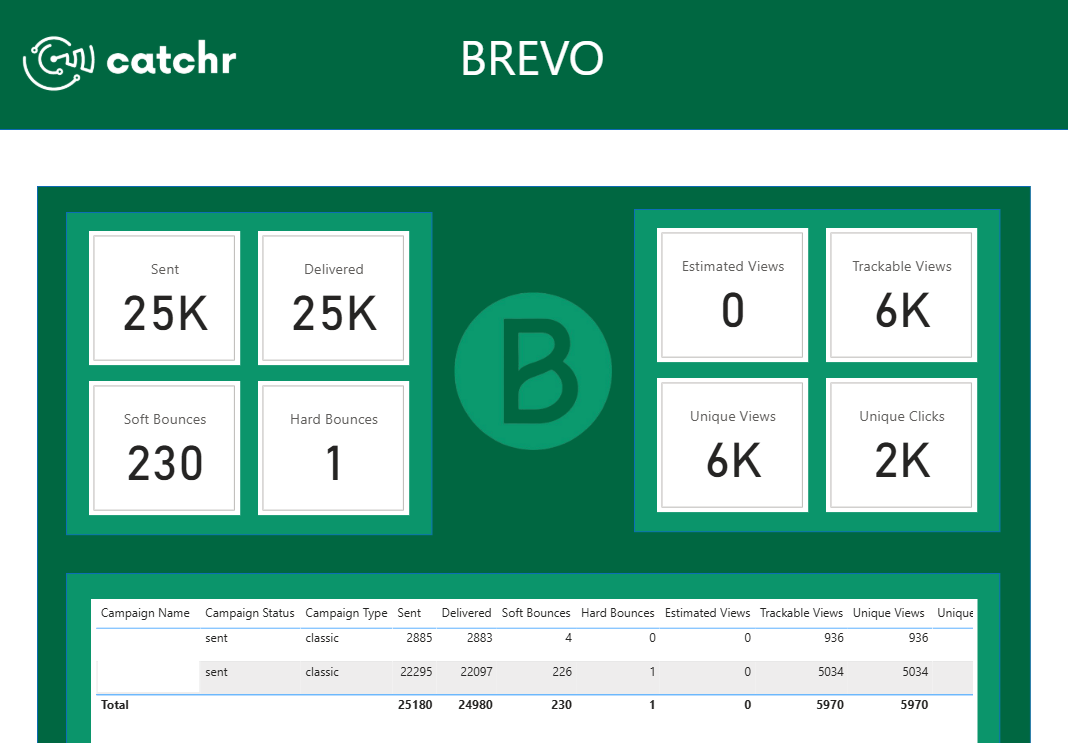
Start analyzing your data with a Power BI template
Catchr provides free dashboard templates to help you start analyzing your data on Power BI — 20+ available templates!
See all the Power BI templates
Start analyzing your data with a Google Sheets template
Catchr provides free dashboard templates to help you start analyzing your data on Google Sheets — 20+ available templates!
See all the Google Sheets templatesStart analyzing your data with a Google Sheets template
Catchr provides free dashboard templates to help you start analyzing your data on Google Sheets — 20+ available templates!
See all the Google Sheets templates✔ 14 days free trial — No credit-card required





✔ 14 days free trial — No credit-card required

Move your Marketing data to your favorite tools
Simplify your data extraction and move all your Marketing data to dashboard tools, spreadsheets, database and more... No code required!
75+ connectors | 20+ destinations
✔ 14 days free trial — No credit-card required

