Blog post
Catchr
Looker Studio
Hubspot
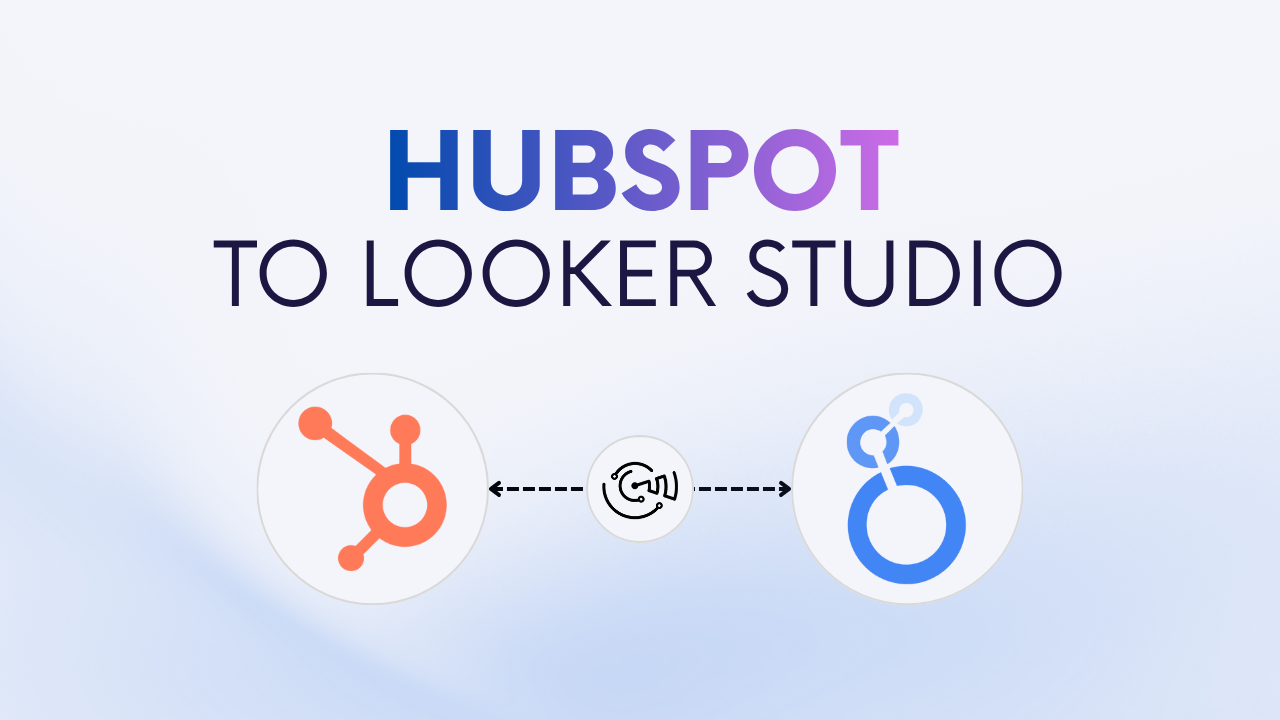
Looker Studio is a powerful free tool to visualize and analyze your marketing and sales data. If you use HubSpot for CRM, marketing automation, and sales, connecting it to Looker Studio lets you centralize contacts, deals, pipelines, and campaign performance in one place.
There are two main ways to connect your HubSpot data to Looker Studio:
Connecting HubSpot to Looker Studio helps you analyze your funnel end-to-end, track revenue and pipeline health, and automate reporting. Instead of switching between HubSpot dashboards, spreadsheets, and BI tools, you can visualize everything in one interactive report.
With Looker Studio, you can:
In short, connecting HubSpot to Looker Studio gives you a unified, real-time view of marketing and sales performance.
For most teams, the automated connection is the most efficient and scalable solution. It uses the HubSpot API to sync your CRM and marketing data directly into Looker Studio.
Partner connectors like Catchr act as a bridge between HubSpot and Looker Studio. Once authorized, Catchr connects to your HubSpot portal and automatically imports contacts, companies, deals, activities, and marketing metrics into Looker Studio.
Your metrics and dimensions refresh daily, so reports stay up to date, no exports or manual updates required.
Connecting HubSpot to Looker Studio allows you to track both marketing and sales in real time and build automated dashboards.
To help you get started faster, Catchr provides ready-to-use Looker Studio template for HubSpot.
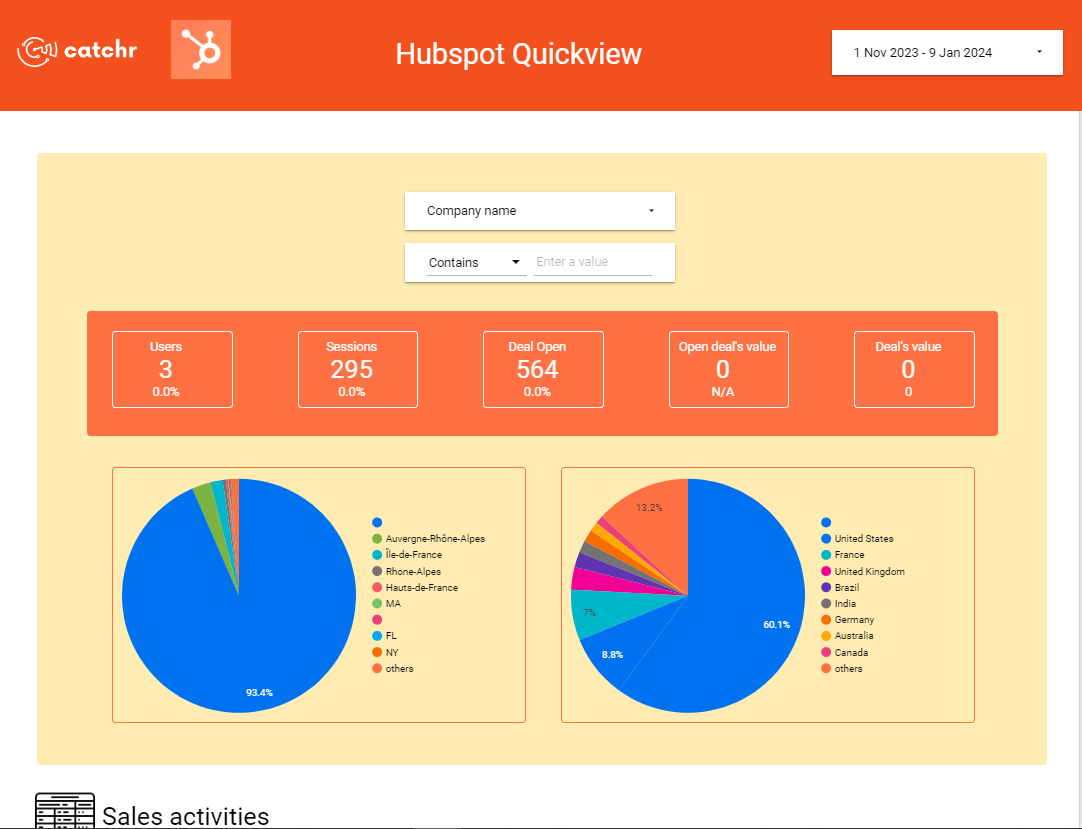
If you prefer a free, manual approach, you can use Google Sheets as an intermediary between HubSpot and Looker Studio. This method is simple but requires regular exports or an external automation tool (like Zapier or Make) to refresh data automatically.
You’ll export HubSpot objects (e.g., Contacts, Deals, Companies, Campaigns) as CSV from HubSpot and import them into Google Sheets. Then, connect that spreadsheet to Looker Studio using the Google Sheets connector.
If you want dashboards that automatically refresh and always reflect your latest HubSpot data, Catchr is the most reliable option, especially for agencies or multi-portal setups. Google Sheets remains a good alternative for one-off or manual reports.
Yes. Catchr supports multiple HubSpot portals within a single Looker Studio report.
Yes, with Catchr your data refreshes daily. Google Sheets, however, requires manual exports or automation tools.
Absolutely. You can blend HubSpot with Google Ads, Meta Ads, GA4, or billing/product analytics for a complete funnel view.
You can access CRM and marketing data such as contacts, companies, deals, pipelines, line items, emails/campaigns, and engagement metrics. See Catchr’s documentation for the full Hubspot field list.
Catchr offers a free trial to connect your HubSpot account to Looker Studio. After the trial, a paid plan is required to keep your data automatically synchronized and access advanced features.
Connecting HubSpot to Looker Studio helps you track your pipeline, analyze key KPIs, and make better, data-driven decisions. Whether you use the manual Google Sheets method or automate everything with Catchr, you’ll turn your HubSpot data into actionable insights that drive growth.

Start using Looker Studio with a ready-to-use template
Get the template
Start analyzing your data with a Looker Studio template
Catchr provides free dashboard templates to help you start analyzing your data on Looker Studio — 100+ available templates!
See all the Looker Studio templates
Start analyzing your data with a Power BI template
Catchr provides free dashboard templates to help you start analyzing your data on Power BI — 20+ available templates!
See all the Power BI templatesStart analyzing your data with a Power BI template
Catchr provides free dashboard templates to help you start analyzing your data on Power BI — 20+ available templates!
See all the Power BI templates
Start analyzing your data with a Google Sheets template
Catchr provides free dashboard templates to help you start analyzing your data on Google Sheets — 20+ available templates!
See all the Google Sheets templatesStart analyzing your data with a Google Sheets template
Catchr provides free dashboard templates to help you start analyzing your data on Google Sheets — 20+ available templates!
See all the Google Sheets templates✔ 14 days free trial — No credit-card required





✔ 14 days free trial — No credit-card required

Move your Marketing data to your favorite tools
Simplify your data extraction and move all your Marketing data to dashboard tools, spreadsheets, database and more... No code required!
75+ connectors | 20+ destinations
✔ 14 days free trial — No credit-card required

