Blog post
Catchr
Looker Studio
Klaviyo

Looker Studio is a powerful free tool to visualize and analyze your marketing and sales data. If you use Klaviyo for your email and SMS marketing, connecting it to Looker Studio lets you centralize and visualize all your performance data in one place.
There are two main ways to connect your Klaviyo data to Looker Studio:
Connecting Klaviyo to Looker Studio helps you analyze your marketing performance, track engagement across campaigns, and automate your reporting. Instead of switching between Klaviyo analytics, spreadsheets, and dashboards, you can see all your data in one interactive report.
With Looker Studio, you can:
In short, connecting Klaviyo to Looker Studio gives you a unified, data-driven view of your marketing performance.
For most marketers and agencies, the automated connection is the most efficient and scalable solution. It uses the Klaviyo API to sync your email and SMS data directly into Looker Studio.
Partner connectors like Catchr act as a bridge between Klaviyo and Looker Studio. Once authorized, Catchr connects to your Klaviyo account and automatically imports your campaign, automation, and audience data into Looker Studio. Your metrics and dimensions refresh daily, ensuring your reports always reflect the latest results, no exports or manual updates required.
Connecting Klaviyo to Looker Studio allows you to track marketing performance in real time and build automated dashboards.
To help you get started faster, Catchr provides ready-to-use Looker Studio templates for Klaviyo.
The Klaviyo responsive dashboard gives you a complete overview of your email and SMS performance in a mobile-friendly layout.
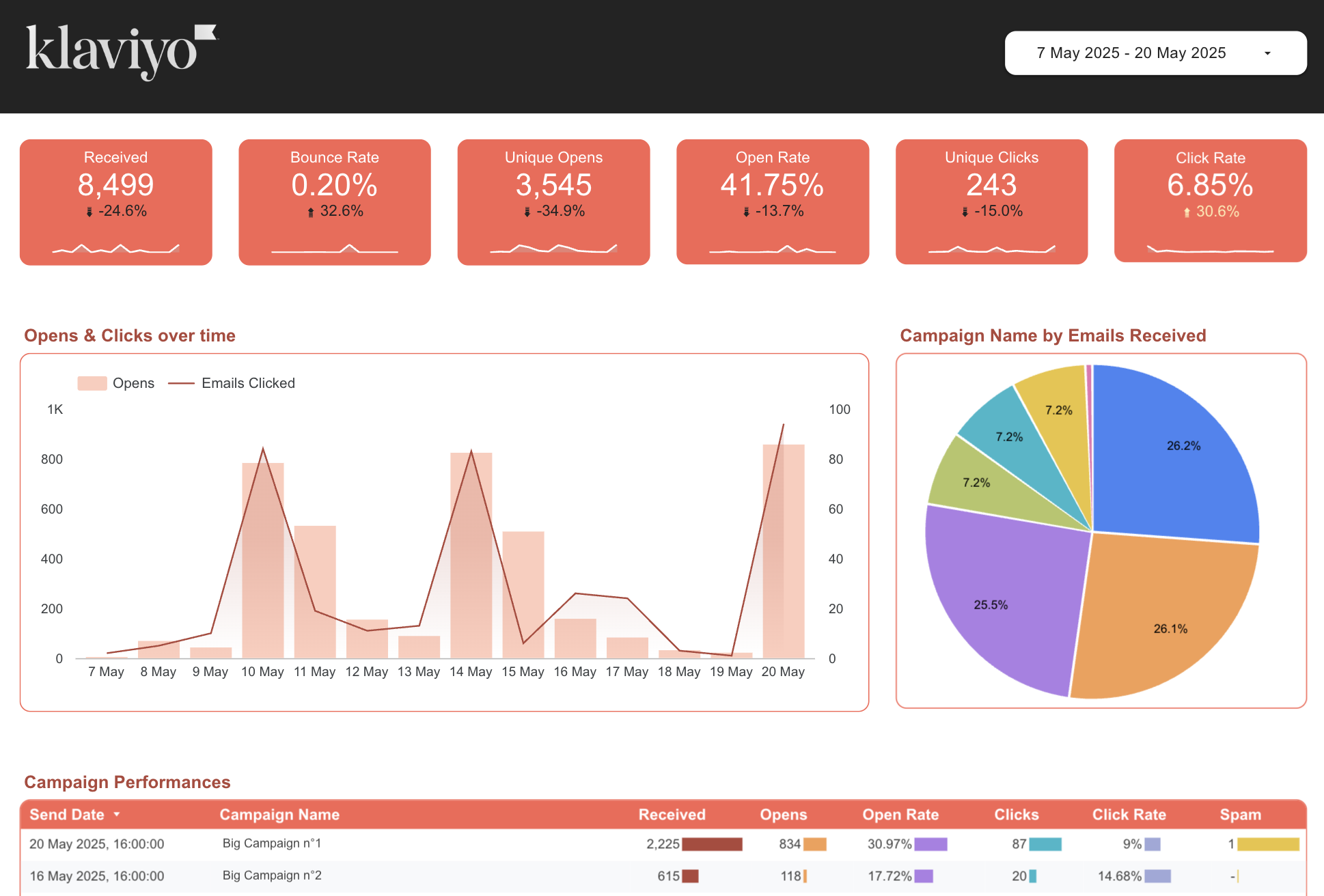
The Klaviyo performance dashboard gives you a full overview of your campaign metrics, automation flows, and subscriber growth.

If you prefer a free, manual approach, you can use Google Sheets as an intermediary between Klaviyo and Looker Studio. This method is simple but requires regular exports or an external automation tool (like Zapier or Make) to refresh data automatically.
You’ll export your Klaviyo campaign or flow data into Google Sheets using Klaviyo’s built-in export feature. Then, you’ll connect that spreadsheet to Looker Studio using the Google Sheets connector.
If you want dashboards that automatically refresh and always reflect your latest Klaviyo data, Catchr is the most reliable option, especially for agencies or multi-account setups. Google Sheets remains a good alternative for one-off or manual reports.
Yes. Catchr supports multiple Klaviyo accounts in a single Looker Studio report.
Yes, with Catchr your data refreshes daily. Google Sheets, however, requires manual exports or automation tools.
Absolutely. You can blend Klaviyo data with Google Ads, Meta Ads, GA4, or Shopify to get a complete view of your marketing performance.
You can access key metrics such as opens, clicks, revenue, conversions, subscribers, campaigns, and flow data. Check Catchr’s documentation for the full Klaviyo field list.
Catchr offers a free trial to connect your Klaviyo account to Looker Studio. After the trial, a paid plan is required to keep your data automatically synchronized and access advanced features.
Connecting Klaviyo to Looker Studio helps you visualize your marketing performance, track engagement, and make smarter, data-driven decisions. Whether you choose the manual Google Sheets method or automate everything with Catchr, you’ll turn your Klaviyo data into actionable insights that drive growth.

Start using Looker Studio with a ready-to-use template
Get the template
Start analyzing your data with a Looker Studio template
Catchr provides free dashboard templates to help you start analyzing your data on Looker Studio — 100+ available templates!
See all the Looker Studio templates
Start analyzing your data with a Power BI template
Catchr provides free dashboard templates to help you start analyzing your data on Power BI — 20+ available templates!
See all the Power BI templatesStart analyzing your data with a Power BI template
Catchr provides free dashboard templates to help you start analyzing your data on Power BI — 20+ available templates!
See all the Power BI templates
Start analyzing your data with a Google Sheets template
Catchr provides free dashboard templates to help you start analyzing your data on Google Sheets — 20+ available templates!
See all the Google Sheets templatesStart analyzing your data with a Google Sheets template
Catchr provides free dashboard templates to help you start analyzing your data on Google Sheets — 20+ available templates!
See all the Google Sheets templates✔ 14 days free trial — No credit-card required





✔ 14 days free trial — No credit-card required

Move your Marketing data to your favorite tools
Simplify your data extraction and move all your Marketing data to dashboard tools, spreadsheets, database and more... No code required!
75+ connectors | 20+ destinations
✔ 14 days free trial — No credit-card required

