Blog post
Catchr
Looker Studio
LinkedIn Page
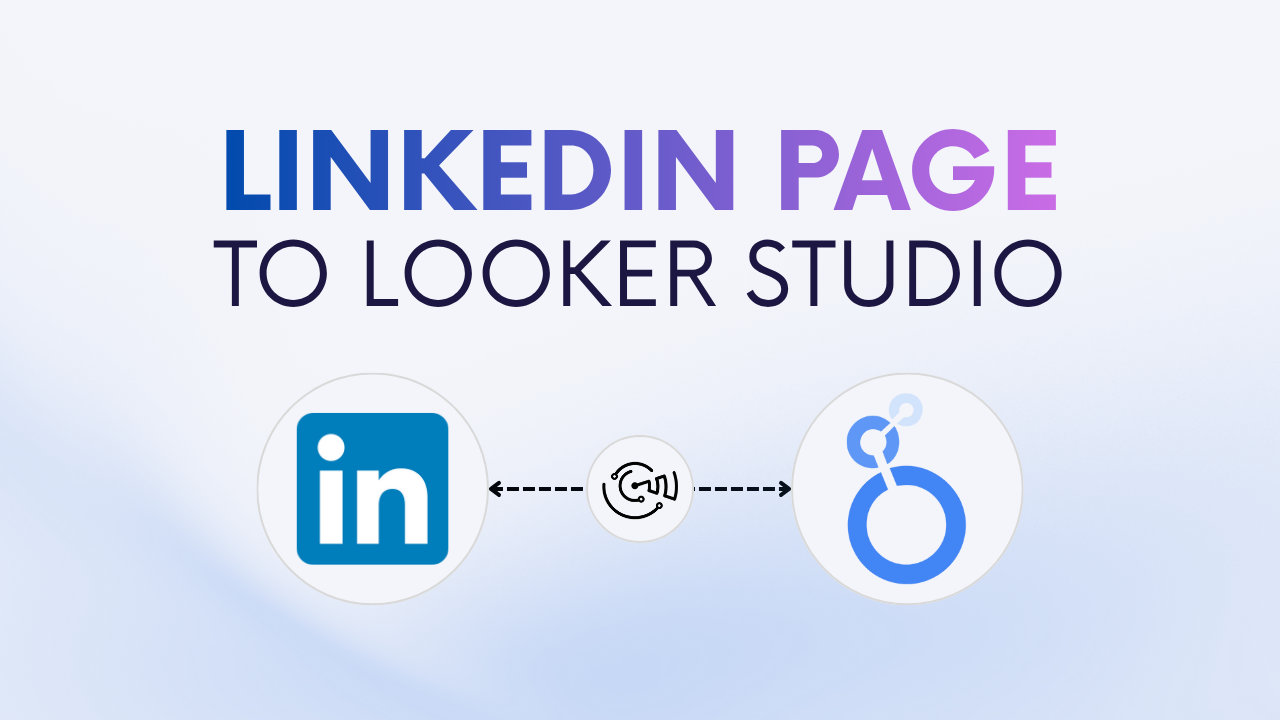
Looker Studio is a powerful and free tool that helps you visualize and analyze your LinkedIn Company Page performance in one place. If you manage a LinkedIn Company Page for your brand or clients, connecting it to Looker Studio lets you track audience growth, content performance, and engagement.
There are two main ways to connect your LinkedIn Company Pages data to Looker Studio:
Connecting LinkedIn Company Pages to Looker Studio helps you analyze key social KPIs, monitor growth trends, and automate reporting. Instead of switching between LinkedIn analytics and spreadsheets, you can visualize everything in a single interactive report.
With Looker Studio, you can:
In short, connecting LinkedIn Company Pages to Looker Studio gives you a clear, real-time view of your organic performance.
For most social teams and agencies, the automated connection is the fastest and most reliable approach. It uses the LinkedIn API to pull your page and post insights directly into Looker Studio.
Partner connectors like Catchr act as a bridge between LinkedIn and Looker Studio. Once authorized, Catchr connects to your LinkedIn Company Page and automatically imports your profile insights and post metrics.
Your metrics and dimensions refresh daily, so your dashboards always reflect the latest results, with no manual exports.
Connecting LinkedIn Company Pages to Looker Studio lets you track organic performance in real time and build automated dashboards.
To help you get started faster, Catchr provides ready-to-use Looker Studio templates for LinkedIn.
The LinkedIn overview dashboard gives you a complete snapshot of page performance, followers, impressions, engagement rate, and top content, all in one place.
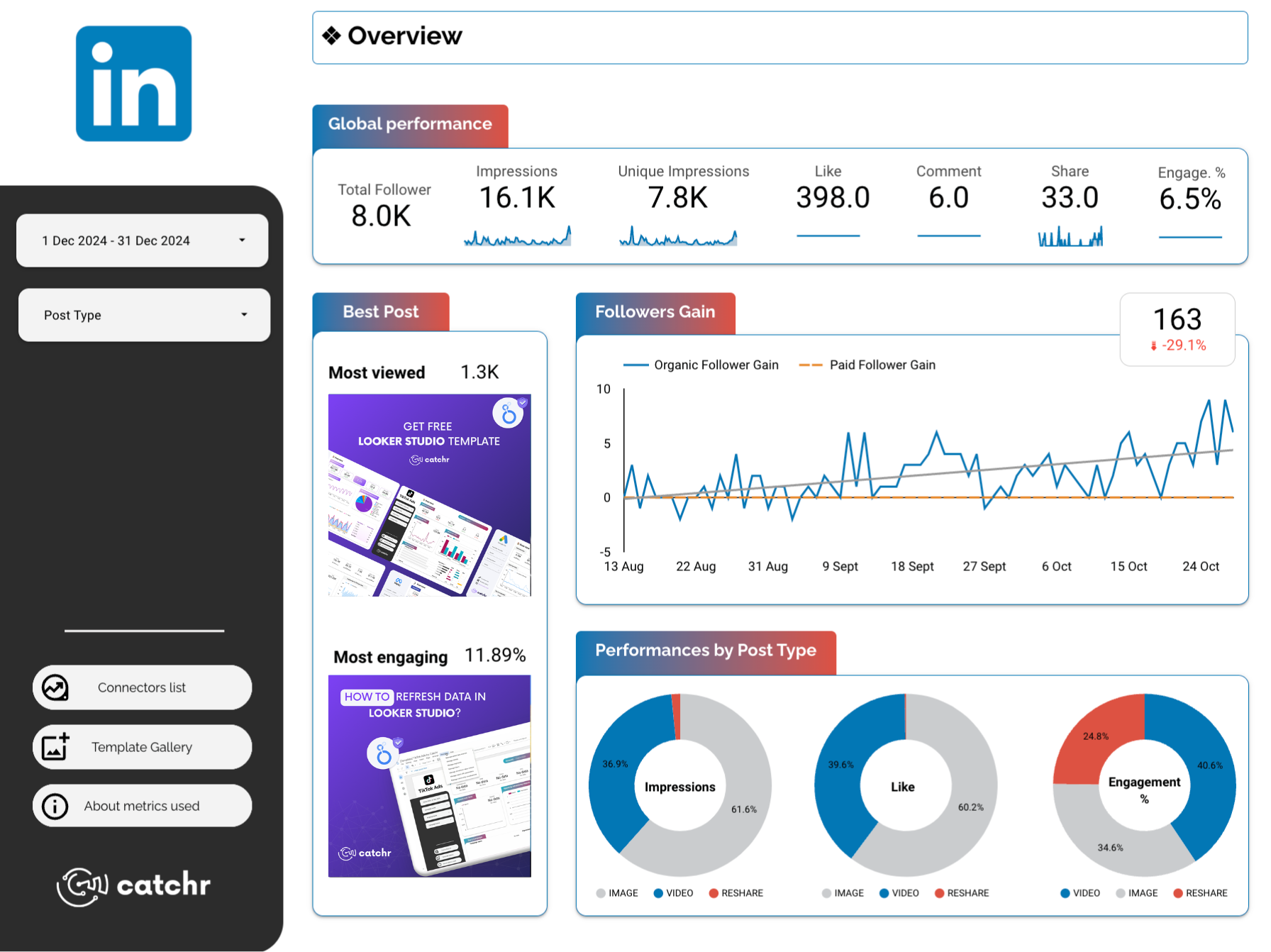
The LinkedIn post insights dashboard focuses on content performance.Identify top posts and formats by tracking impressions, clicks, reactions, comments, shares, and engagement rate.

If you prefer a free, manual approach, you can use Google Sheets as an intermediary between LinkedIn and Looker Studio.
This method is simple but requires regular exports or third-party automation to keep data fresh.
You’ll export LinkedIn page analytics (from LinkedIn analytics or Meta Business Suite equivalents/third-party exports) as a CSV, then import it into Google Sheets. Finally, connect that spreadsheet to Looker Studio.
If you want dashboards that refresh automatically and always reflect your latest LinkedIn data, Catchr is the most reliable option, especially for B2B teams and agencies. Google Sheets remains a good option for occasional or one-time reports.
Yes. Catchr supports multiple Company Pages in a single Looker Studio report.
Yes, with Catchr your data refreshes daily. Google Sheets, however, requires manual exports or automation tools.
Absolutely. You can blend LinkedIn data with Instagram, Facebook, TikTok, or GA4 for cross-channel social analytics.
You can access metrics such as followers, impressions, reach, clicks, reactions, comments, shares, and engagement rate. Check Catchr’s documentation for the full LinkedIn Page field list.
Catchr offers a free trial to connect your LinkedIn Company Pages to Looker Studio. After the trial, a paid plan is required to keep your data synchronized and access advanced features.
Connecting LinkedIn Company Pages to Looker Studio helps you monitor growth, analyze engagement, and understand what content drives results. Whether you use the manual Google Sheets method or automate everything with Catchr, you’ll turn your LinkedIn data into actionable insights that improve your social strategy.

Start using Looker Studio with a ready-to-use template
Get the template
Start analyzing your data with a Looker Studio template
Catchr provides free dashboard templates to help you start analyzing your data on Looker Studio — 100+ available templates!
See all the Looker Studio templates
Start using Power BI with a ready-to-use template
Get the template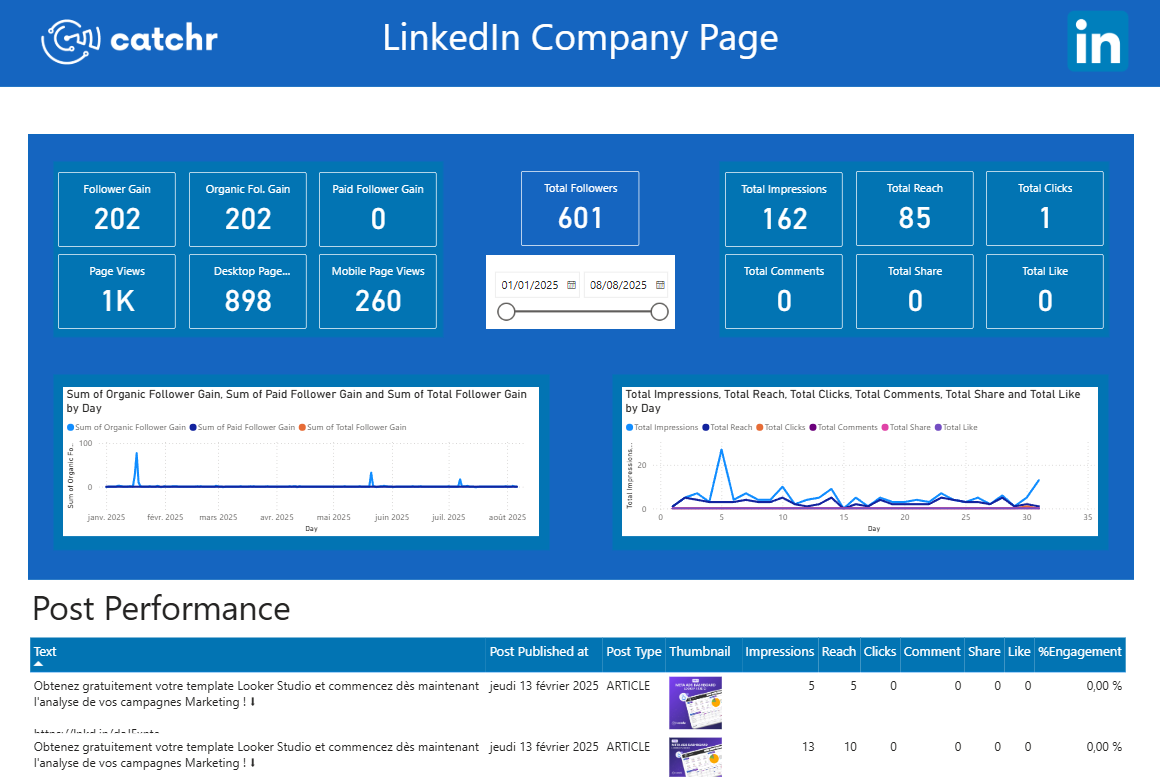
Start analyzing your data with a Power BI template
Catchr provides free dashboard templates to help you start analyzing your data on Power BI — 20+ available templates!
See all the Power BI templates
Start using Google Sheets with a ready-to-use template
Get the template
Start analyzing your data with a Google Sheets template
Catchr provides free dashboard templates to help you start analyzing your data on Google Sheets — 20+ available templates!
See all the Google Sheets templates✔ 14 days free trial — No credit-card required





✔ 14 days free trial — No credit-card required

Move your Marketing data to your favorite tools
Simplify your data extraction and move all your Marketing data to dashboard tools, spreadsheets, database and more... No code required!
75+ connectors | 20+ destinations
✔ 14 days free trial — No credit-card required

