Blog post
Catchr
Google Sheets
LinkedIn Page

Welcome to our step-by-step guide aimed at helping marketers harness the power of LinkedIn Page metrics by connecting them with Google Sheets via Catchr. By the end of this tutorial, you'll have a comprehensive understanding of how to seamlessly integrate LinkedIn Page data into Google Sheets for enhanced marketing analytics and decision-making capabilities.
To begin, navigate to the Catchr homepage and locate the Source option in the left-side menu. Once there, click on Add a Source located at the top right corner of your screen. Choose LinkedIn Pages as your platform and proceed with the authentication steps to link Catchr with LinkedIn Pages.

Launch Google Sheets and access the Catchr feature from the menu bar. Click on New Query to initiate the process of importing your LinkedIn Pages data.
In the query creator, you'll have the option to select LinkedIn Pages as your data source. If it isn't already listed, you can easily add it by selecting the "+" icon.

Move to the Select account(s) section and pick the LinkedIn Pages account(s) whose data you wish to analyze.

Continue to the Metrics and Dimensions section to select the specific data points you are interested in. Below are examples of metrics and dimensions you might find valuable:

Always select metrics and dimensions that align with your analytics and reporting goals.

After choosing your metrics and dimensions, proceed to the Date Range option. Here, you can pick from predefined date ranges like "Last month" or set custom start and end dates for your analysis.

To refine your data, utilize filters in the Filters tab. For example:
This filter setup will ensure that only data for visitors from the United States is included in your query.

Lastly, utilize the Options tab to schedule your data to refresh automatically. Additionally, you can enable features such as "Append rows" to add new data at the end of your selected range, or "Combine rows" for comprehensive updates.

This concludes the basic steps required to connect your LinkedIn Pages data to Google Sheets using Catchr. With this connection, you're now equipped to automate data extraction and enhance your analysis efficiency.
With LinkedIn Pages data at your fingertips in Google Sheets, the possibilities for advanced analytics and informed decision-making are virtually limitless. Here are some examples of practical Google Sheets you can create:
Each of these examples leverages specific metrics and dimensions tailored to a particular aspect of LinkedIn Pages management and analytics. By integrating LinkedIn data with Google Sheets, marketing professionals can streamline processes, uncover insightful trends, and make data-driven decisions to boost their organization's online presence.

Start using Looker Studio with a ready-to-use template
Get the template
Start analyzing your data with a Looker Studio template
Catchr provides free dashboard templates to help you start analyzing your data on Looker Studio — 100+ available templates!
See all the Looker Studio templates
Start using Power BI with a ready-to-use template
Get the template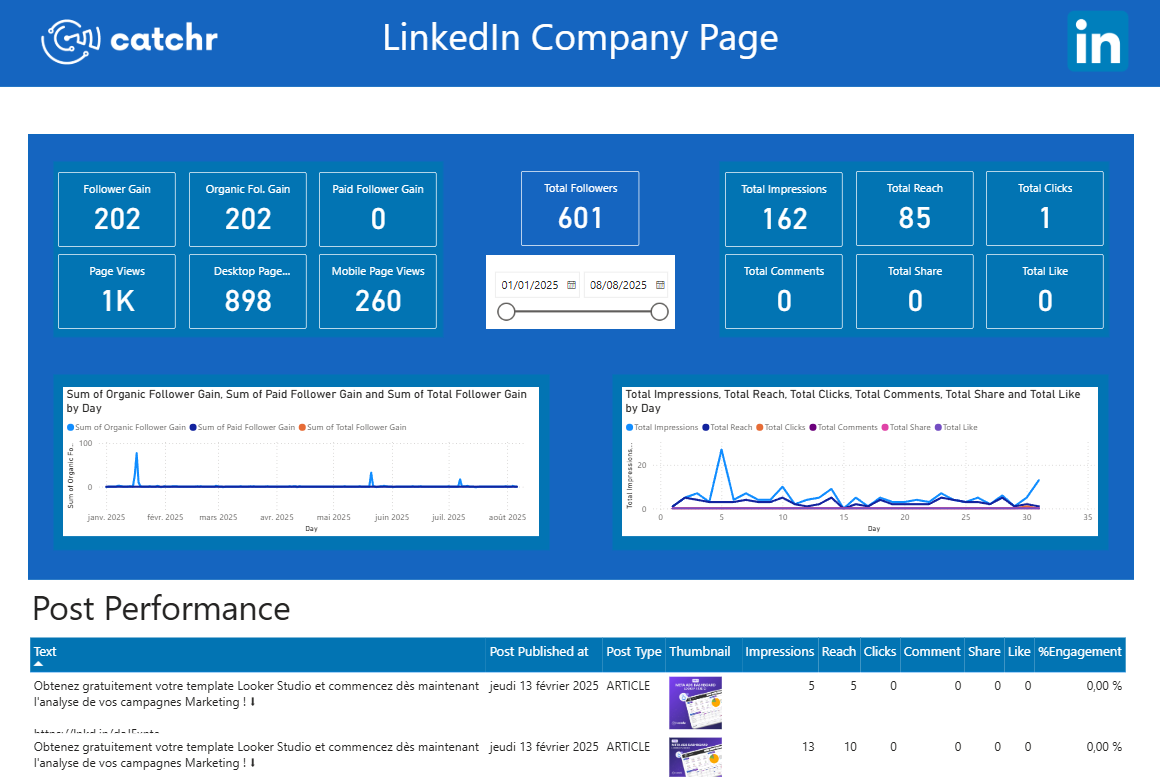
Start analyzing your data with a Power BI template
Catchr provides free dashboard templates to help you start analyzing your data on Power BI — 20+ available templates!
See all the Power BI templates
Start using Google Sheets with a ready-to-use template
Get the template
Start analyzing your data with a Google Sheets template
Catchr provides free dashboard templates to help you start analyzing your data on Google Sheets — 20+ available templates!
See all the Google Sheets templates✔ 14 days free trial — No credit-card required





✔ 14 days free trial — No credit-card required

Move your Marketing data to your favorite tools
Simplify your data extraction and move all your Marketing data to dashboard tools, spreadsheets, database and more... No code required!
75+ connectors | 20+ destinations
✔ 14 days free trial — No credit-card required

