Blog post
Catchr
Looker Studio
Apple Search Ads
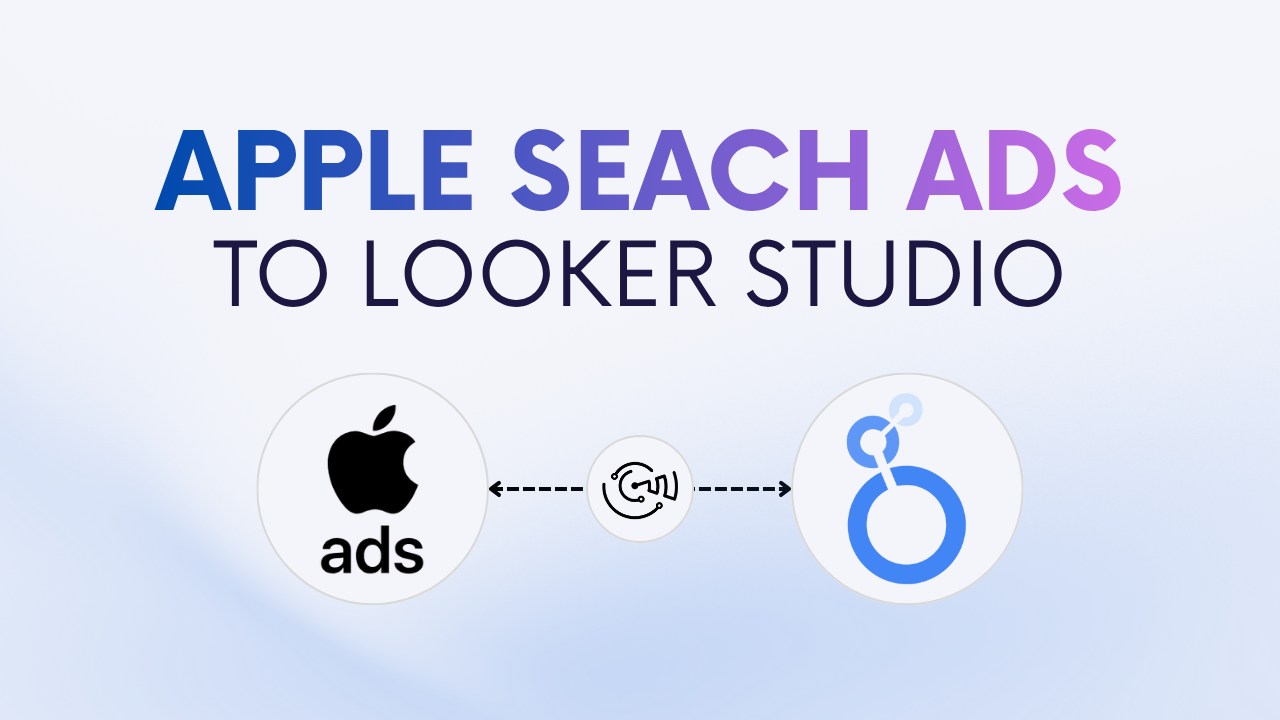
Looker Studio is a powerful free tool to visualize and analyze your advertising performance. If you run campaigns on Apple Search Ads, connecting your account to Looker Studio lets you monitor spend, keyword performance, and conversions, all in one place.
There are two main ways to connect your Apple Search Ads data to Looker Studio:
Connecting Apple Search Ads to Looker Studio helps you analyze search performance, track ROI, and automate reporting. Instead of switching between Apple Search Ads dashboards and spreadsheets, you can visualize everything in one dynamic report.
With Looker Studio, you can:
In short, connecting Apple Search Ads to Looker Studio gives you a centralized, real-time view of your app acquisition performance.
For most marketers and agencies, the automated connection is the most efficient and scalable solution. It uses the Apple Search Ads API to sync your data directly into Looker Studio.
Partner connectors like Catchr act as a bridge between Apple Search Ads and Looker Studio. Once authorized, Catchr connects to your Apple Search Ads account and automatically imports your campaign, ad group, keyword, and search term metrics.
Your metrics and dimensions refresh daily, ensuring your reports always reflect the latest results, no manual exports needed.
Connecting Apple Search Ads to Looker Studio allows you to track performance in real time and automate granular, keyword-level reporting.
To help you get started faster, Catchr provides ready-to-use Looker Studio template for Apple Search Ads.
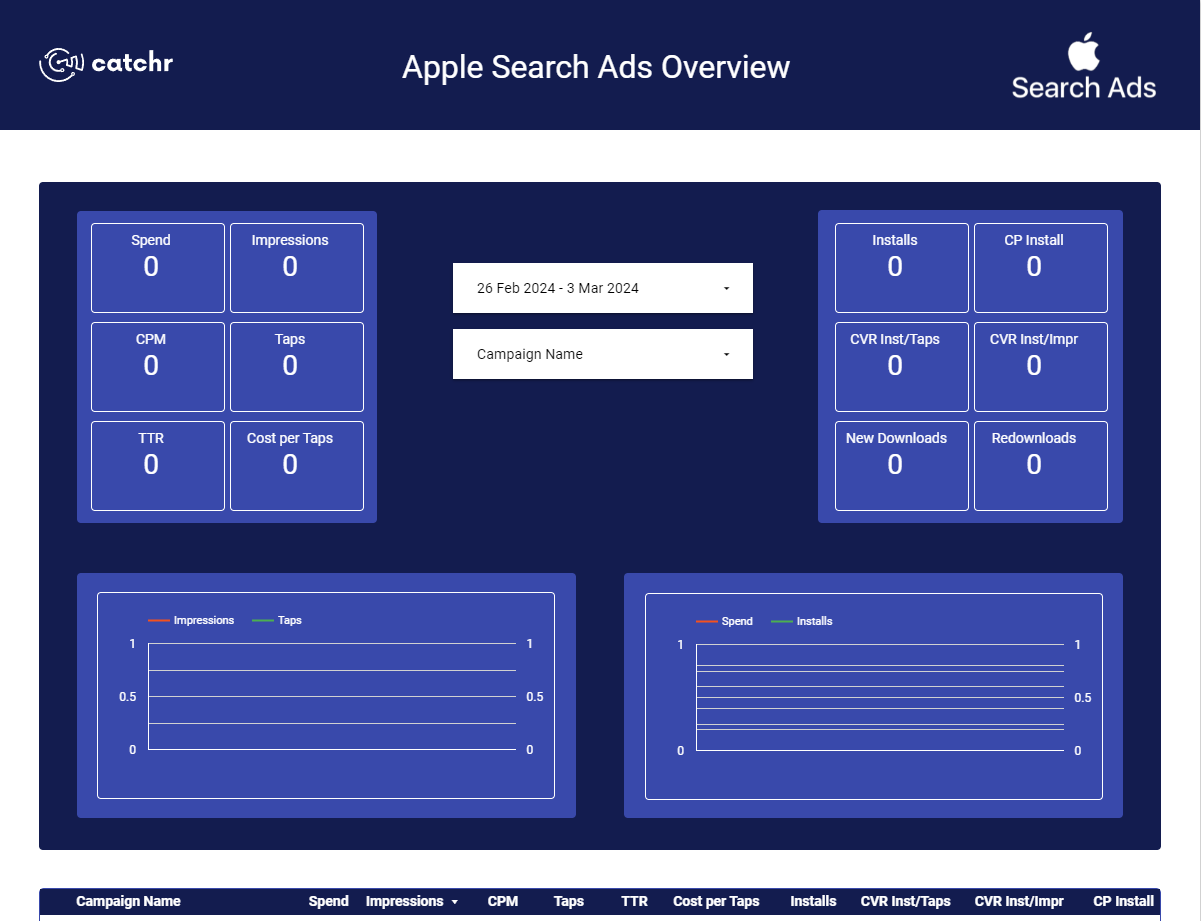
If you prefer a free, manual approach, you can use Google Sheets as an intermediary between Apple Search Ads and Looker Studio. This method is simple but requires regular exports or an automation tool (like Zapier or Make) to refresh data automatically.
You’ll export your Apple Search Ads performance from the dashboard (or via scheduled reports) and import it into Google Sheets. Then, you’ll connect that spreadsheet to Looker Studio using the Google Sheets connector.
If you want dashboards that automatically refresh and always reflect your latest Apple Search Ads data, Catchr is the most reliable option, especially for UA teams and agencies. Google Sheets remains a good choice for occasional or one-time reports.
Yes. Catchr supports multiple Apple Search Ads accounts in a single Looker Studio report.
Yes, with Catchr your data refreshes daily. Google Sheets, however, requires manual exports or automation tools.
Absolutely. You can blend Apple Search Ads with GA4, product analytics, or other ad platforms to measure end-to-end ROI.
You can access metrics such as impressions, taps, installs, spend, CPT, CPA, conversion rate, creative metrics, and ROAS. See Catchr’s documentation for the full Apple Search Ads field list.
Catchr offers a free trial to connect your Apple Search Ads account to Looker Studio. After the trial, a paid plan is required to keep your data automatically synchronized and access advanced features.
Connecting Apple Search Ads to Looker Studio helps you visualize performance, optimize keywords and bids, and make smarter, data-driven decisions. Whether you use the manual Google Sheets method or automate everything with Catchr, you’ll turn your Apple Search Ads data into actionable insights that fuel growth.
.svg)
Start using Looker Studio with a ready-to-use template
Get the template
Start analyzing your data with a Looker Studio template
Catchr provides free dashboard templates to help you start analyzing your data on Looker Studio — 100+ available templates!
See all the Looker Studio templates.svg)
Start analyzing your data with a Power BI template
Catchr provides free dashboard templates to help you start analyzing your data on Power BI — 20+ available templates!
See all the Power BI templatesStart analyzing your data with a Power BI template
Catchr provides free dashboard templates to help you start analyzing your data on Power BI — 20+ available templates!
See all the Power BI templates.svg)
Start analyzing your data with a Google Sheets template
Catchr provides free dashboard templates to help you start analyzing your data on Google Sheets — 20+ available templates!
See all the Google Sheets templatesStart analyzing your data with a Google Sheets template
Catchr provides free dashboard templates to help you start analyzing your data on Google Sheets — 20+ available templates!
See all the Google Sheets templates✔ 14 days free trial — No credit-card required

.svg)
.svg)

.svg)
✔ 14 days free trial — No credit-card required
.svg)
Move your Marketing data to your favorite tools
Simplify your data extraction and move all your Marketing data to dashboard tools, spreadsheets, database and more... No code required!
75+ connectors | 20+ destinations
✔ 14 days free trial — No credit-card required

