Blog post
Catchr
Looker Studio
Youtube Analytics

Looker Studio is a free, powerful way to visualize and share your YouTube performance. You can connect your channel with either the native YouTube Analytics connector (free) or a paid partner connector like Catchr for more flexibility and automation.
If you want to track views, watch time, subscribers, traffic sources, and revenue (if applicable) directly in Looker Studio, this guide is for you.
Connecting YouTube to Looker Studio centralizes your analytics, so you can answer questions faster and share results easily.
With Looker Studio, you can:
In short, this setup turns raw YouTube analytics into clear, actionable insights.
This is the fastest way to get started. The native connector is built by Google and is free.
The YouTube Analytics connector pulls data directly from your channel via your Google account. You select the channel (or content owner) and the connector exposes standard metrics and dimensions (views, watch time, subscribers, traffic sources, geography, device, etc.).
A paid connector gives you more flexibility, especially if you manage multiple channels or need automation and blended reporting.
Catchr connects to YouTube’s API and sends your data into Looker Studio with daily automatic refresh. It’s ideal for agencies or teams who need multi-channel, client-ready dashboards and want to blend YouTube with ads/analytics data seamlessly.
Connecting YouTube to Looker Studio allows you to analyze your channel performance, understand audience behavior, and automate your reporting process.
To help you get started faster, Catchr provides ready-to-use Looker Studio templates for YouTube:
Start tracking your key metrics (views, watch time, subscribers, and engagement) on any device with the YouTube Responsive Dashboard Template.
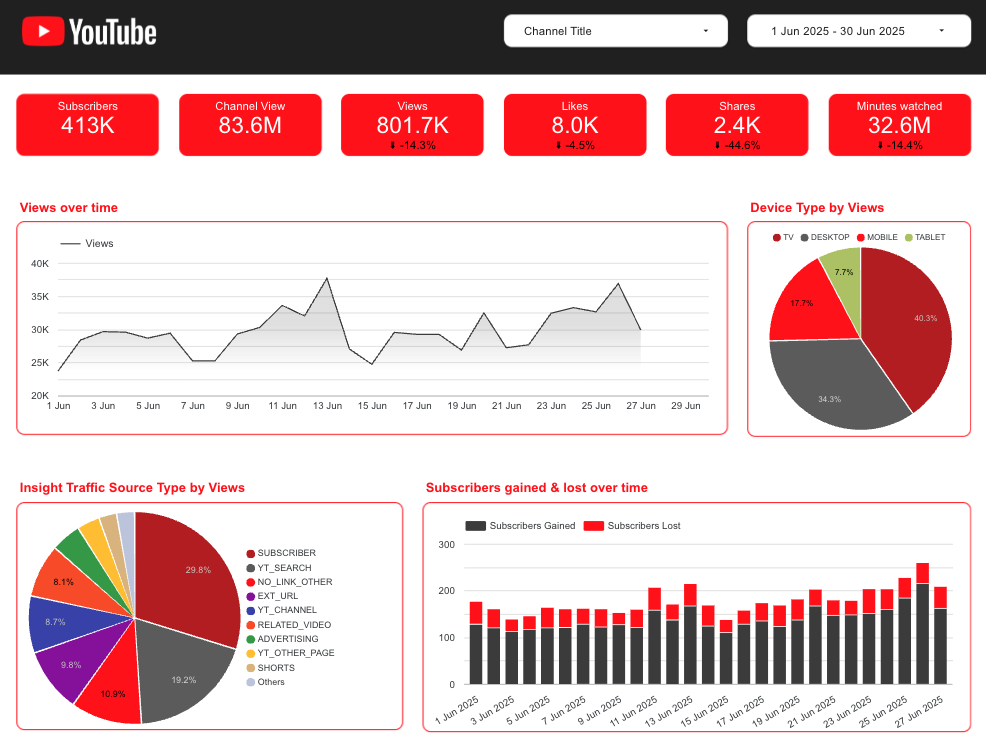
Analyze your top-performing videos, traffic sources, and audience behavior with the YouTube Performance Dashboard Template.

If you manage one channel and need a quick dashboard, the native connector is perfect. If you manage multiple channels or want advanced automation and blended views, choose Catchr.
Yes. The native connector is one channel per data source (or a Content Owner setup for CMS). Catchr supports multiple channels within a single Looker Studio report.
Yes. Both Youtube connectors refresh data daily.
Absolutely. You can blend Youtube data with GA4, Google Ads, Meta Ads, or CRM to analyze the full funnel.
Views, watch time, average view duration, impressions, CTR, subscribers, top videos, traffic sources, geography, device, and revenue. You can find the full list of Youtube available fields on Catchr documentation.
Catchr offers a free trial, then a paid plan for continuous synchronization and advanced automation.
Whether you choose the native connector for a fast free setup or Catchr Youtube connector for multi-channel automation, Looker Studio gives you a clear, shareable view of your content performance, so you can grow faster with data.

Start using Looker Studio with a ready-to-use template
Get the template
Start analyzing your data with a Looker Studio template
Catchr provides free dashboard templates to help you start analyzing your data on Looker Studio — 100+ available templates!
See all the Looker Studio templates
Start analyzing your data with a Power BI template
Catchr provides free dashboard templates to help you start analyzing your data on Power BI — 20+ available templates!
See all the Power BI templatesStart analyzing your data with a Power BI template
Catchr provides free dashboard templates to help you start analyzing your data on Power BI — 20+ available templates!
See all the Power BI templates
Start using Google Sheets with a ready-to-use template
Get the template
Start analyzing your data with a Google Sheets template
Catchr provides free dashboard templates to help you start analyzing your data on Google Sheets — 20+ available templates!
See all the Google Sheets templates✔ 14 days free trial — No credit-card required





✔ 14 days free trial — No credit-card required

Move your Marketing data to your favorite tools
Simplify your data extraction and move all your Marketing data to dashboard tools, spreadsheets, database and more... No code required!
75+ connectors | 20+ destinations
✔ 14 days free trial — No credit-card required

