Blog post
Catchr
Looker Studio
Stripe
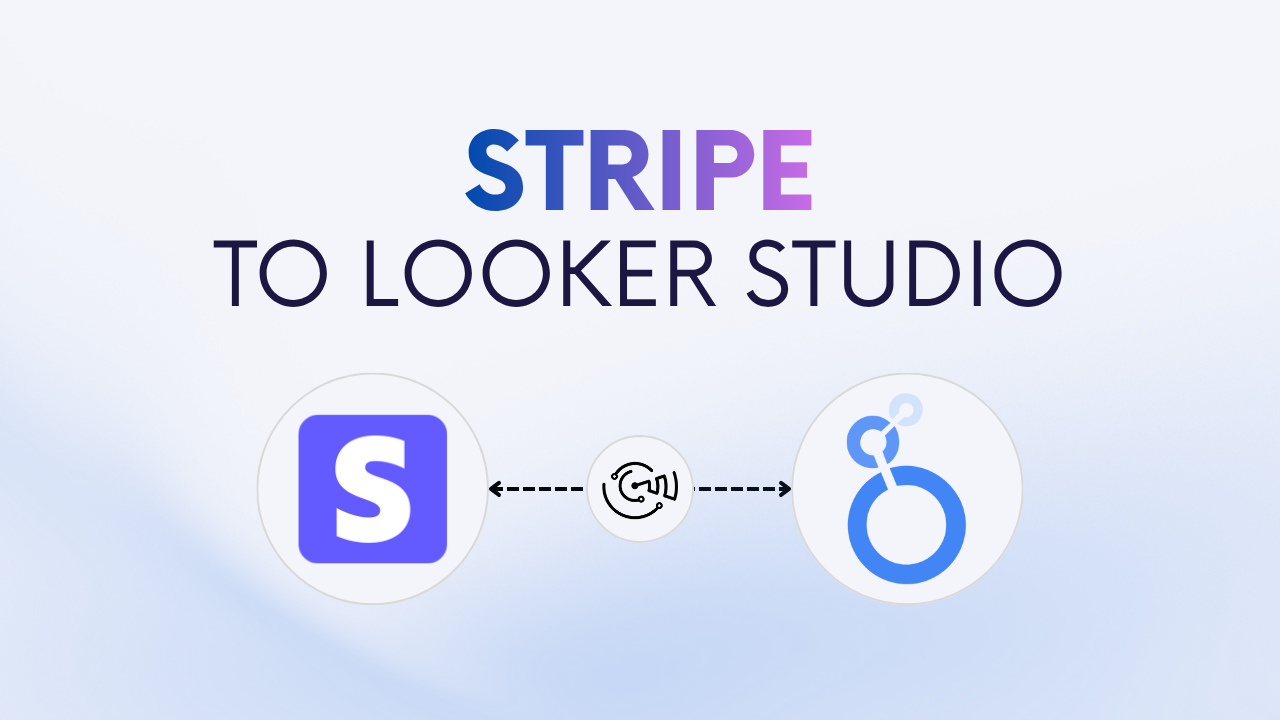
Looker Studio is a powerful free tool to visualize and analyze your financial and business data. If you use Stripe to manage payments, subscriptions, and transactions, connecting it to Looker Studio allows you to monitor your revenue, refunds, and customer trends, all in one place.
There are two main ways to connect your Stripe data to Looker Studio:
Connecting your Stripe account to Looker Studio helps you analyze your payment performance, track key revenue metrics, and automate your financial reporting. Instead of switching between the Stripe dashboard, spreadsheets, and BI tools, you can visualize everything in one interactive report.
With Looker Studio, you can:
In short, connecting Stripe to Looker Studio gives you a clear, data-driven view of your revenue and business health.
For most businesses and finance teams, the automated connection is the most efficient and scalable solution. It uses the Stripe API to sync your financial data directly into Looker Studio.
Partner connectors like Catchr act as a bridge between Stripe and Looker Studio. Once authorized, Catchr connects to your Stripe account and automatically imports your transactions, customers, and balance data into Looker Studio. Your metrics and dimensions refresh daily, ensuring your dashboards always show the latest results, no manual exports required.
Connecting Stripe to Looker Studio allows you to track key financial metrics and build real-time dashboards for revenue analysis.
To help you get started faster, Catchr provides a ready-to-use Looker Studio template for Stripe:
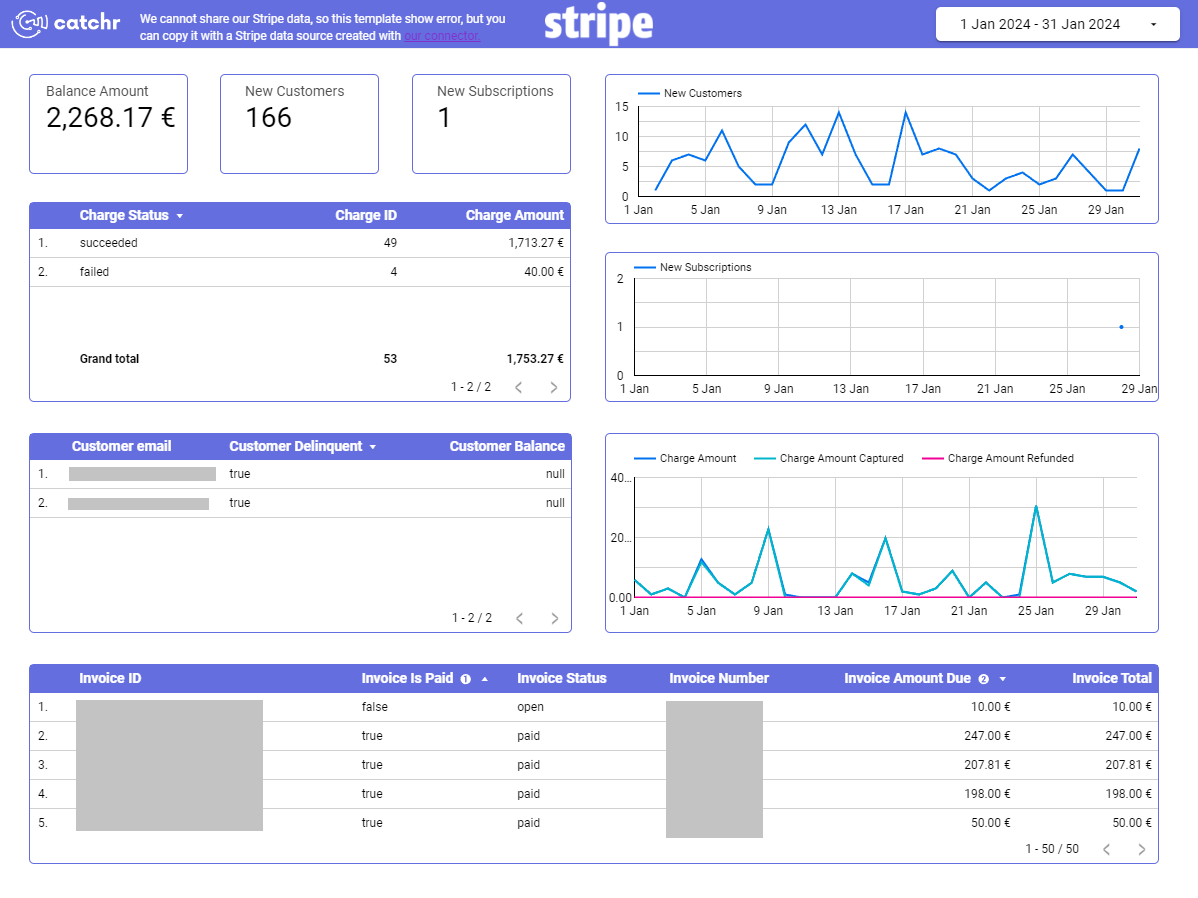
If you prefer a free, manual approach, you can use Google Sheets as an intermediary between Stripe and Looker Studio. This method is simple but requires regular exports or an automation tool (like Zapier or Make) to refresh data automatically.
You’ll export your Stripe payments or balance transactions as a CSV file from your dashboard and import it into Google Sheets. Then, connect that spreadsheet to Looker Studio using the Google Sheets connector.
If you want dashboards that automatically refresh and always reflect your latest Stripe data, Catchr is the most reliable option, especially for SaaS and e-commerce companies. Google Sheets remains a good choice for occasional or simple reports.
Yes. Catchr supports multiple Stripe accounts in a single Looker Studio report.
Yes, with Catchr your data refreshes daily. Google Sheets, however, requires manual exports or automation tools.
Absolutely. You can blend Stripe data with e-commerce, CRM, or ad platforms to analyze ROI, revenue sources, and marketing efficiency.
You can access key metrics such as payments, refunds, fees, customers, subscriptions, and balances. See Catchr’s documentation for the full Stripe field list.
Catchr offers a free trial to connect your Stripe account to Looker Studio. After the trial, a paid plan is required to keep your data automatically synchronized and access advanced features.
Connecting Stripe to Looker Studio helps you monitor your revenue streams, track payments and subscriptions, and make better, data-driven decisions. Whether you use the manual Google Sheets method or automate everything with Catchr, you’ll turn your Stripe data into actionable insights that drive growth.

Start using Looker Studio with a ready-to-use template
Get the template
Start analyzing your data with a Looker Studio template
Catchr provides free dashboard templates to help you start analyzing your data on Looker Studio — 100+ available templates!
See all the Looker Studio templates
Start analyzing your data with a Power BI template
Catchr provides free dashboard templates to help you start analyzing your data on Power BI — 20+ available templates!
See all the Power BI templatesStart analyzing your data with a Power BI template
Catchr provides free dashboard templates to help you start analyzing your data on Power BI — 20+ available templates!
See all the Power BI templates
Start analyzing your data with a Google Sheets template
Catchr provides free dashboard templates to help you start analyzing your data on Google Sheets — 20+ available templates!
See all the Google Sheets templatesStart analyzing your data with a Google Sheets template
Catchr provides free dashboard templates to help you start analyzing your data on Google Sheets — 20+ available templates!
See all the Google Sheets templates✔ 14 days free trial — No credit-card required





✔ 14 days free trial — No credit-card required

Move your Marketing data to your favorite tools
Simplify your data extraction and move all your Marketing data to dashboard tools, spreadsheets, database and more... No code required!
75+ connectors | 20+ destinations
✔ 14 days free trial — No credit-card required

