Blog post
Marketing Dashboard
Power BI
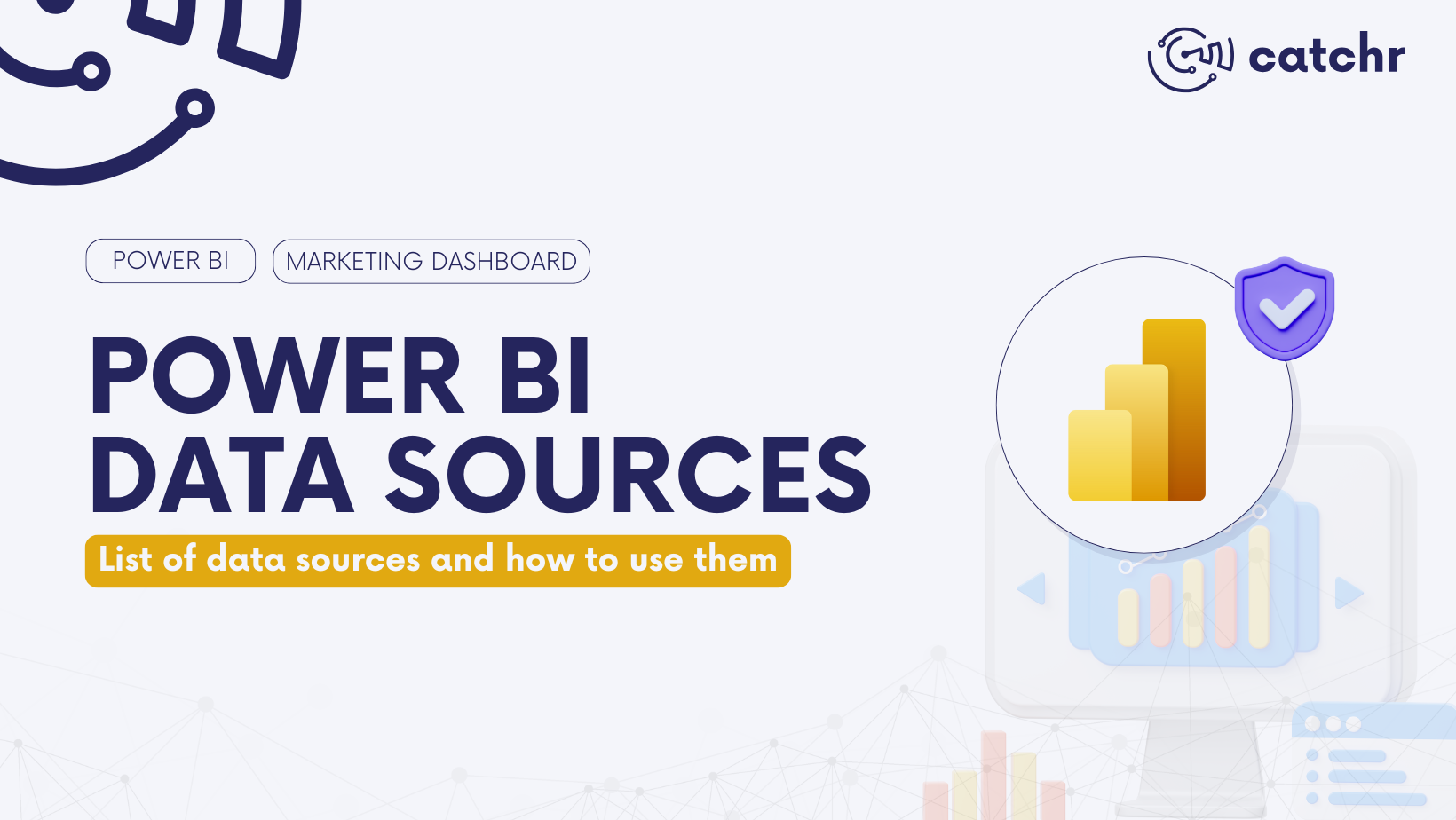
Power BI offers a wide range of options to connect your data to the BI platform. You can choose from multiple connection types, allowing you to import data from spreadsheets, databases, and many other data sources. The list of available data sources is so extensive that it’s almost impossible to count them all, giving you an impressive level of flexibility.
In this article, we’ll highlight the major data sources and show you how to use them effectively.
Power BI data sources are a feature that allow you to bring your data into Power BI. This native function makes it easier to connect, import, and organize your data, so you can analyze them from multiple sources in one place. With data sources, you don’t need to worry about manual transfers or complex setups. Power BI gives you a straightforward way to centralize your information and start building insights.
In the following sections, we’ll take a closer look at the different types of data sources available, where to find them in Power BI, and how to use them effectively to get the most out of your data.
Before exploring the different data sources available, we need to clarify where to find them. In Power BI, go to the Home tab and click on Get data (using the small arrow to expand). A window will open showing the most common data sources. To access the complete list of available data sources, just click on More at the bottom of that window.
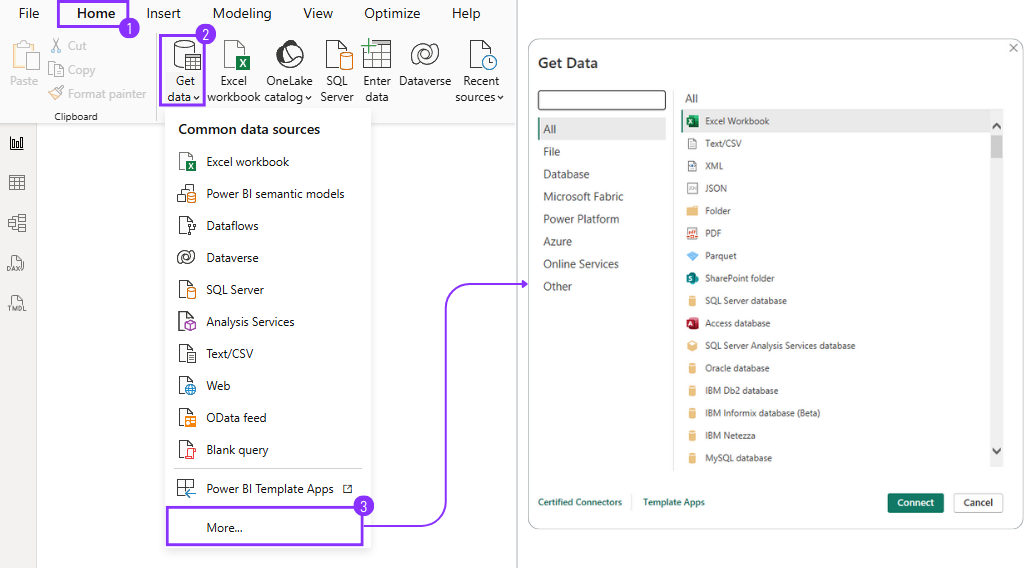
As you can see, there are 7 types of data sources:
We’ll explore each type in detail, explain what they are, and show you how to use them.
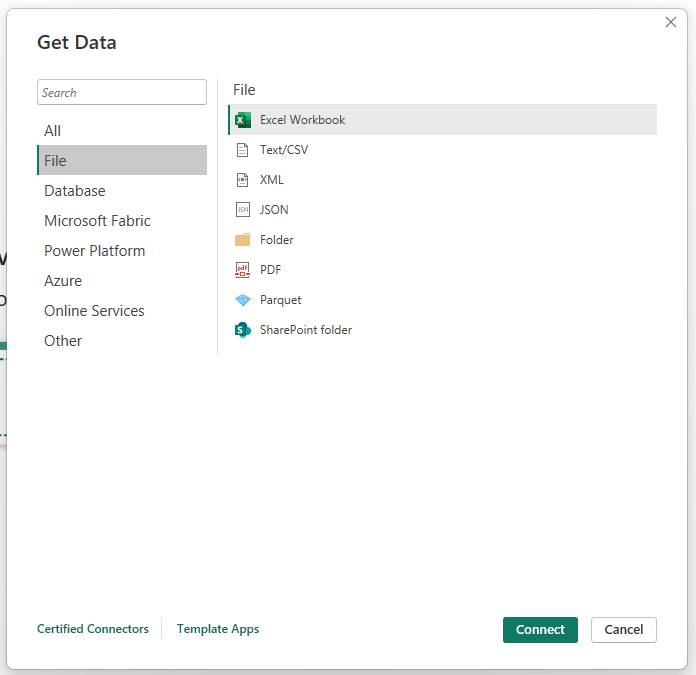
First, you can connect to file data sources such as Excel, Text/CSV, XML, JSON, Folder, PDF, Parquet, or SharePoint Folder. Using file data sources is simple: just click Connect and select the location of your file to load the data into Power BI.
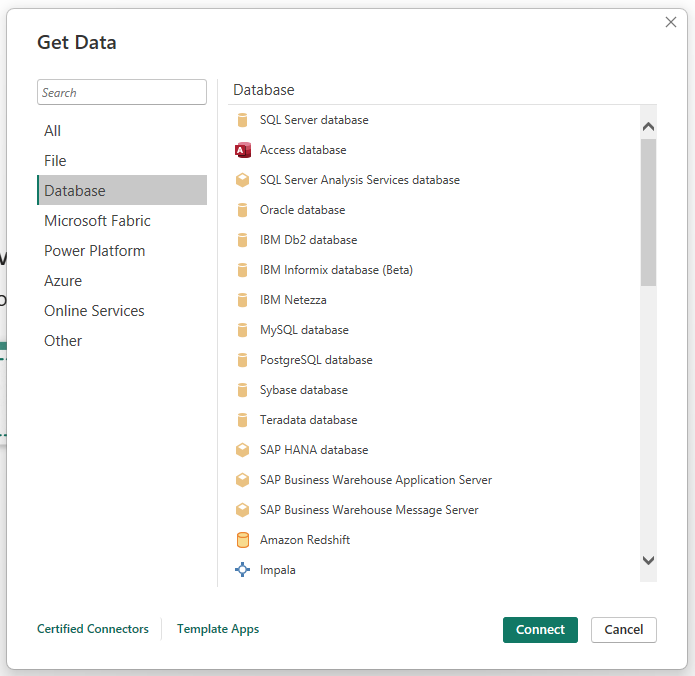
Database data sources allow you to connect directly to relational databases such as SQL Server, Oracle, MySQL, or PostgreSQL. They are particularly useful for working with large, structured datasets that can be refreshed automatically.
Once you click Connect, Power BI asks for server, database, and authentication details. You can then browse tables in the Navigator and decide whether to load or transform them.
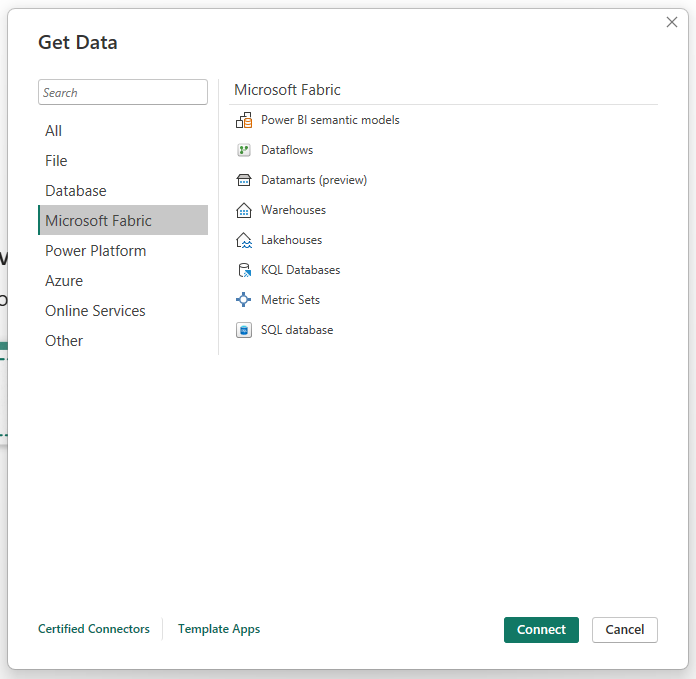
Microsoft Fabric data sources give you access to services like OneLake or Fabric data warehouses. This is especially valuable if your organization is already leveraging Fabric for analytics or data engineering, as it ensures a seamless integration.
When you connect, you authenticate with your Microsoft account to access Fabric services like OneLake. You can then select available datasets and load or transform them.
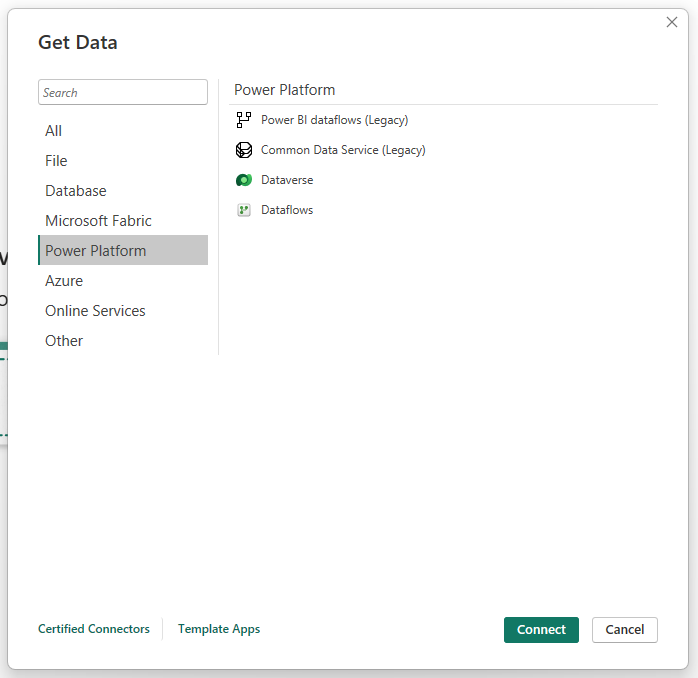
Power Platform data sources include options such as Power BI datasets, Dataverse, and Power Automate dataflows. They make it easy to reuse existing business data and workflows within Power BI, ensuring consistency across the Microsoft ecosystem.
After connecting, you log in to your Power Platform account (Dataverse, Power BI datasets, etc.). Power BI lists available items so you can pick the ones to load or edit in Power Query.
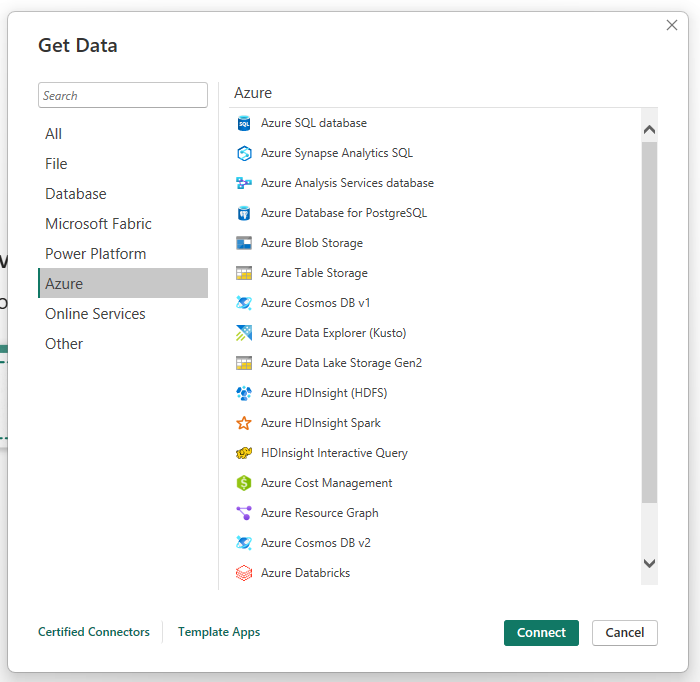
Azure data sources let you connect to cloud-based services like Azure SQL Database, Azure Blob Storage, or Azure Data Lake. They are best suited for organizations hosting their data in the cloud, providing both scalability and security.
Clicking Connect prompts you to provide your Azure account or resource details. You then explore the available data (e.g., Azure SQL tables, storage files) and choose to load or transform it.
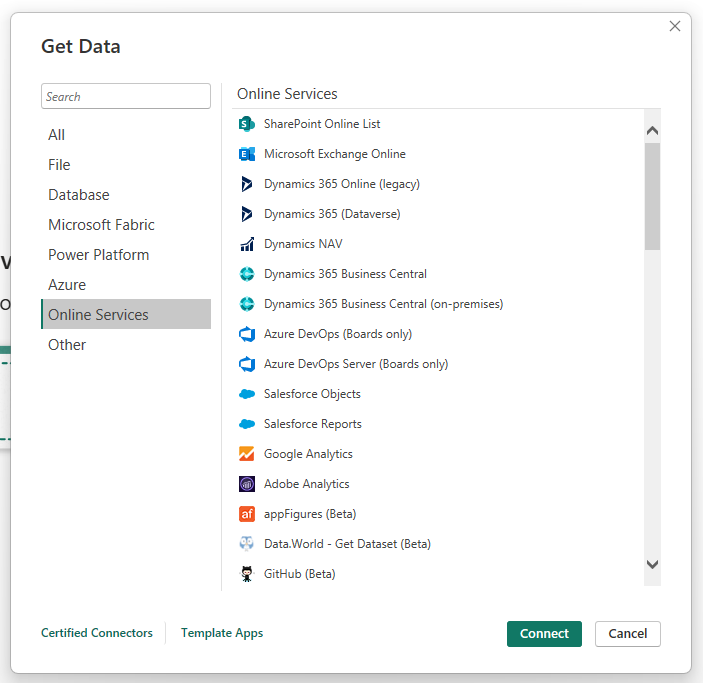
Online services data sources cover popular platforms such as Salesforce, Google Analytics, or Dynamics 365. They simplify access to your online accounts by letting you connect directly, without having to export files manually.
Once you connect, you authenticate to the service (Salesforce, Google Analytics, etc.). Power BI retrieves your available data sets and lets you load or transform them.
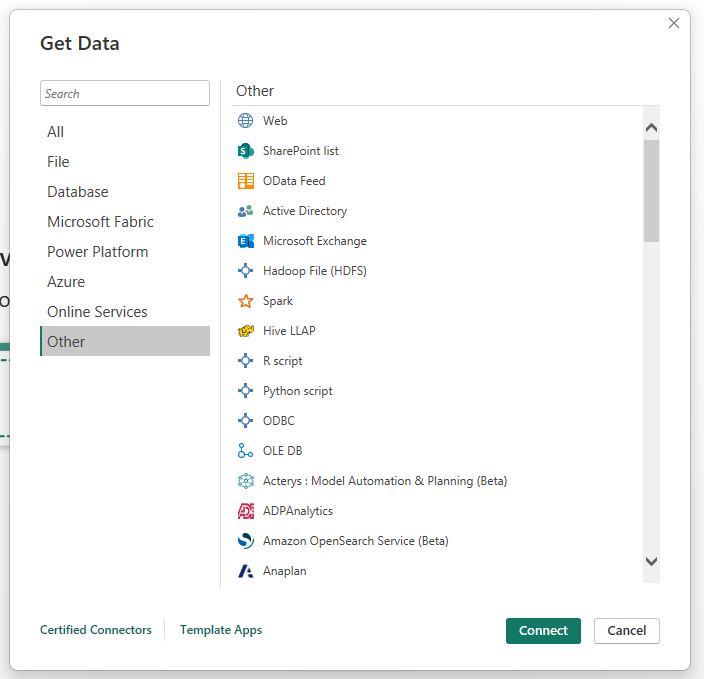
Other data sources include OData feeds, R or Python scripts, and even blank queries for custom connections. This category gives you the flexibility to bring in non-standard data sources that don’t fit into the main groups.
After choosing Connect, you may need to configure a URL, a script, or a custom query. Power BI then previews the results and gives you the option to load or transform the data.
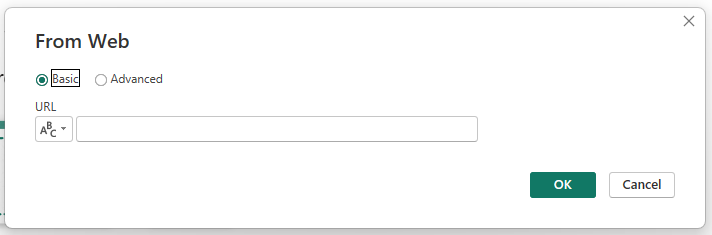
Finally, a special mention goes to Web data sources, which truly offer infinite possibilities. With this option, you can connect to almost any online resource, from simple web pages to REST APIs. This flexibility makes it possible to enrich your reports with financial data, open government datasets, weather information, SEO metrics, and much more.
For marketing data, Catchr makes the process even simpler. Our platform generates a unique URL containing the complete query for your chosen marketing source (Google Ads, Facebook Ads, LinkedIn, TikTok, and many others). You can select the exact metrics and dimensions you want to connect, and even preview the data before exporting. Once your query is ready, just copy the URL from Catchr and paste it into Power BI , thanks to Web Data Sources. In just a few clicks, your marketing data flows directly into Power BI, ready to be analyzed.
And to help you get started quickly, Catchr also provides a gallery of free, ready-to-use dashboard templates for Power BI, so you can instantly build dashboards without starting from scratch.
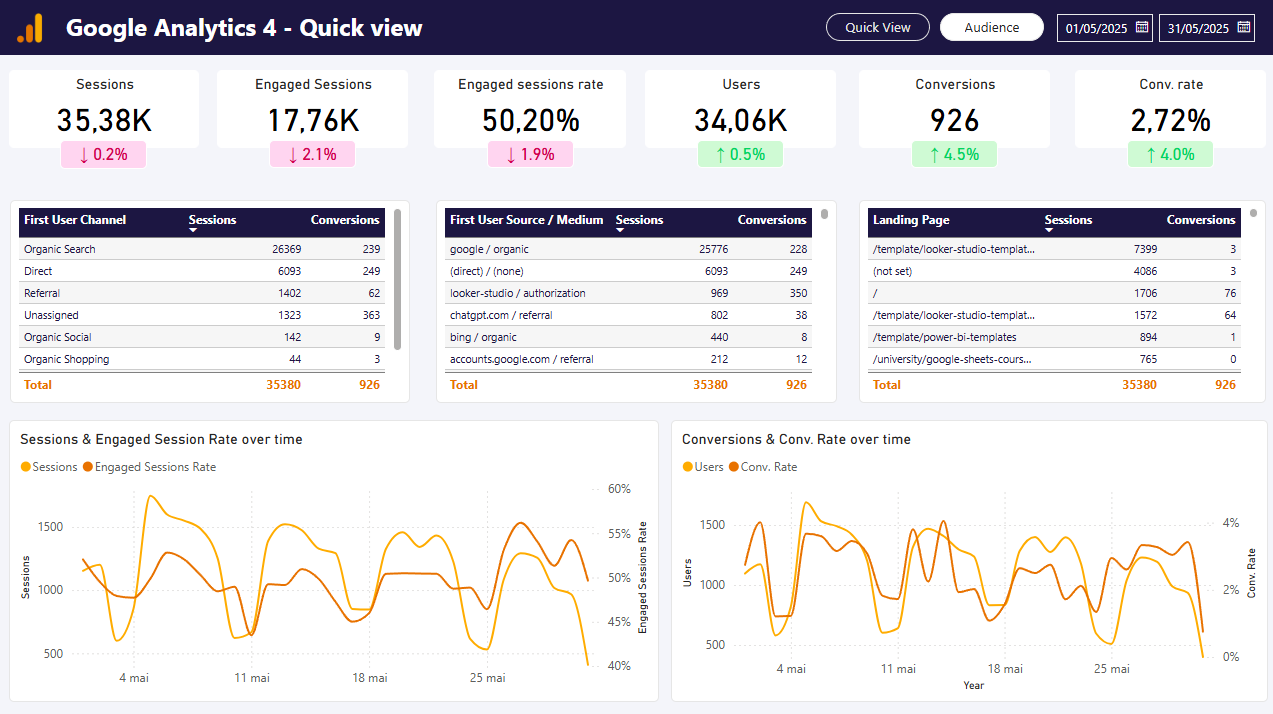

Start analyzing your data with a Looker Studio template
Catchr provides free dashboard templates to help you start analyzing your data on Looker Studio — 100+ available templates!
See all the Looker Studio templatesStart analyzing your data with a Looker Studio template
Catchr provides free dashboard templates to help you start analyzing your data on Looker Studio — 100+ available templates!
See all the Looker Studio templates
Start analyzing your data with a Power BI template
Catchr provides free dashboard templates to help you start analyzing your data on Power BI — 20+ available templates!
See all the Power BI templatesStart analyzing your data with a Power BI template
Catchr provides free dashboard templates to help you start analyzing your data on Power BI — 20+ available templates!
See all the Power BI templates
Start analyzing your data with a Google Sheets template
Catchr provides free dashboard templates to help you start analyzing your data on Google Sheets — 20+ available templates!
See all the Google Sheets templatesStart analyzing your data with a Google Sheets template
Catchr provides free dashboard templates to help you start analyzing your data on Google Sheets — 20+ available templates!
See all the Google Sheets templates✔ 14 days free trial — No credit-card required





✔ 14 days free trial — No credit-card required

Move your Marketing data to your favorite tools
Simplify your data extraction and move all your Marketing data to dashboard tools, spreadsheets, database and more... No code required!
75+ connectors | 20+ destinations
✔ 14 days free trial — No credit-card required

