Blog post
Catchr
Looker Studio
Google Search Console
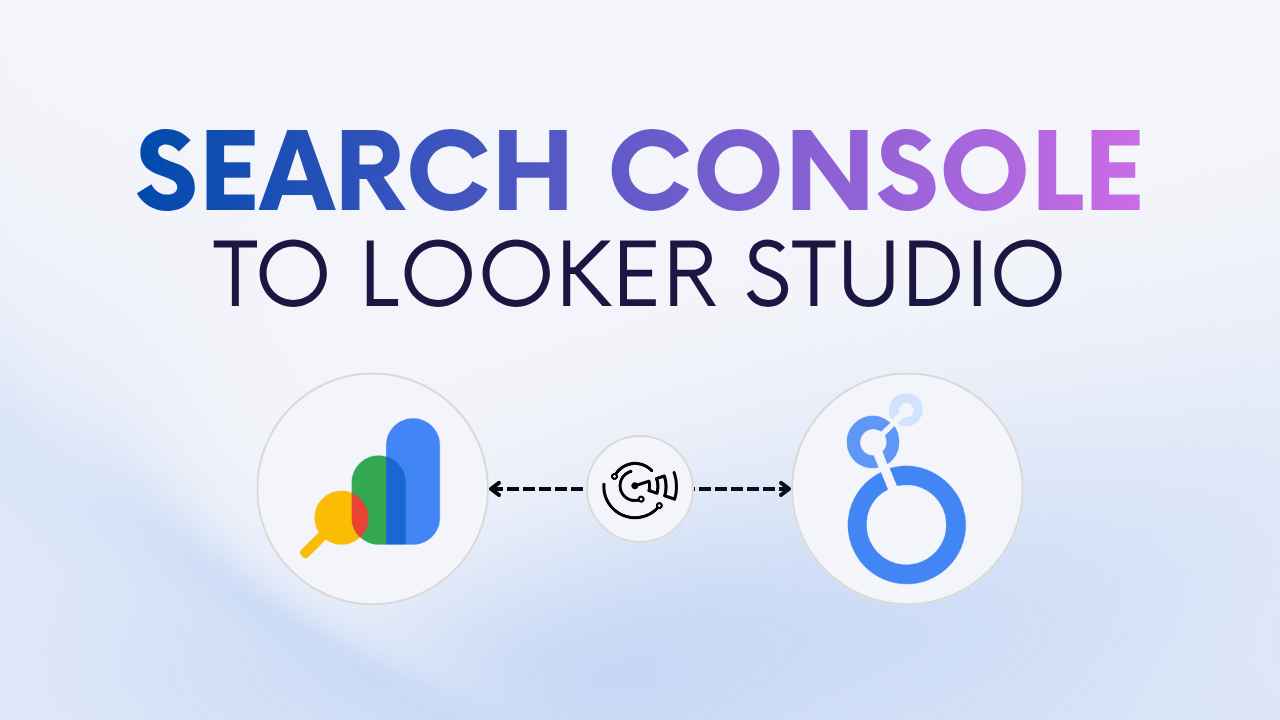
Looker Studio is one of the most effective free tools for visualizing and analyzing your web performance data. If you want to track impressions, clicks, CTR, and average position from Google Search Console in Looker Studio, you can do it in just a few minutes.
There are two main ways to connect your Search Console data:
Connecting Google Search Console (GSC) to Looker Studio helps you turn your SEO data into clear, visual reports. Instead of switching between the GSC interface and spreadsheets, you can centralize all your metrics (impressions, clicks, CTR, position, and queries) into a single dashboard.
With Looker Studio, you can:
In short, connecting GSC to Looker Studio transforms raw search data into actionable SEO insights, saving you time and improving your visibility analysis.
The native Google connector is completely free and perfect for single-site users or basic SEO dashboards.
The native connector is provided directly by Google. Once you grant access, Looker Studio fetches verified property data from your Search Console account, allowing you to create reports with Site Impression and URL Impression tables. Your data updates automatically every day, so you always have the latest metrics.
For agencies, SEO professionals, or anyone managing multiple properties, the Google Search Console Catchr connector provides more control and scalability.
Catchr connects directly to the official Google Search Console API. It allows you to gather data from multiple sites, filter by queries, pages, countries, or devices, and sync everything automatically with Looker Studio. You can even merge GSC with other data sources (GA4, Google Ads, or CRM) to build a unified marketing performance report.
Connecting Google Search Console to Looker Studio allows you to build advanced SEO dashboards and automate performance reporting.
To help you get started faster, Catchr provides ready-to-use Looker Studio templates for GSC:
Use the Search Console Global overview dashboard template to track all your key SEO KPIs (impressions, clicks, CTR, and average position) in one place.
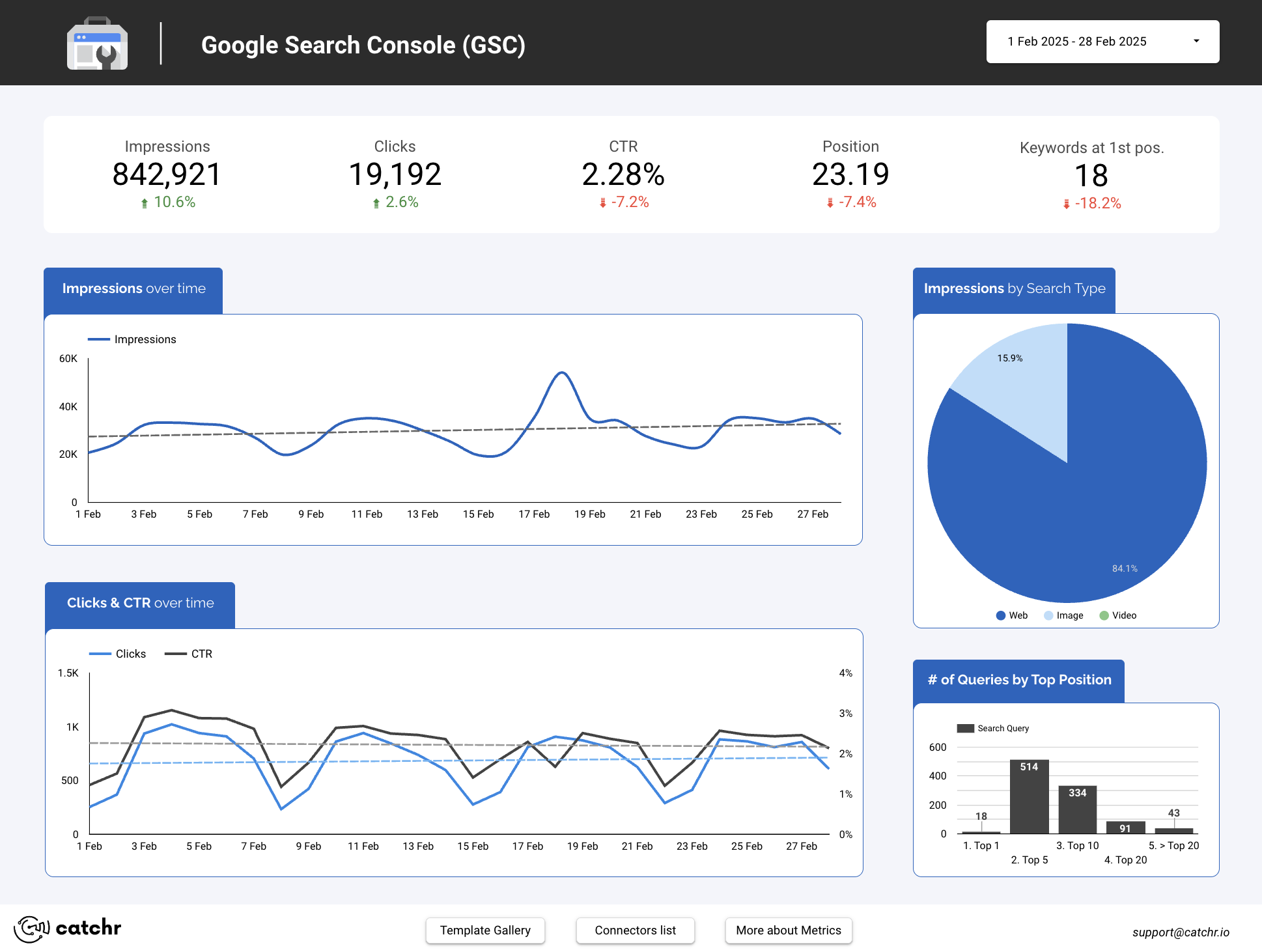
Explore the Search Console Query dashboard template to dive deeper into the keywords and pages driving traffic to your website.
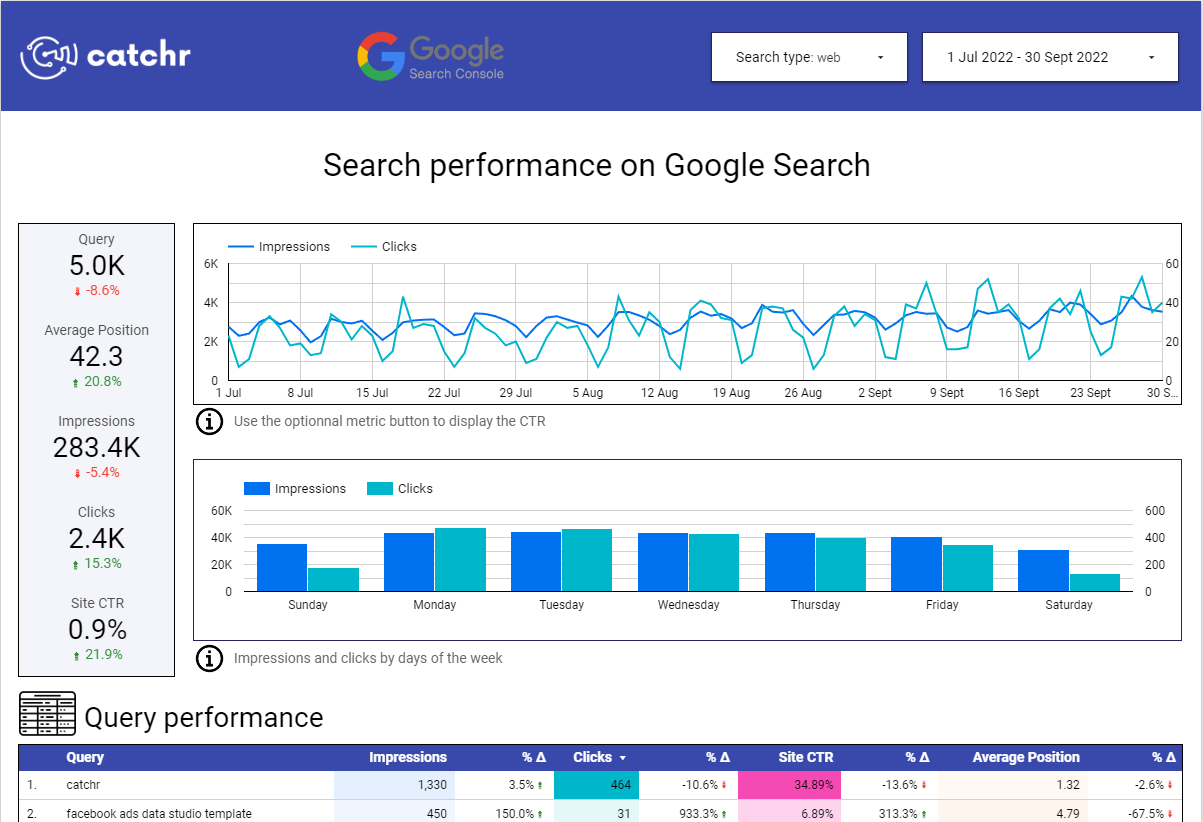
If you manage several domains or need to centralize client SEO data, the Catchr connector is the most scalable option. For smaller setups or basic site monitoring, the native Google connector works perfectly.
Yes. The native connector supports one property per data source, while Catchr allows multiple properties in a single Looker Studio report.
Yes. Both connectors update automatically every day.
Absolutely. You can blend your GSC data with GA4, Google Ads, or CRM sources to analyze SEO alongside other acquisition channels.
You can track impressions, clicks, CTR, position, queries, pages, countries, devices and more. Find the complete list of available GSC fields.
Yes. The native Google connector is completely free. Catchr offers a free trial and advanced options for automation and multi-account management.
Connecting your Search Console data to Looker Studio helps you understand your organic performance in a visual, actionable way. Whether you use the free Google connector or a partner like Catchr, you’ll gain better visibility into how people find your website, and use that insight to improve your SEO strategy.
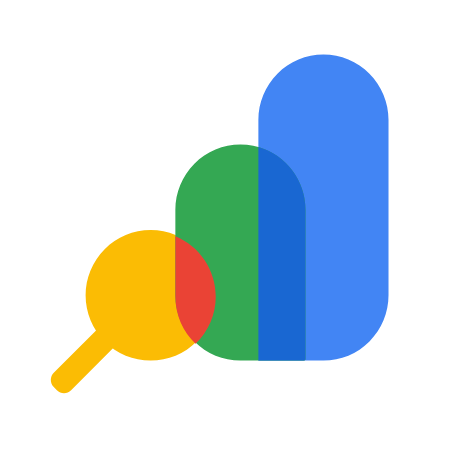
Start using Looker Studio with a ready-to-use template
Get the template
Start analyzing your data with a Looker Studio template
Catchr provides free dashboard templates to help you start analyzing your data on Looker Studio — 100+ available templates!
See all the Looker Studio templates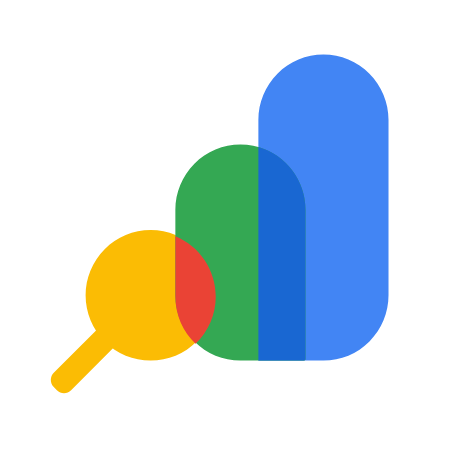
Start using Power BI with a ready-to-use template
Get the template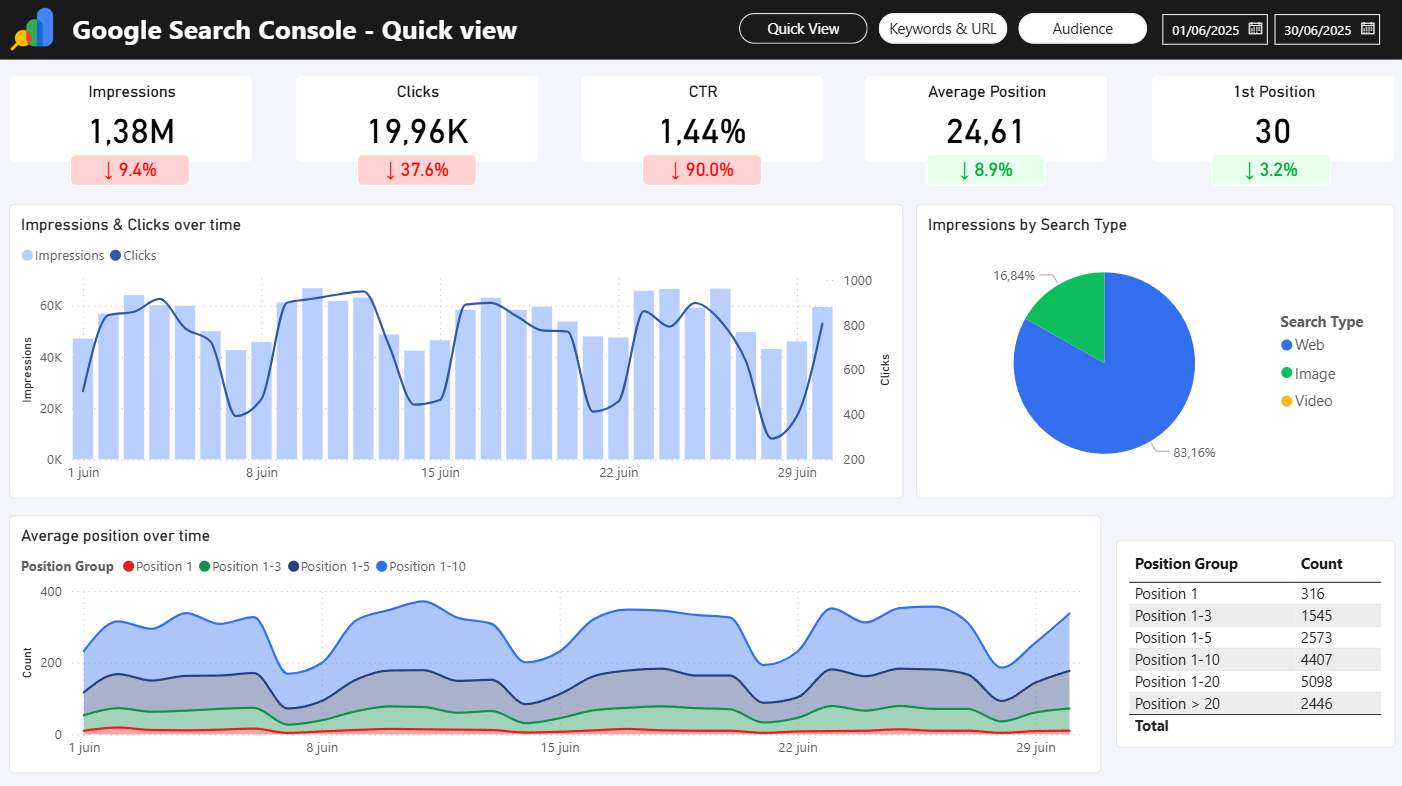
Start analyzing your data with a Power BI template
Catchr provides free dashboard templates to help you start analyzing your data on Power BI — 20+ available templates!
See all the Power BI templates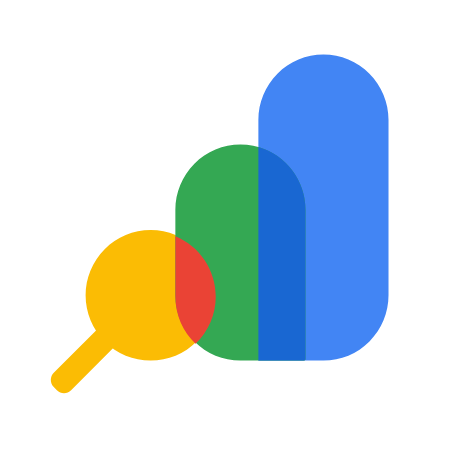
Start using Google Sheets with a ready-to-use template
Get the template
Start analyzing your data with a Google Sheets template
Catchr provides free dashboard templates to help you start analyzing your data on Google Sheets — 20+ available templates!
See all the Google Sheets templates✔ 14 days free trial — No credit-card required

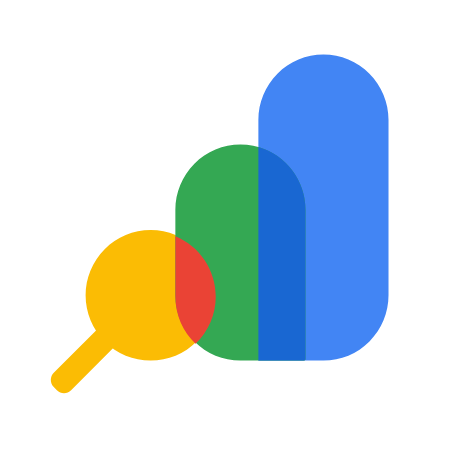
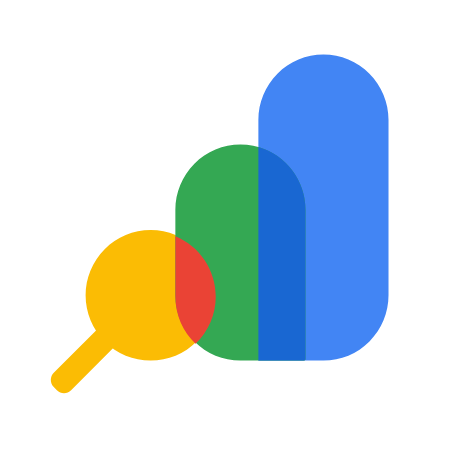

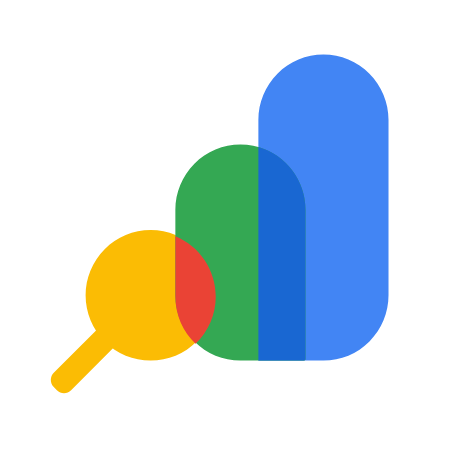
✔ 14 days free trial — No credit-card required
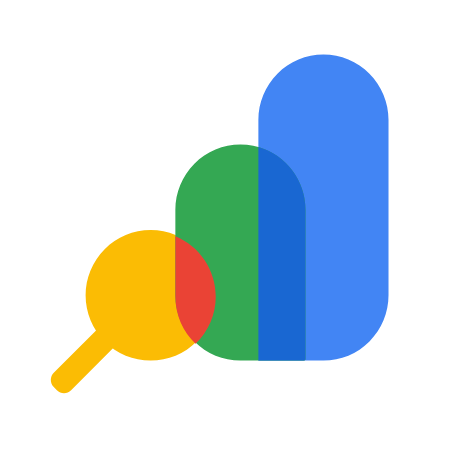
Move your Marketing data to your favorite tools
Simplify your data extraction and move all your Marketing data to dashboard tools, spreadsheets, database and more... No code required!
75+ connectors | 20+ destinations
✔ 14 days free trial — No credit-card required

