Blog post
Catchr
Looker Studio
Google My Business
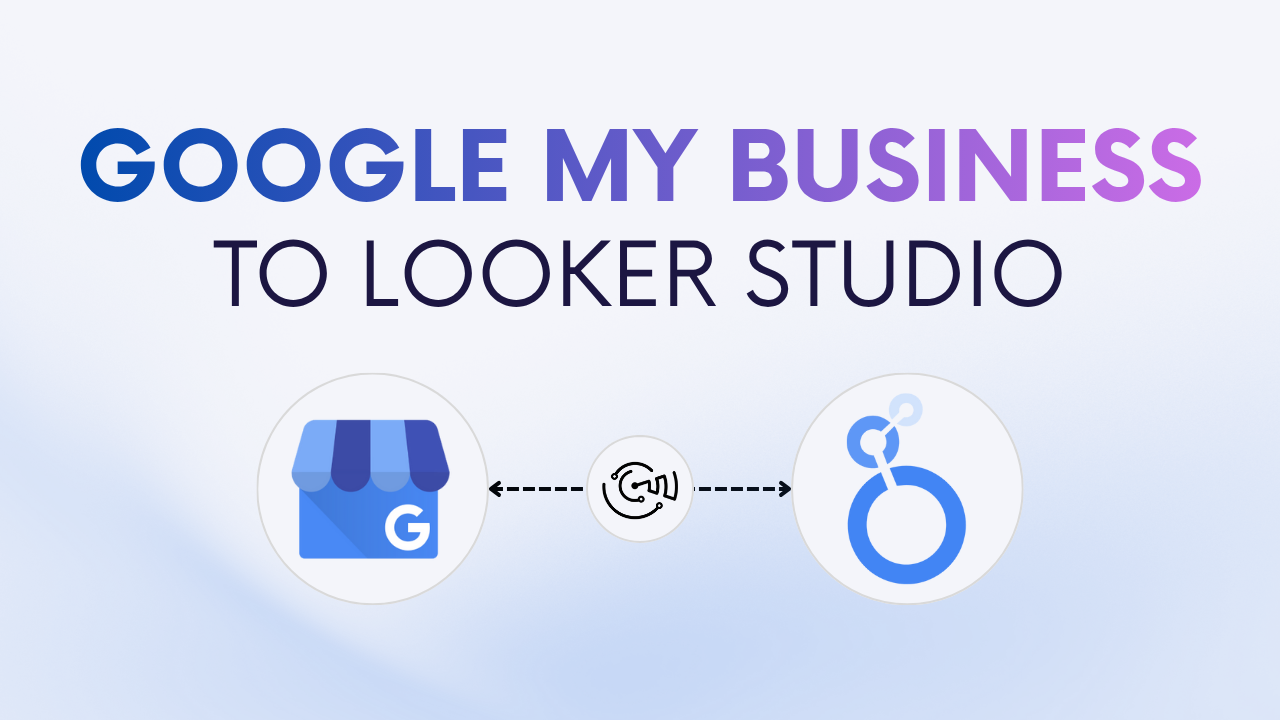
Looker Studio is a free and powerful tool to visualize and report your marketing and business data.
If you want to track your Google My Business (GMB) performance, such as searches, views, calls, and direction requests, inside Looker Studio, you have two main options:
There’s no native Google connector for Business Profile, but these two methods make it easy to visualize your location data and monitor customer interactions.
Connecting your Google My Business data to Looker Studio allows you to track how customers find and interact with your business on Google Search and Maps. Instead of checking each location manually in the GMB dashboard, you can create a single interactive report that updates automatically.
With Looker Studio, you can:
Connecting your GMB data helps transform local visibility into actionable insights, ideal for agencies, franchises, and small businesses alike.
Since Looker Studio doesn’t have a native connector for Business Profile, Catchr provides the easiest and most reliable solution.
Partner connectors such as Catchr act as a bridge between Google My Business (Business Profile) and Looker Studio. Once you authorize Catchr, it connects to the official Google Business Profile API to retrieve key insights, including searches, views, direction requests, calls, and reviews. Your data is refreshed automatically every day, ensuring that your dashboards always reflect the most recent performance metrics.
💡 You can connect one or multiple business locations and centralize all metrics in a single dashboard.
Connecting Google My Business to Looker Studio through Catchr allows marketers, agencies, and local businesses to create automated dashboards that track visibility, engagement, and customer interactions across Google Search and Maps.
Here are a few common use cases:
To help you get started faster, Catchr provides ready-to-use Looker Studio templates designed specifically for Google My Business, allowing you to visualize your insights instantly and customize dashboards to fit your reporting needs.
Track your local visibility and engagement metrics, searches, views, direction requests, and calls, with the Google My Business dashboard template.
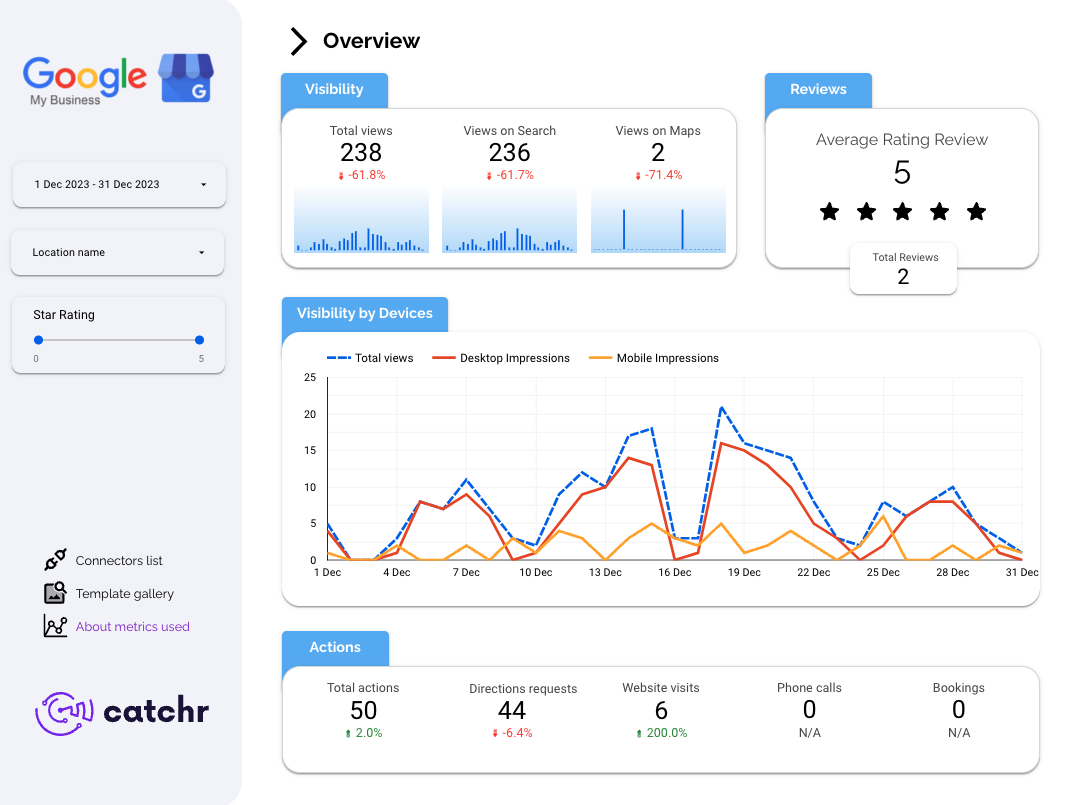
Monitor your Google My Business insights anywhere, from desktop to mobile, with the Google My Business responsive dashboard template.

If you prefer not to use a connector, you can still visualize your data manually by exporting it from your Google Business Profile dashboard. This approach is free but limited, as it requires re-uploading data every time you want to update your report.
Here’s a quick comparison to help you decide between the manual CSV method and the Catchr connector:
If you manage multiple locations or clients, the GMB Catchr connector for Looker Studio is the clear winner. For occasional, single-location reports, the CSV method works fine.
Yes. Catchr allows you to connect and manage multiple business profiles in a single Looker Studio report.
Yes. Catchr refreshes your GMB data daily, so your dashboards are always up to date.
Absolutely. You can blend your Google My Business data with Google Ads, GA4, or CRM sources to create a complete marketing overview.
You can track views, searches, direction requests, calls, website clicks, and reviews, plus advanced metrics available through the GMB API. You can find the complete list of GMB fields in Catchr documentation.
No. There’s no native connector for GMB in Looker Studio. You’ll need a third-party connector like Catchr to sync your data automatically.
Connecting your Google My Business data to Looker Studio helps you understand how customers find and interact with your business across Search and Maps. With Catchr, you can automate your reporting, monitor multiple locations at once, and easily share insights, saving hours of manual work every week.

Start using Looker Studio with a ready-to-use template
Get the template
Start analyzing your data with a Looker Studio template
Catchr provides free dashboard templates to help you start analyzing your data on Looker Studio — 100+ available templates!
See all the Looker Studio templates
Start using Power BI with a ready-to-use template
Get the template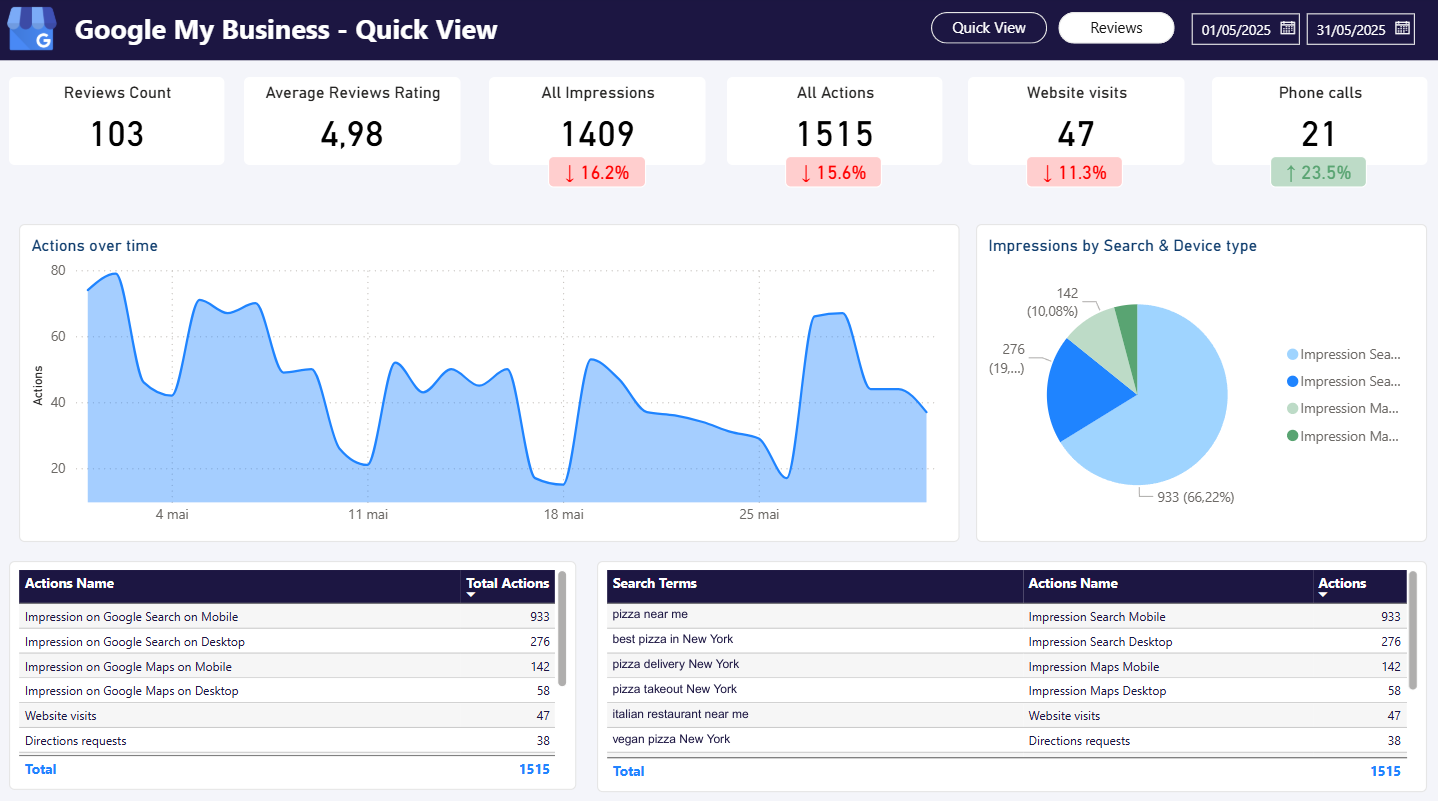
Start analyzing your data with a Power BI template
Catchr provides free dashboard templates to help you start analyzing your data on Power BI — 20+ available templates!
See all the Power BI templates
Start using Google Sheets with a ready-to-use template
Get the template
Start analyzing your data with a Google Sheets template
Catchr provides free dashboard templates to help you start analyzing your data on Google Sheets — 20+ available templates!
See all the Google Sheets templates✔ 14 days free trial — No credit-card required





✔ 14 days free trial — No credit-card required

Move your Marketing data to your favorite tools
Simplify your data extraction and move all your Marketing data to dashboard tools, spreadsheets, database and more... No code required!
75+ connectors | 20+ destinations
✔ 14 days free trial — No credit-card required

