Blog post
Catchr
Google Sheets
Google My Business

With the vast amount of data available through Google My Business, capturing and analyzing this information can provide invaluable insights into your business's performance on Google. This step-by-step guide is designed to help you seamlessly connect your Google My Business account to Google Sheets using Catchr, allowing you to automate data analysis and gain deeper insights into your engagement, reviews, and overall visibility on Google.
To get started, navigate to the Catchr homepage. From there, find and click on Source located in the left menu. Next, click on Add a Source at the top right corner. Choose Google My Business from the list of available platforms and proceed through the identification process to establish a connection between Catchr and Google My Business.

Open up Google Sheets and locate the Catchr option in the menu. Click on it, then select New Query to create a fresh query for transferring your Google My Business data over.
In the query tab, select Google My Business as your desired data source. If your account doesn't immediately appear in the source list, you can easily include it by clicking on the "+" button.

Move on to the Select account(s) tab and pick the specific Google My Business account(s) you wish to import data from.

Head over to the Metrics and Dimensions tabs to select the particular data points you wish to incorporate into your query. Here are a few examples of metrics and dimensions:


Ensure you select metrics and dimensions that align with your analysis and reporting needs.
After picking your metrics and dimensions, proceed to the Date Range tab. This allows you to choose from preset date ranges like "Last month" or "This year", or set custom start and end dates for your data import.

To narrow your data even further, employ filters in the Filters tab. To add a filter, complete the following fields:

Finally, head to the Options tab to set up automatic data refreshes for your query. Additional functionalities like "Appends rows" and "Combine rows" are available to further customize your data retrieval.

In sum, this guide provides a straightforward path for integrating Google My Business data into Google Sheets. By leveraging Catchr, you can efficiently automate data collection and analysis, unlocking powerful insights into your business's online presence.
Google My Business data is rich and multifaceted, offering a treasure trove of insights that, when properly analyzed, can significantly impact your business strategy. By connecting Google My Business to Google Sheets, you gain the ability to create dynamic reports and dashboards that keep you informed in real time.
Examples of Google Sheets you can create include:
Creating these Google Sheets empowers you to make data-driven decisions and to quickly adjust your strategies based on the performance of your Google My Business listing. The ability to automate data transfer and manipulation through Catchr saves time and increases efficiency, allowing you to focus more on strategy and less on manual data entry.

Start using Looker Studio with a ready-to-use template
Get the template
Start analyzing your data with a Looker Studio template
Catchr provides free dashboard templates to help you start analyzing your data on Looker Studio — 100+ available templates!
See all the Looker Studio templates
Start using Power BI with a ready-to-use template
Get the template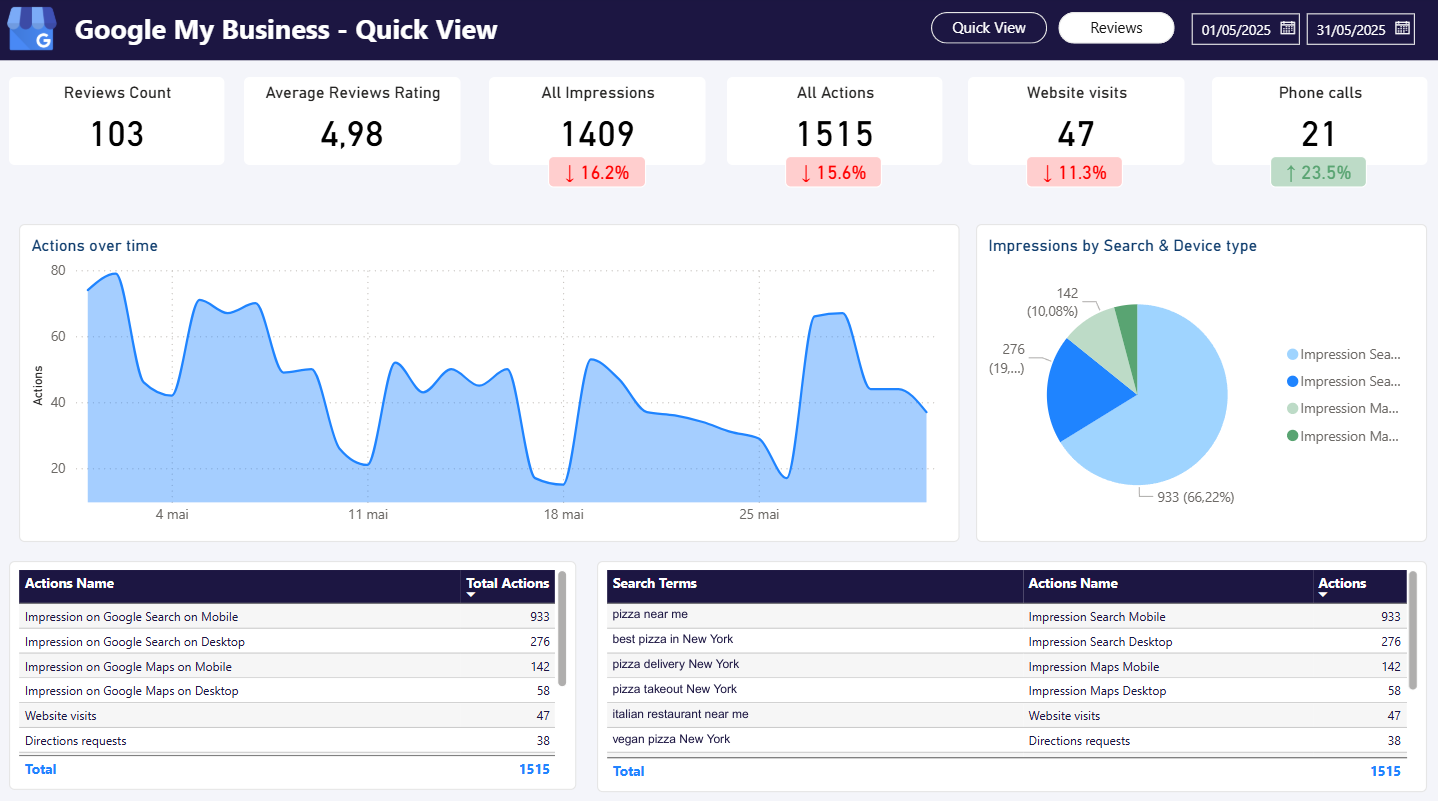
Start analyzing your data with a Power BI template
Catchr provides free dashboard templates to help you start analyzing your data on Power BI — 20+ available templates!
See all the Power BI templates
Start using Google Sheets with a ready-to-use template
Get the template
Start analyzing your data with a Google Sheets template
Catchr provides free dashboard templates to help you start analyzing your data on Google Sheets — 20+ available templates!
See all the Google Sheets templates✔ 14 days free trial — No credit-card required





✔ 14 days free trial — No credit-card required

Move your Marketing data to your favorite tools
Simplify your data extraction and move all your Marketing data to dashboard tools, spreadsheets, database and more... No code required!
75+ connectors | 20+ destinations
✔ 14 days free trial — No credit-card required

