How to create and customize Themes in Looker Studio
Learn how to use Looker Studio themes to style your reports instantly. Discover how to create, customize, and share consistent, professional dashboards.
You used to customize your Looker Studio report, but styling each chart individually took a lot of time. Fortunately, Looker Studio has thought about that and now offers a simple report-level feature that lets you personalize all your charts at once.
What's a Looker Studio theme
A theme in Looker Studio is a set of global rules applied to a report. It defines the overall visual appearance through elements such as:
- Primary and secondary colors
- Fonts
- Backgrounds
- Text and graphic element colors
- Border styles
- And more
The goal is to ensure visual consistency across all pages and visualizations in a report without having to style everything manually.

Using an existing Looker Studio Theme
Looker Studio provides a set of default themes that any user can apply without deep configuration. To use one:
- Open your report in Edit mode
- In the top menu bar, click File > Theme and layout
- In the right-hand panel, open the Theme tab
- Choose one of the standard themes from the list
That’s it. The selected theme will automatically apply to your report.
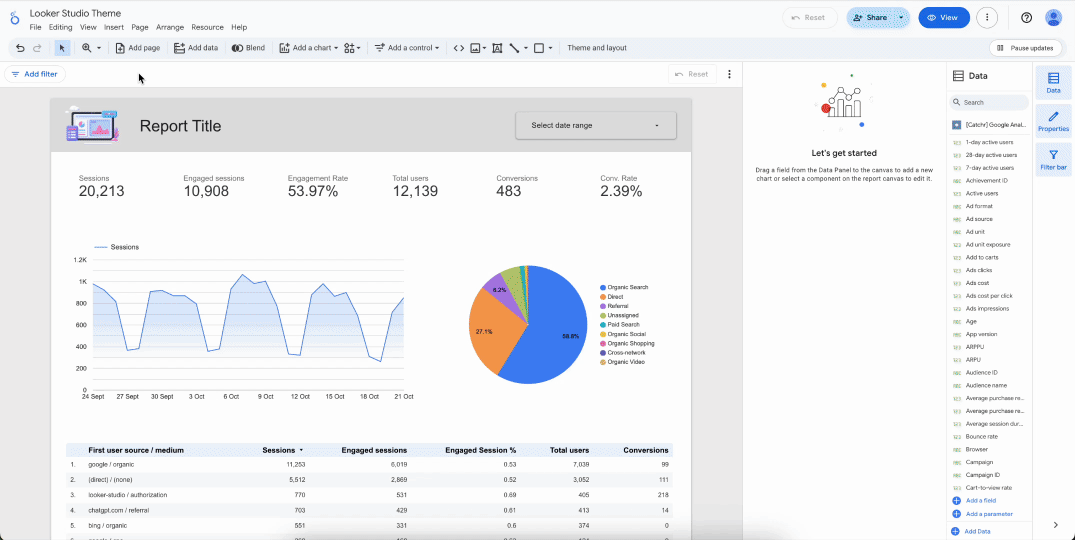
Creating your own Looker Studio Theme
If you want more customization, Looker Studio offers two different ways to personalize your reports.
Create a theme from an image
This feature allows you to generate a custom theme from an image you provide (for example, a logo). In the right-hand panel, click Extract theme from image and upload your image either from a URL or from your local computer.
Looker Studio will then:
- Analyze the dominant colors in the image
- Generate a coherent color palette (primary, secondary, background, and contrasting text colors)
- Apply this palette to your report as a new custom theme
This gives you a strong starting point for creating a custom template, which you can fine-tune in the next step.
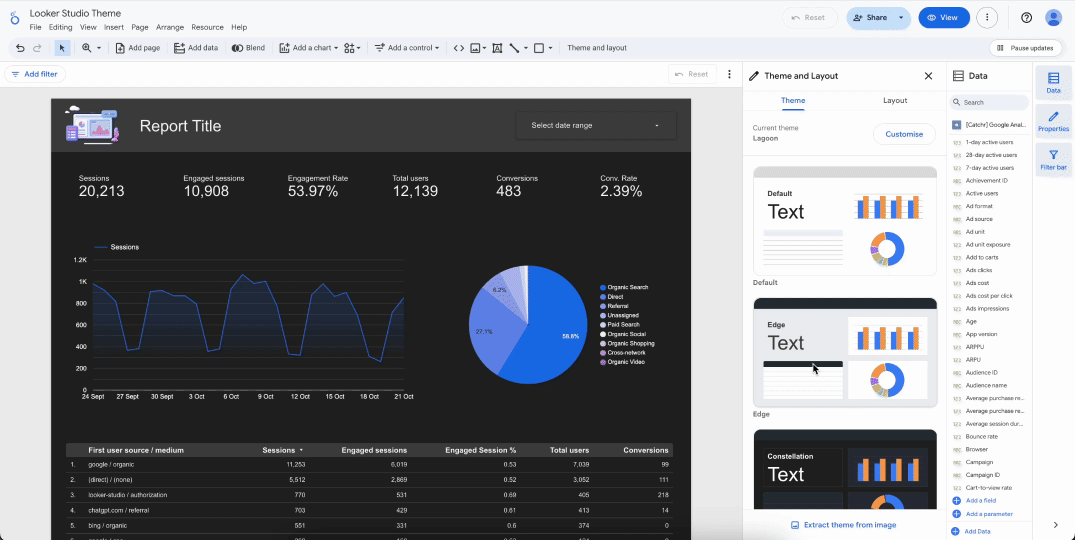
Refining the Theme
If the automatically generated theme isn’t perfect or requires adjustments, you can manually tweak each part of it. To do this:
- Select the theme you want to edit
- Click Customize at the top of the panel
You can then adjust:
- Main colors (accent, background, text, axes, etc.)
- Fonts (global and per element type)
- Chart styles (background color, border style, transparency, corner shape, layout, and more)
Once you achieve the desired visual result, your theme setup is complete.
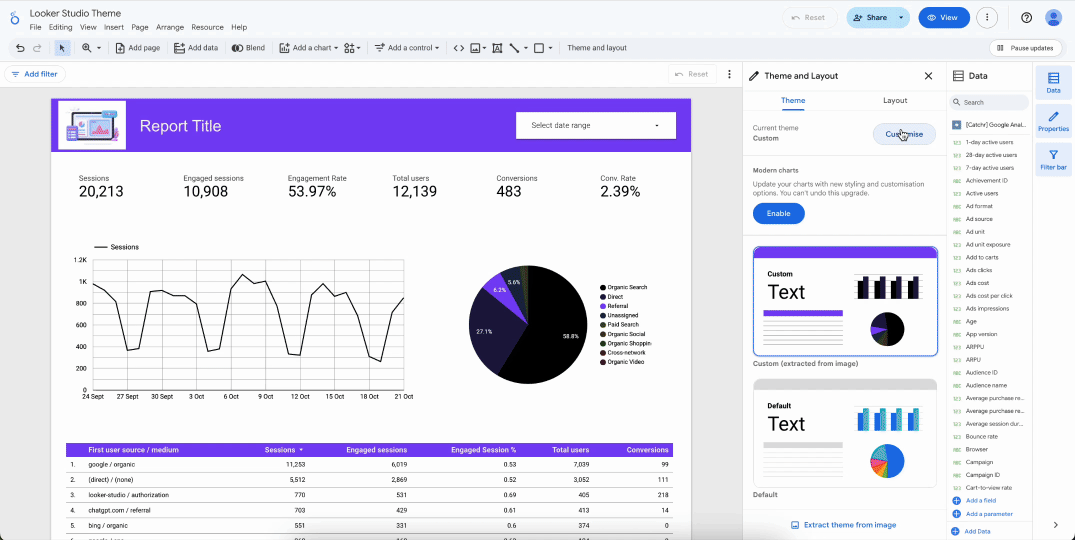
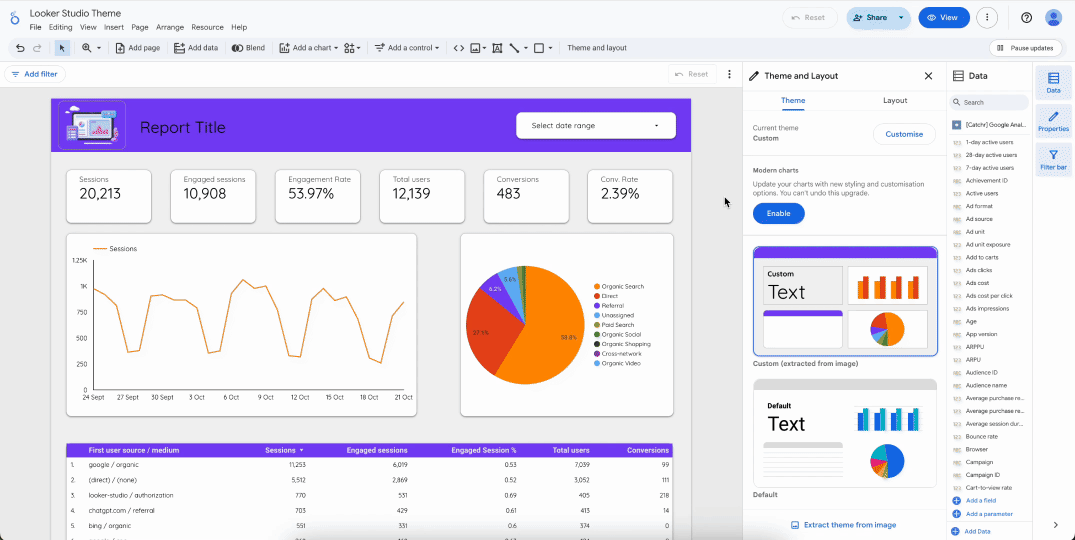
Sharing Themes within an organization
At this time, Looker Studio does not include a native feature for sharing themes within the same organization. However, teams can work around this limitation by following a few methods:
- Share edit access to reference reports that serve as theme templates across the team.
- In each reference report, define a complete theme you want to reuse. Team members can then duplicate these reports (using the Copy report feature) and build their own reports based on the same visual identity.

Features related to Looker Studio Themes
Themes interact with several other styling features in Looker Studio.
When creating a new chart, the default styling and formatting are derived directly from the active theme. In general, all charts are influenced by the theme in the following areas:
- Conditional formatting: Theme colors often serve as the base for thresholds.
- Chart styling: The theme defines default values for fonts, colors, and borders.
- Automatic visual branding: Colors from the theme palette are automatically applied to new charts.
- Responsive layout: The theme helps maintain visual consistency between desktop and mobile versions.
Best Practices
Here are a few best practices to follow when creating a theme to avoid common pitfalls:
- Define the theme before building the report to avoid manually restyling existing visuals later.
- Test readability by checking that there is enough contrast between text and background.
- Limit the number of colors to one primary, one secondary, and one contrasting accent.
- Maintain consistency across pages by keeping fonts and backgrounds uniform throughout the report.
Conclusion
Themes in Looker Studio bring consistency and professionalism to your reports by unifying colors, fonts, and styles. They save time, simplify maintenance, and strengthen your brand identity across dashboards. More than just a visual choice, they enhance clarity and readability. In short, a well-crafted theme turns data into a cohesive and credible story.

