How to use Cross-Filtering in Looker Studio
Learn how to enable and use cross-filtering in Looker Studio to make dashboards interactive, click on any chart to instantly update all related data.
With cross-filtering in Looker Studio, every chart becomes a gateway to deeper insights: clicking on one instantly updates the others to show related data.
In this lesson, we’ll explore how cross-filtering works, how to enable it, and how it can make your dashboards more dynamic and intuitive to use.
What is cross-filtering in Looker Studio
Dynamic cross filtering is an interactive feature that connects charts within the same Looker Studio report. When a user clicks on a value in one chart (such as a bar chart, line chart, or table), the other charts in the report automatically update to display only the data related to that selection.
Each chart effectively becomes an interactive filter.
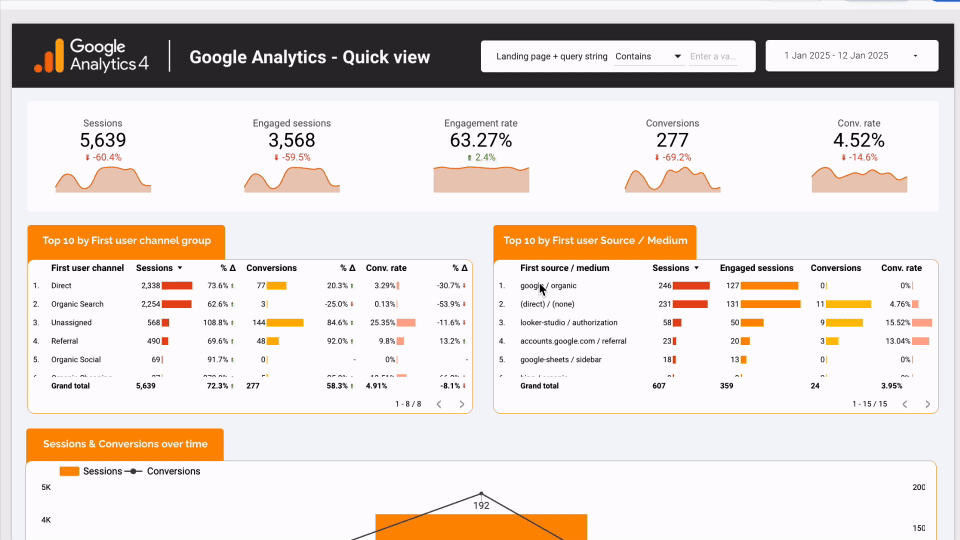
This powerful feature allows you to:
- Explore data dynamically, without adjusting native filters
- Build truly interactive dashboards
- Analyze data subsets quickly and intuitively
- Simplify how your data is read and interpreted
By default, cross filtering applies to the entire page. You can disable it on specific charts where you don’t want click-based filtering.
It doesn’t override existing controls. Instead, it refines the data already filtered at a global level. A reset button is also available to clear all selected filters in one click.
How to use Cross Filtering
Enable / Disable the Feature
Cross filtering is enabled by default on all compatible charts.
However, you can check or adjust this setting by:
- Selecting your chart
- Opening the Setup tab in the right-hand panel
- Going to the Chart interactions section
- Checking the Cross-filtering option to enable it, or unchecking it to disable it
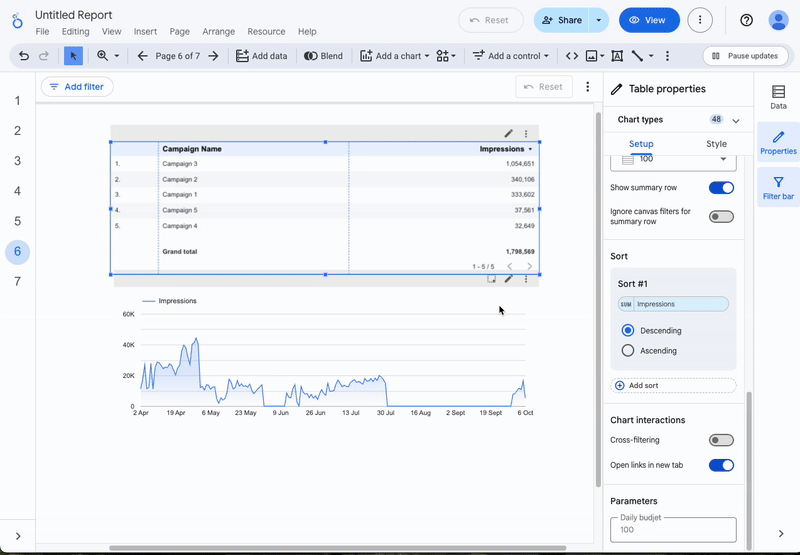
Limitations of cross-filtering feature
For cross filtering to work properly, several conditions must be met:
- The charts being filtered must come from the same data source.
- The charts must not be Pivot Tables or Scorecards, as those types don’t trigger cross filtering.
- Cross filters don’t replace global filters or controls (like a date selector); they work in addition to them.
Marketing Use Cases
Identify the Most Profitable Campaigns
The user wants to build a dashboard with a cross-channel view to identify the most profitable campaigns. A first table lists campaigns and their performance over the current period, with cross filtering enabled.
Clicking a campaign automatically updates all other charts on the page, allowing instant focus on that campaign’s details.
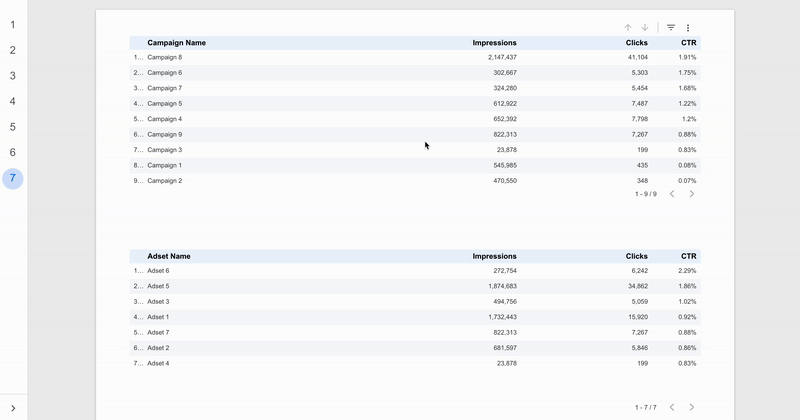
Analyze Cross-Channel Consistency
With cross-filtering, users can focus on a specific channel to understand its performance in detail.
By clicking a platform name in the spend chart, all other charts update automatically to show related metrics, helping identify which networks drive or limit overall results.
Explore Audience Behavior
In an e-commerce report, the user wants to analyze customer behavior by product category (Accessories, Clothing, Shoes, etc.).
They want to automatically filter the average basket value, traffic sources, and conversion rates when clicking on a category.
Activating cross filtering and selecting a category allows them to do exactly that instantly drilling into audience insights.
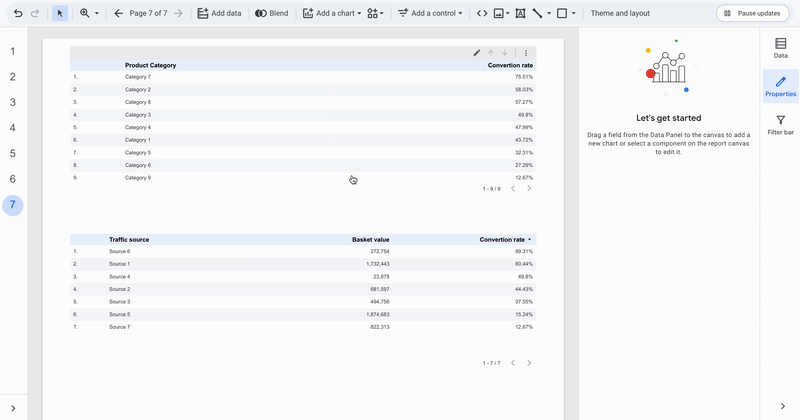
Conclusion
Cross filtering turns every chart into an interactive filter panel, enabling deeper exploration and faster insights without adding complexity. The feature is robust, intuitive, and designed to handle most use cases across almost all chart types, making it an essential part of any interactive dashboard.

