Blog post
Marketing Dashboard
Power BI
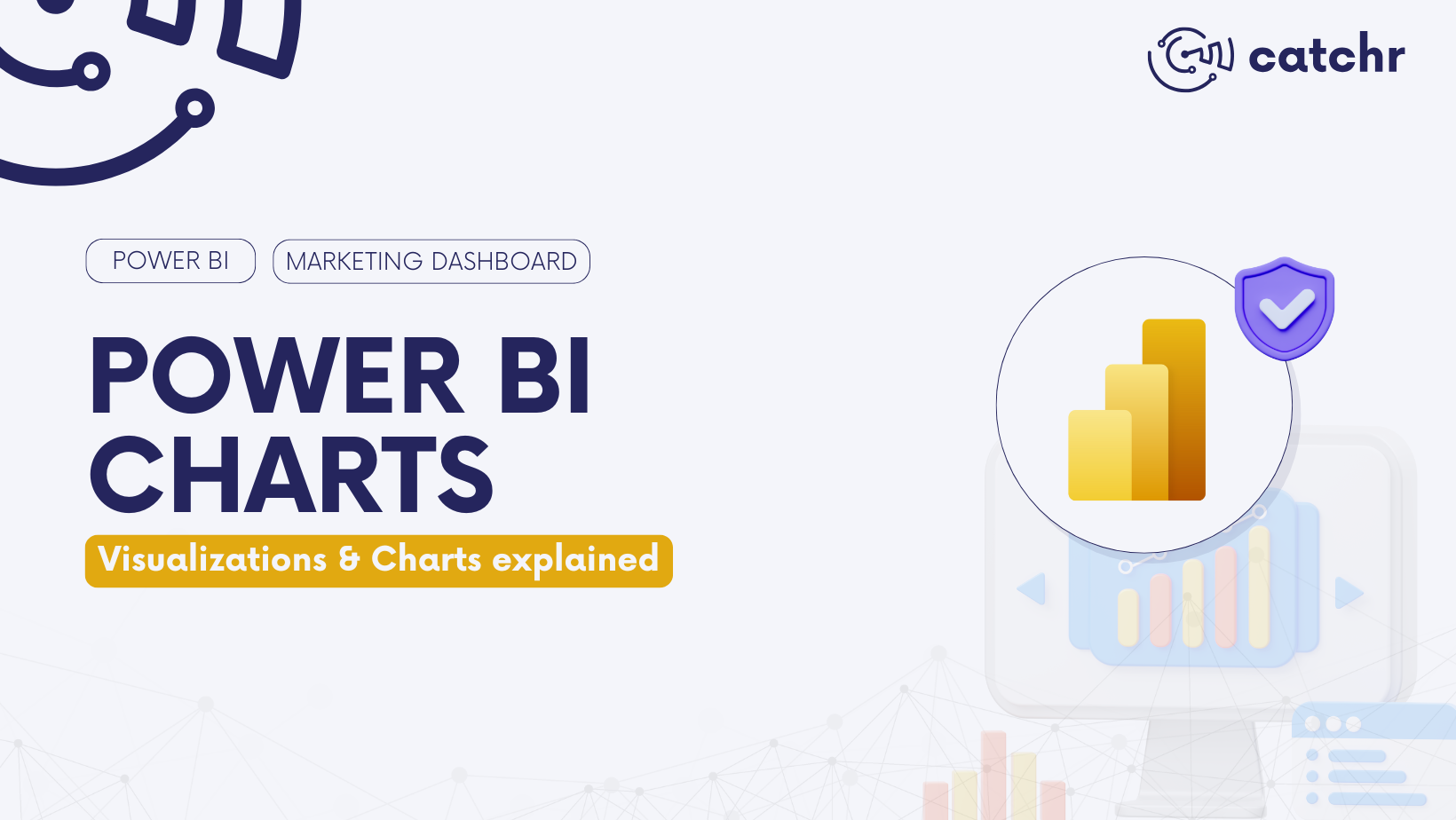
Power BI is a highly intuitive tool that offers a wide range of visuals to help you analyze your data effectively. With a simple drag-and-drop, you can start visualizing your most important KPIs right away. But if you’re here, you’re probably wondering: what is the best visualization to highlight your data? You’re in the right place!
We’ll explore the best charts and visuals available in Power BI, how they work, and when they’re most useful for you.
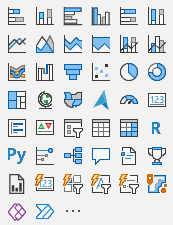
Power BI offers a wide variety of visuals, and often a single type can be presented in multiple chart formats. To keep things simple and focused on what really matters, we’ll group the charts by type and explain the purpose of each. We won’t go into every single variation, except for specific cases where it truly adds value, since most alternatives simply provide another way of visualizing the same data for the same objectives.
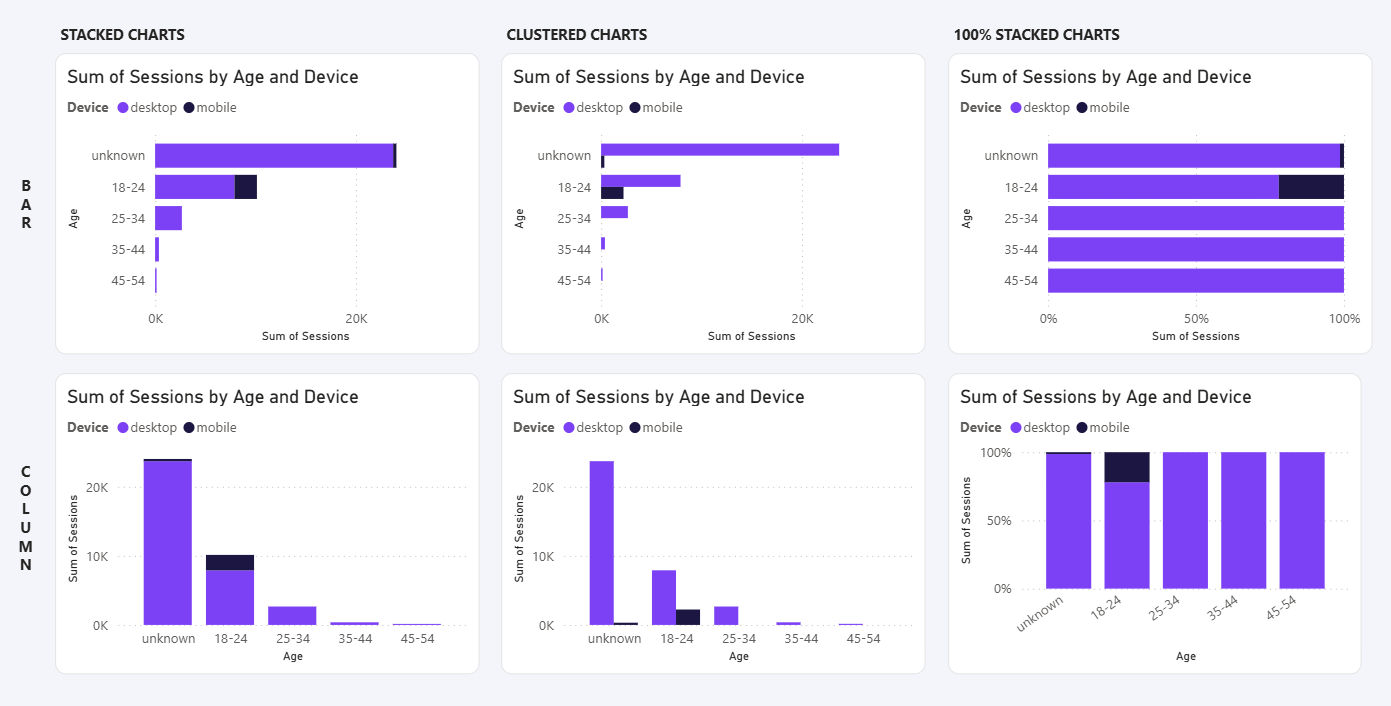
Bar and column charts in Power BI are excellent for comparing values across multiple categories. They provide a simple and familiar way to highlight differences, while remaining flexible and easy to read.
You can find 6 bar and column charts (3 of each) in Power BI:
💡 Whether you use a bar chart or a column chart, the main difference is readability. For example, if you’re sorting data by age, a column chart works well because the values are easy to display. But if you sort by conversion name, a bar chart is often better since it makes the labels clearer. In the end, it’s all about choosing the format that keeps your data easy to read.
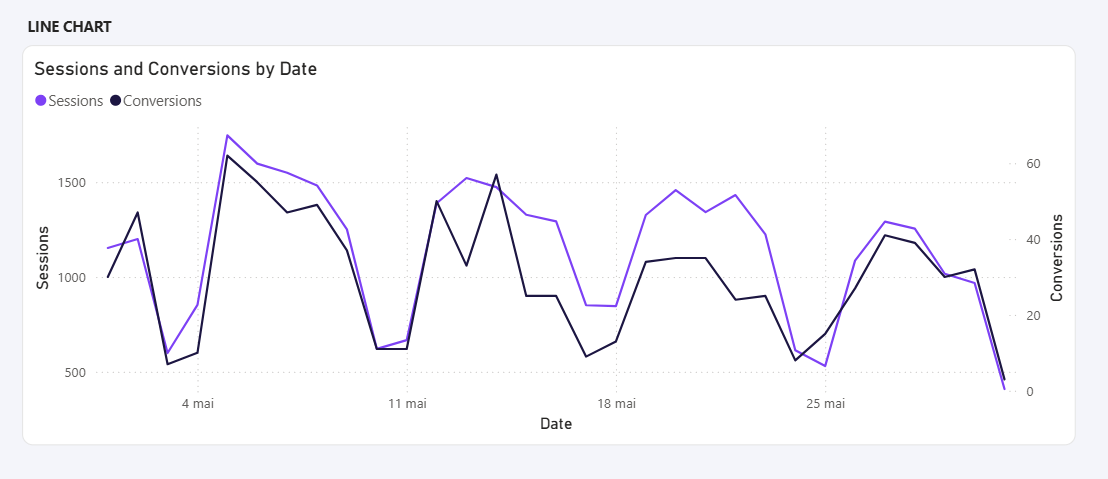
Line charts are essential when you want to track an evolution or identify a trend over time. They provide a clear way to visualize how values increase, decrease, or fluctuate, making them perfect for highlighting progress or spotting long-term patterns.
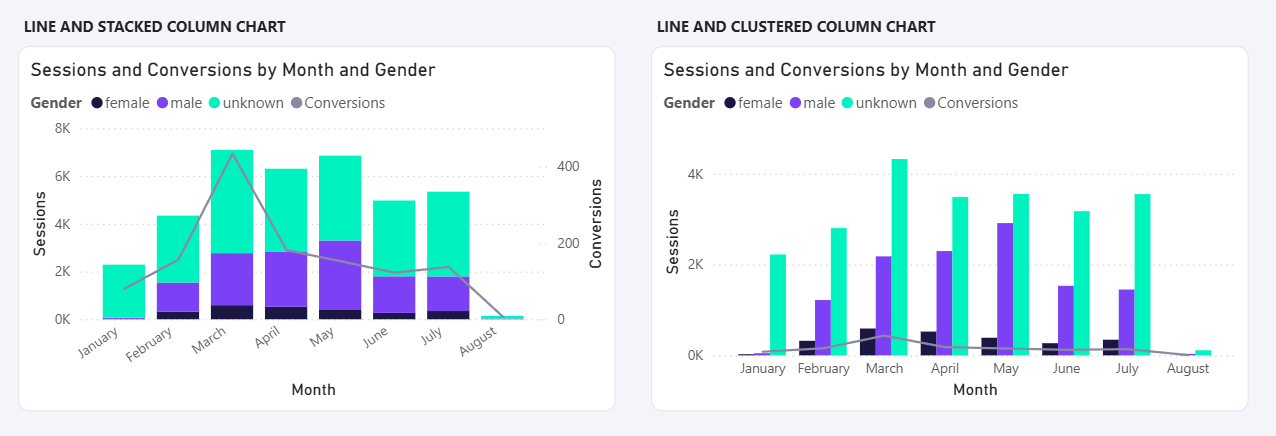
Combo charts combine two chart types (a column chart with a line chart) to show different measures on the same axis. They are particularly useful when you want to compare actual values against a trend, or display two related KPIs with different scales. In marketing, for example, you might use a combo chart to show ad spend as columns and conversions as a line.
Power BI offers 2 types of combo charts:
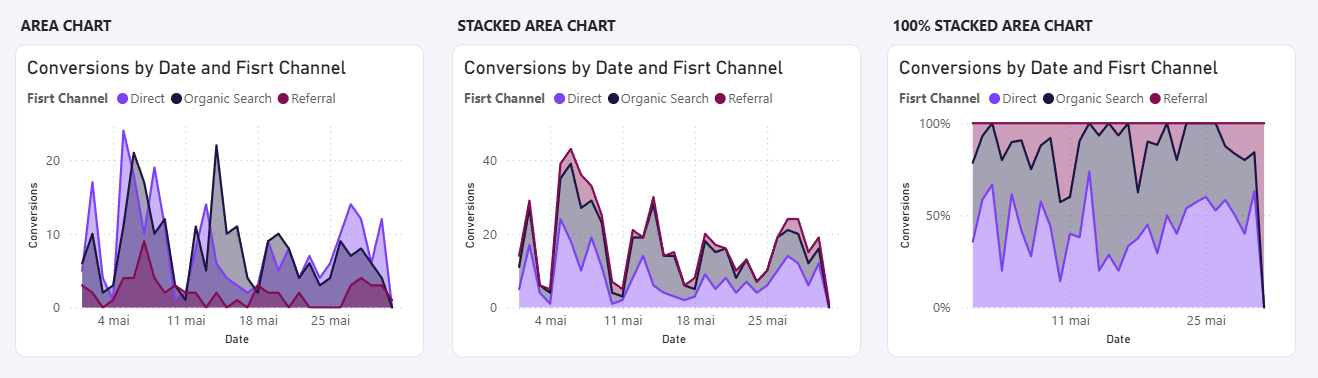
Area charts are similar to line charts but go further by highlighting cumulative values and showing how categories contribute to a total over time.
Power BI provides 3 types of area charts:
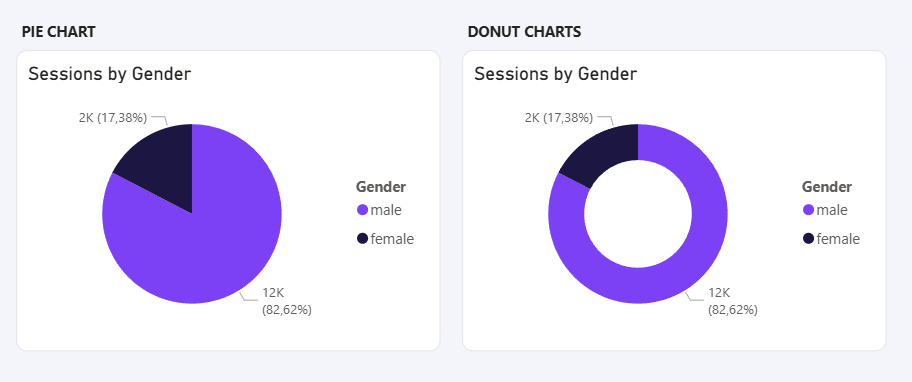
Pie charts (and donut charts) are ideal for showing proportions and illustrating how each category contributes to a whole.
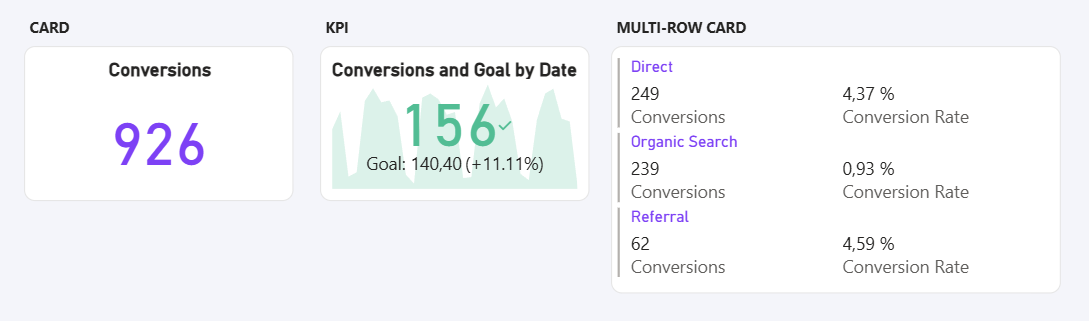
Card and KPI charts are the simplest visuals, displaying data as a single number. They make it easy to see the total of a metric (cost, revenue, etc.) and quickly compare it to a previous period or a defined target.
💡 In this category, Power BI offers three different charts: Card, KPI, and Multi-row Card. Choosing the right one depends on a key question: what level of detail do I want to display.
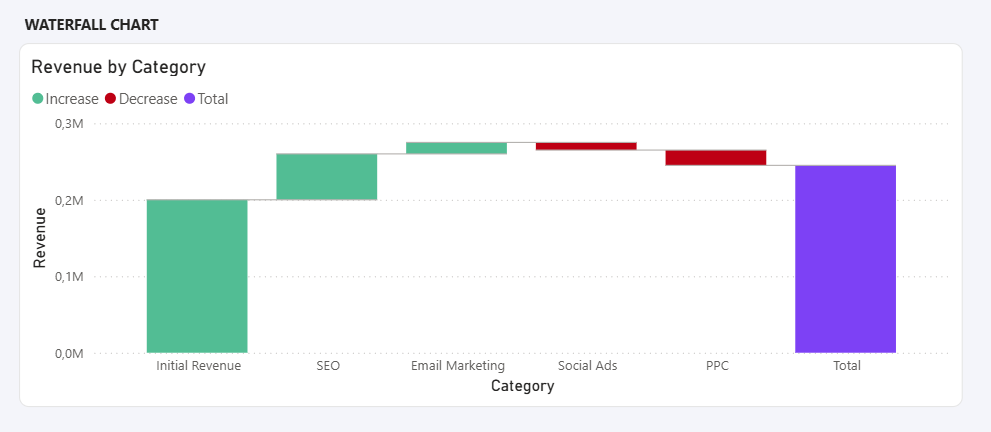
Waterfall charts are designed to show how an initial value is affected by a series of positive and negative changes, making it clear how you reach a final result. They are often used in finance and business analysis, but also work well in marketing, for example, to show how different actions or campaigns contribute to overall performance.
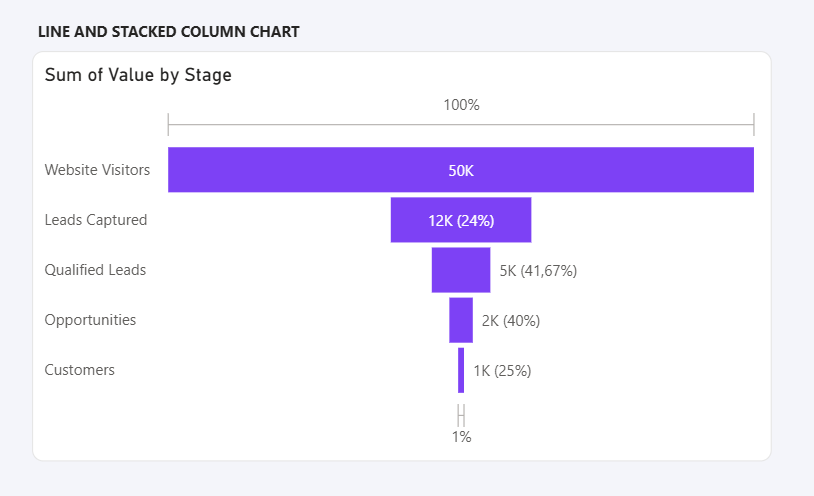
Funnel charts are used to represent data that flows through different stages, making it easy to see how values decrease step by step. They are especially relevant for processes with drop-offs, such as sales pipelines or customer journeys in marketing.
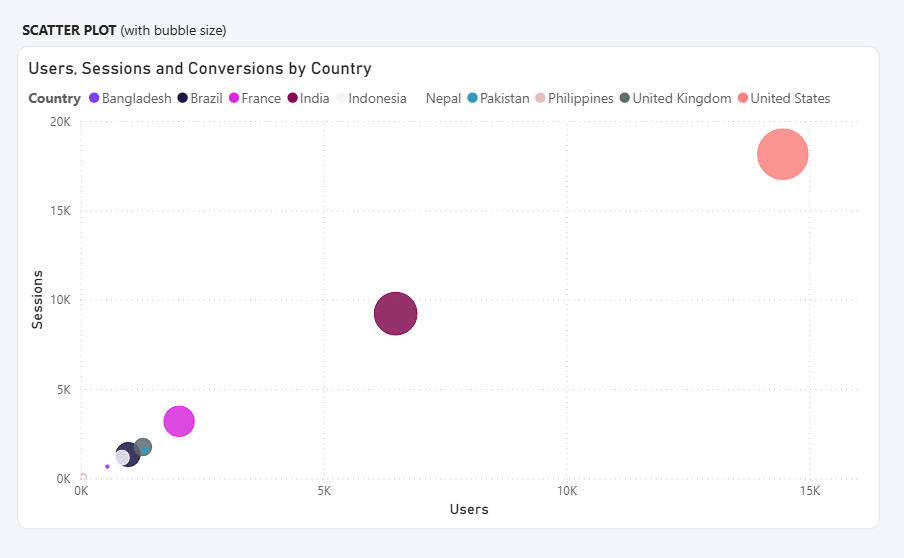
Scatter charts are used to show the relationship between two variables, making it easier to identify patterns, correlations, or outliers. In marketing, they can help compare metrics such as cost versus revenue, or impressions versus conversions. When you add a third variable to size the points, the scatter chart becomes a bubble chart, which allows you to add even more context to your analysis.
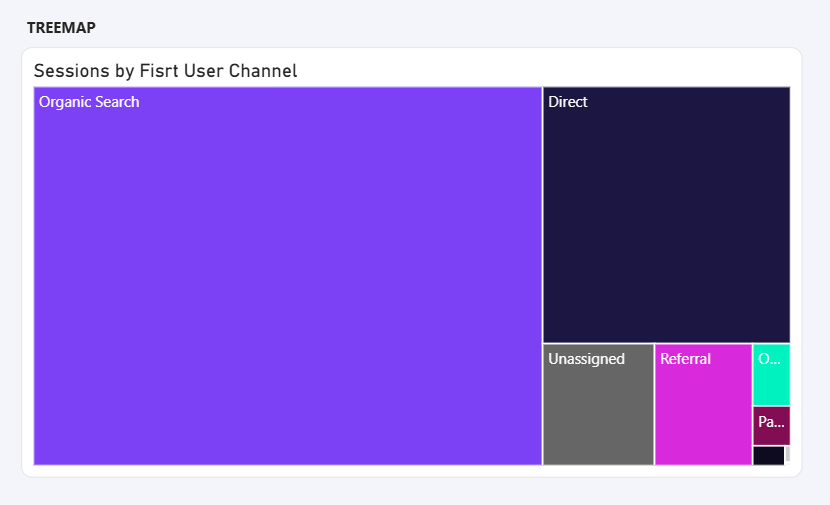
Treemaps display hierarchical data using nested rectangles, where the size of each block represents its value. They are useful for showing how different categories contribute to a whole, while also allowing a quick comparison between them. In marketing, for instance, they can be used to visualize budget allocation or the performance of different channels.
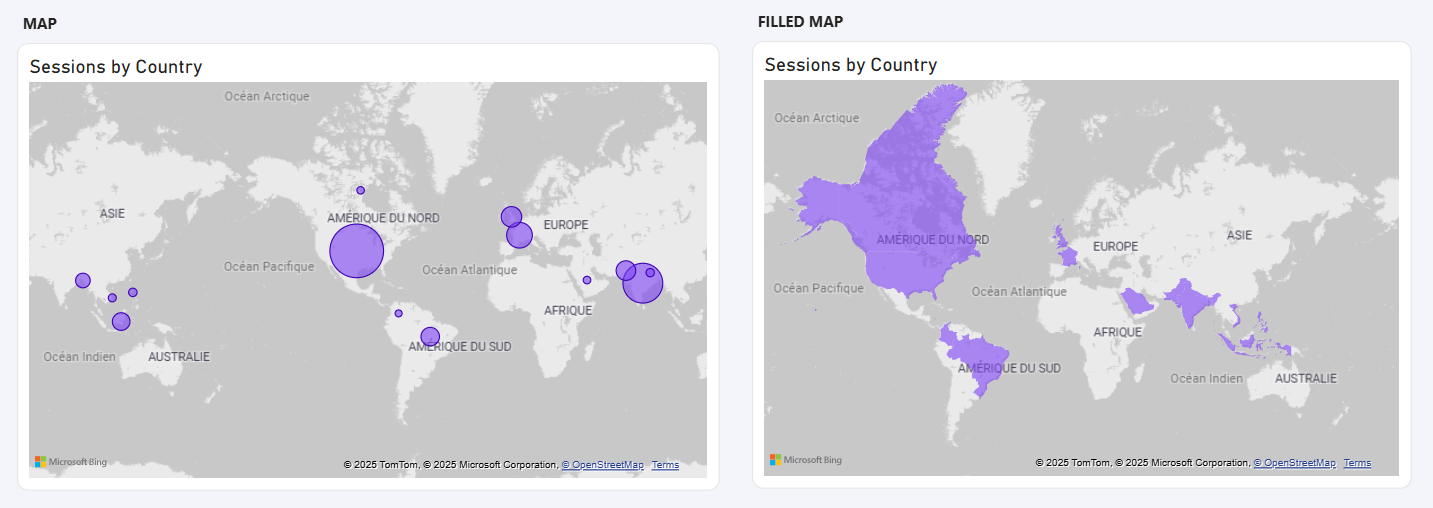
Map charts are designed to display data across geographical locations, making it easy to understand regional differences and distributions. In marketing, they are particularly useful to analyze performance by country, region, or city, such as sales, leads, or campaign reach.
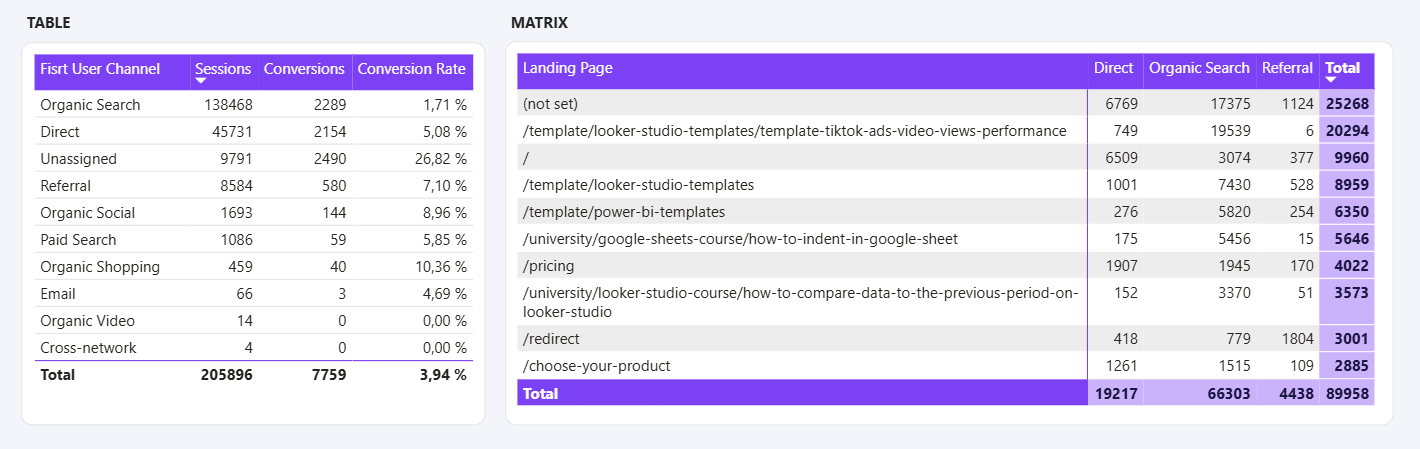
Tables and matrices in Power BI are the most straightforward visuals for displaying detailed, structured data. A table shows rows and columns with exact values, while a matrix extends this by allowing grouping, drilling, and cross-tab style analysis. In marketing, they are often used to list campaign results, leads, or performance metrics in detail.
The choice of a chart always depends on the data you want to highlight and this rule works for all the reporting platform and also for marketing data vizualisation. Selecting between charts within the same category comes down to the level of clarity they provide. In fact, we can consider a dashboard successful when all its data is clear, valuable, readable, and easy to understand. The key insights should be grasped at a glance. The same principle applies to the choice of colors and the layout of visuals on a page. You can also draw inspiration from Power BI dashboard examples and templates.
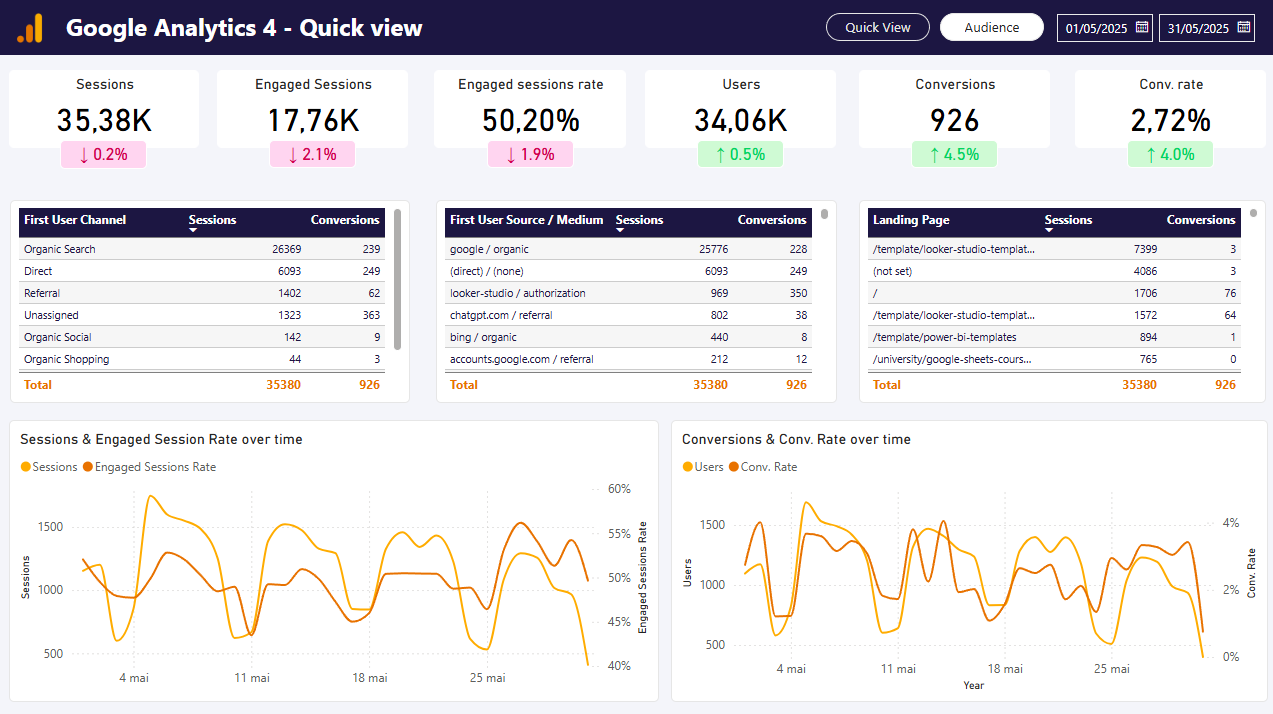
Understanding the strengths and limitations of each Power BI chart is the first step to creating dashboards that truly make your data meaningful. Once you know which visuals to use, the real value comes from connecting the right data. With Catchr integration, you can easily bring all your marketing data (Google Ads, Facebook Ads, LinkedIn, and more) directly into Power BI. This way, you can apply the charts we’ve just reviewed to track campaigns, analyze performance, and uncover insights that drive smarter decisions.

Start analyzing your data with a Looker Studio template
Catchr provides free dashboard templates to help you start analyzing your data on Looker Studio — 100+ available templates!
See all the Looker Studio templatesStart analyzing your data with a Looker Studio template
Catchr provides free dashboard templates to help you start analyzing your data on Looker Studio — 100+ available templates!
See all the Looker Studio templates
Start analyzing your data with a Power BI template
Catchr provides free dashboard templates to help you start analyzing your data on Power BI — 20+ available templates!
See all the Power BI templatesStart analyzing your data with a Power BI template
Catchr provides free dashboard templates to help you start analyzing your data on Power BI — 20+ available templates!
See all the Power BI templates
Start analyzing your data with a Google Sheets template
Catchr provides free dashboard templates to help you start analyzing your data on Google Sheets — 20+ available templates!
See all the Google Sheets templatesStart analyzing your data with a Google Sheets template
Catchr provides free dashboard templates to help you start analyzing your data on Google Sheets — 20+ available templates!
See all the Google Sheets templates✔ 14 days free trial — No credit-card required





✔ 14 days free trial — No credit-card required

Move your Marketing data to your favorite tools
Simplify your data extraction and move all your Marketing data to dashboard tools, spreadsheets, database and more... No code required!
75+ connectors | 20+ destinations
✔ 14 days free trial — No credit-card required

