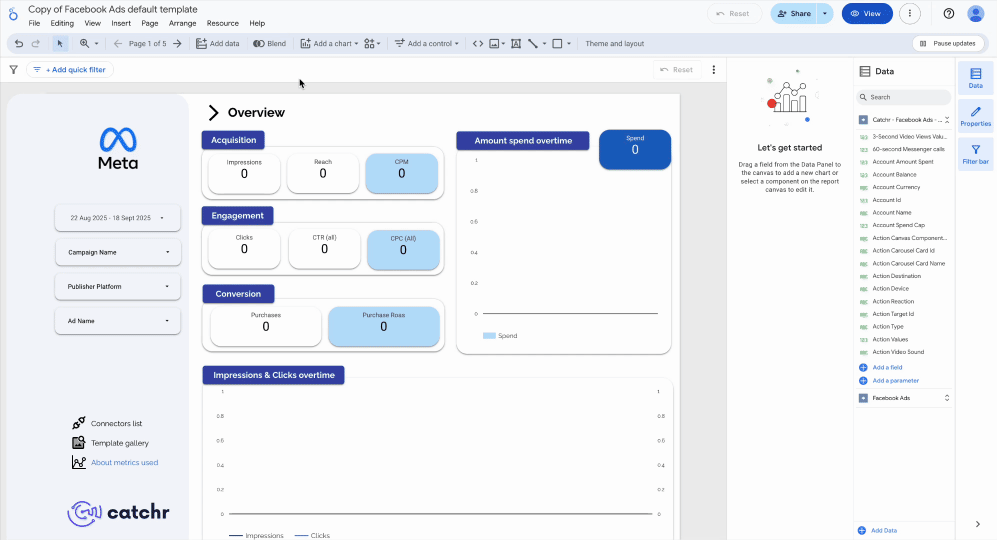Embedded vs. Reusable Data Sources
Learn the differences between embedded and reusable data sources in Looker Studio. Understand how and when to use each option to build efficient, scalable, and consistent dashboards.
You create a data source in Looker Studio from a report, and Looker Studio suggests making this source reusable. But what’s the real benefit of doing so, and how does it work?
Key concepts
Depending on how you create a data source in Looker Studio, it will either be an embedded source or a reusable source.
- Embedded source: the data connection is created, linked, and stored directly within the report.
- Reusable source: the connection is created once and saved in Looker Studio, making it possible to use it across multiple reports.
Comparison and key decision criteria
When to choose an embedded data source?
Embedded sources are best suited for quick tests, POCs, one-shot reports, or temporary events. They offer great autonomy since each report controls its own connection, allowing you to experiment with calculated fields or specific transformations without affecting other dashboards. They’re also useful for unstable datasets with frequently changing schemas, or when handling sensitive data that shouldn’t be shared beyond a single report. Their main limitation lies in the lack of mutualization: each report has its own copy, which leads to heavy maintenance if the same data needs to be used in multiple places.
When to choose a reusable data source?
Reusable sources are the right choice when KPI and dimension consistency must be ensured across multiple reports or teams. They centralize maintenance: one modification automatically applies everywhere, saving time and reducing discrepancies. They’re ideal for building a catalog of “core” sources (Ads, Analytics, CRM, e-commerce), sharing templates, or optimizing quota usage (extracts, cache, refreshes). They also strengthen quality control, with the ability to document and validate fields, and they guarantee better maintainability during team rotations or project handovers. On the other hand, they offer less flexibility, since any change has a global impact, and they require strict access rights management.
How to create an embedded data source?
To create an embedded data source, go to the report where you want to add your source. If it doesn’t exist yet, create a new one.
- Existing report
Once you’re in your report, click on Add data, then follow the data source creation process. When your data source is ready, confirm to add it to the report.

- New report
To create a new report, click on Create, then Report. When the new report opens, Looker Studio will prompt you to add a data source. Follow the data source creation process and confirm.
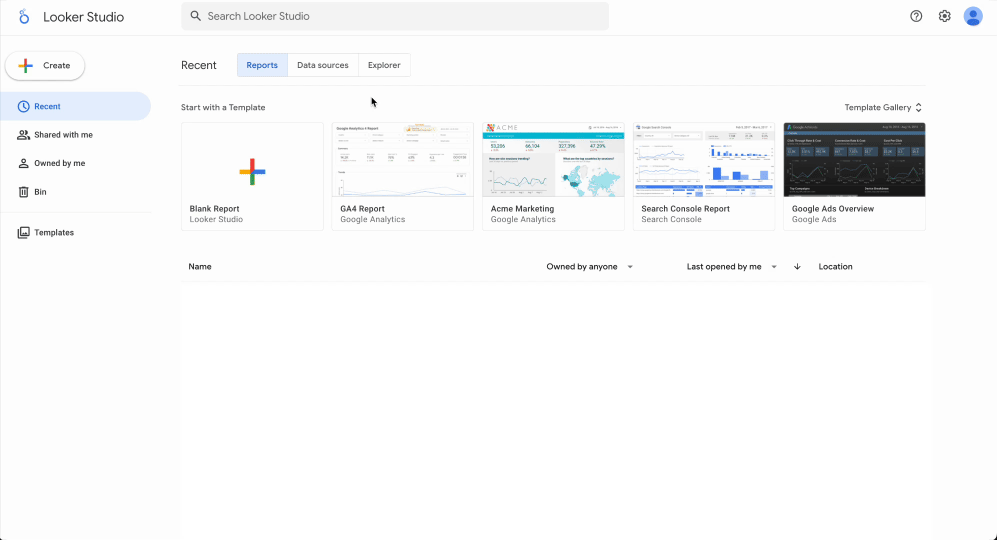
Edit an embedded data source
You always need to go to the report that contains it, then modify it via the Resources tab → Manage added data sources → Edit.

How to create a reusable data source?
To create a reusable data source, go to Looker Studio, click on Create then Data Source, and follow the instructions to set up your data source. This is the only condition for your source to be reusable.
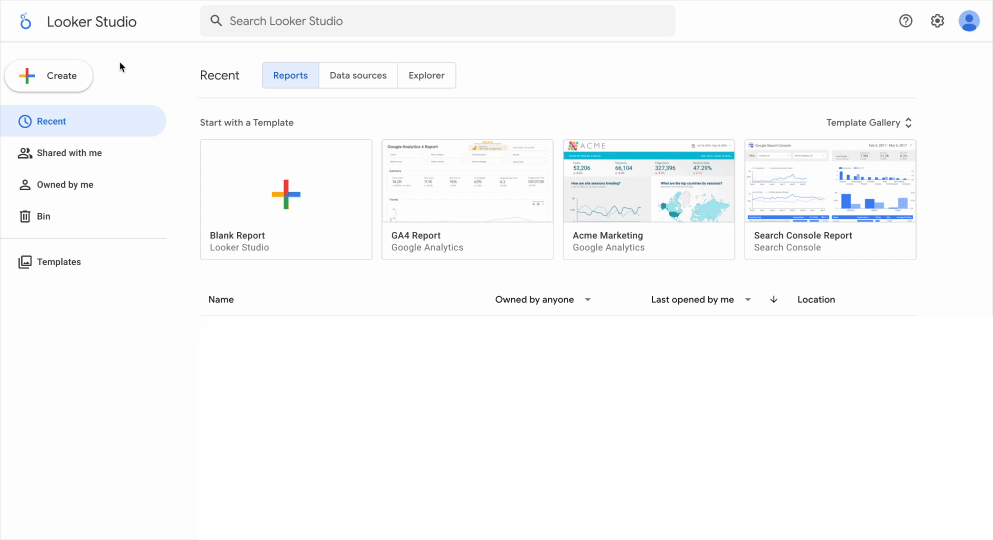
Edit a reusable data source
You can edit your data source at any time from the Data Sources panel on the Looker Studio homepage, which lists all your reusable data sources.

Convert an embedded data source into a reusable one
To do so, go to the report that contains the data source, click on Resources, then Manage added data sources, and finally select Make reusable.