Delete a Looker Studio data source
Learn the right way to delete a data source in Looker Studio, whether from a report or globally, and follow best practices to keep reports intact.
You’re cleaning up your Looker Studio data sources, need to remove a data source from one of your reports, or maybe you just made a mistake and want to fix it? You’re in the right place. In this lesson, we’ll go through the different ways to delete a data source in Looker Studio.
Prerequisites
To delete a data source, you must have the necessary permissions on the data source or the report. Only the owner of the report or the data source will be able to delete it.
How to delete a Looker Studio data source
Let’s look in detail at the two methods to delete a data source and when to use each.
Delete a data source from a Looker Studio report
If you want the data source to be deleted only from a specific report, this is the right way to do it.
Open the report where it is being used and follow these steps:
- Click on Resources, then Manage added data sources.
- Click Remove next to the data source you want to delete.
- Confirm the deletion by clicking Remove data source.
Your data source will be removed from the report. However, if it was being used in charts, errors will appear, and you’ll need to fix them by adding another data source and selecting the desired fields. Alternatively, you can also delete the charts showing errors.

- If you delete a reusable data source from a report, it will not be removed from Looker Studio but only from your report, and the deletion will not affect your other reports that use this data source.
- If you delete an embedded data source, it will be permanently deleted from Looker Studio.
Delete a reusable data source from Looker Studio
If you want to permanently delete a data source from Looker Studio, meaning a reusable data source, you need to go to the Looker Studio homepage.
- In the Data sources tab, find the data source you want to delete.
- Click on the three dots on the right that appear when you hover over the data source.
- Then click Remove.
The data source will be permanently deleted and also removed from any reports that use it.
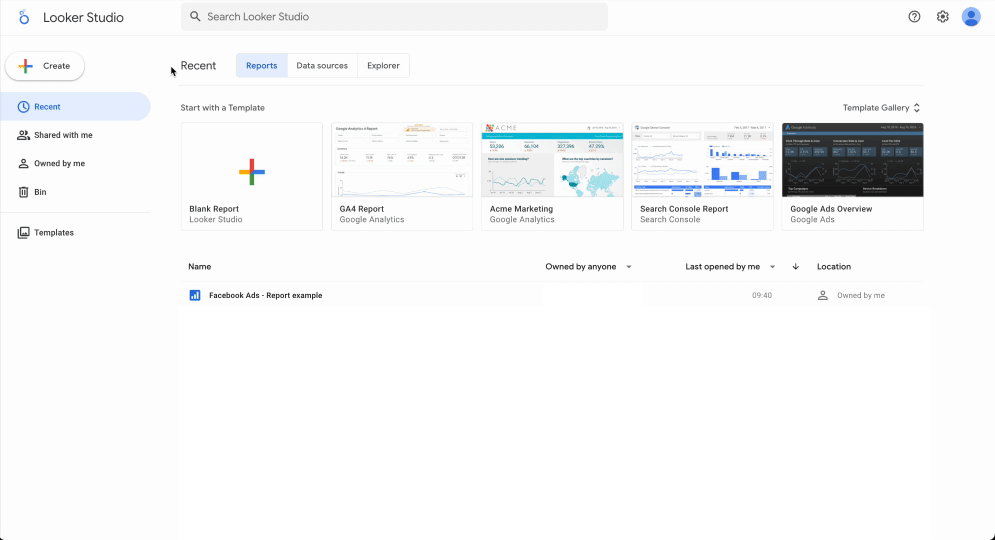
Best practices
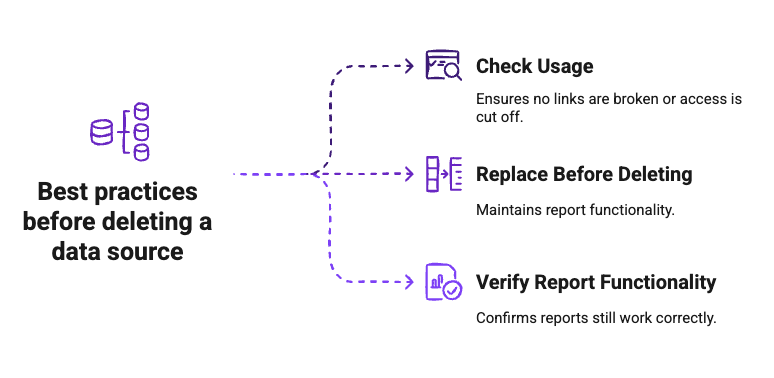
Check the usage of the data source to avoid breaking links or cutting off access
It is important to verify, before deleting a data source, which reports and users will be affected by this action. To do so, you can see which reports are using the data source by following these steps:
- Go to the Looker Studio homepage.
- Open the Data sources tab.
- Click on the three dots to the right of the data source.
- Then click on Manage added reports.
A list will appear with all the reports that use this data source. From this menu, you can also remove access to the data source for specific reports.
By following these same steps but clicking Share at the end, you can also see who has access to the data source.
Replace a data source before deleting it
Before deleting a data source, it is recommended to replace it with another one to avoid breaking your reports. This way, charts and tables will continue to work correctly, without any data loss or disruption in your dashboards.
Make sure reports that used the data source still work correctly
Once the data source is deleted, it is essential to check that all reports that used it are still displaying correctly. To do this, open each of the affected reports and verify:
- That all charts and filters load normally.
- That the metrics and dimensions displayed match the expected data.
- That no error messages related to a missing data source appear.
If a problem occurs, quickly replace the deleted data source with another one to restore access to the data. Finally, keep in mind that a data source can be reusable in other projects: make sure not to delete it irreversibly without fully considering the consequences.
Validation checklist
Before deleting a data source in Looker Studio, make sure you have completed these steps:
- Check access rights: confirm you are the owner of the report or the data source.
- Identify dependencies: review which reports and people are using the data source.
- Replace the data source if necessary: prepare a new one to avoid breaking charts and tables.
- Save or document the configuration: record the structure (dimensions, metrics, calculated fields) if it needs to be reused.
- Confirm the consequences: remember that an embedded data source will be permanently deleted, while a reusable one is only removed from the report.
- Verify after deletion: open the reports to ensure everything displays correctly and fix any errors.

