Owner vs Viewer Credentials in Looker Studio
Learn the difference between Owner and Viewer credentials in Looker Studio. Discover when to use each, how to share reports securely, and avoid data access errors.
When sharing a Looker Studio report, you can either give direct access within Looker Studio or export it as a PDF or CSV. Direct access offers flexibility, but it also requires careful credential setup, otherwise you may expose sensitive information or block legitimate users. In this guide, we’ll explain how each option works and how to decide which credential type best fits your use case.
Owner vs Viewer: how does it work?
When you connect a data source to Looker Studio, you must choose the credential type.

Owner credentials
The report uses your account to run queries, and viewers have the same level of visibility on the data as you.
SEO scenario: you create a global dashboard that aggregates Search Console and Google Analytics data from your website. For instance: the marketing leadership team wants a single report without needing direct access to GA4 or Search Console → everyone sees the same consolidated numbers in Looker Studio, thanks to your owner account.
Viewer credentials
Each viewer must have their own access to the source in order to see the report.
SEO scenario: each consultant or client must log in with their own Google account to see the data from their specific Search Console property. For instance, an agency manages 10 clients → each client sees only their own dataset, not the others.
Decision framework
To choose the right mode, ask yourself these questions:
- Do viewers already have an authorized account on the source?
- Yes → Viewer
- No → Owner
- Is the data sensitive (HR, finance, customer data)?
- Yes → Viewer
- No → Owner
- Do I need to simplify access, without managing permissions directly on the source?
- Yes → Owner
- No → Viewer
Use cases
Case A: Sharing within your company
You are a marketing manager in a company and want to share a dashboard with your team and leadership to track SEO, Ads campaigns, and CRM performance.
- Owner credentials: if you want to simplify access and make sure everyone sees the same consolidated numbers (overall traffic, total media budget, lead performance).
- Viewer credentials: if you want each team member to only access their own scope (SEO, Ads, CRM) according to the rights already defined in the tools (GA4, Search Console, HubSpot, Pipedrive).
Case B: Sharing with multiple clients
You are a digital agency providing personalized dashboards to your clients so they can monitor their SEO/SEA campaigns.
- Owner credentials: if you want to publish an industry report or a global benchmark that all clients can view without setup.
- Viewer credentials: if you want each client to only access their own dataset (their Search Console property, their Ads campaigns) and never see other clients’ data.
Case C: Delivering to one client
You are a freelancer building a Looker Studio dashboard for a single client to deliver a clear overview of their marketing KPIs.
- Owner credentials: if you want to deliver a turnkey report, without requiring the client to connect their sources (ideal if the client is not technical or doesn’t want to manage access).
- Viewer credentials: if you want the client to keep full control of their marketing tool access (GA4, Google Ads, Search Console) by using their own account to view the data.
How to change credentials?
When creating a source, you can edit the data credential (default is Owner credentials) at the top center of the screen. You can also change credentials on an existing source. You may set your data source to Owner or Viewer credentials, regardless of whether it is embedded or reusable.
- From home page and data source menu
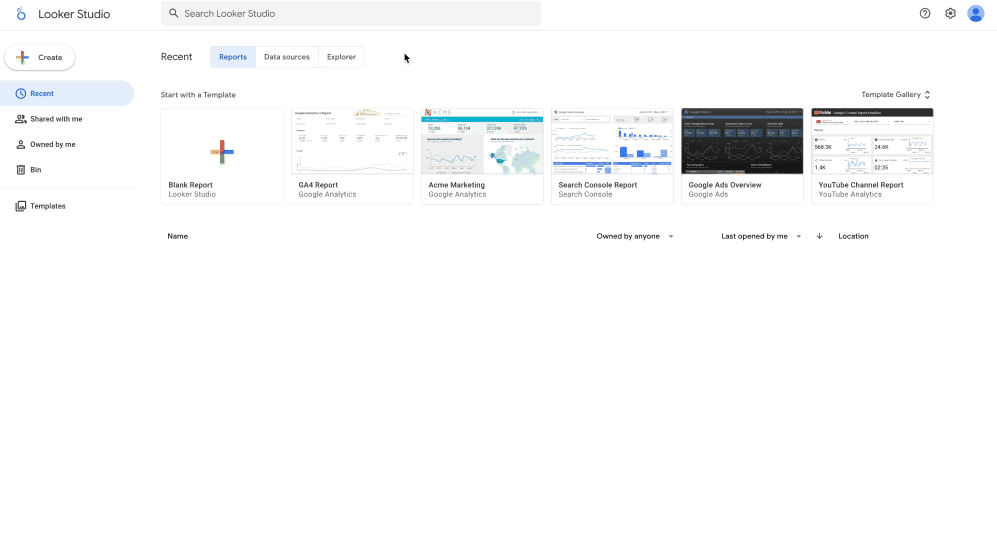
- From a report
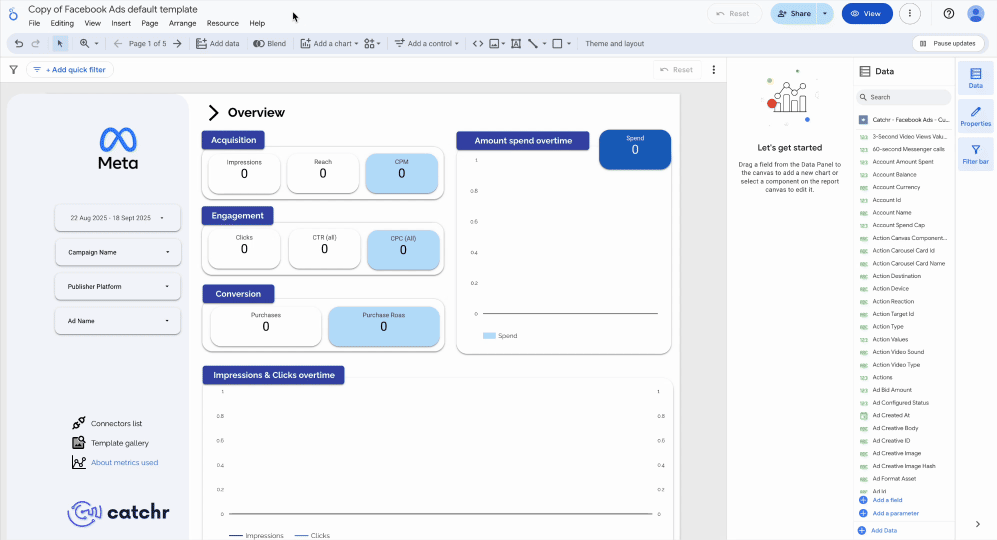
Key considerations
Community Visualizations
Community visualizations (charts created by third-party developers) introduce specific risks:
- They load external code.
- They can, in theory, transmit data outside of Looker Studio.
- When used with Owner credentials, they inherit your rights and may expose sensitive information.
We therefore recommend prioritizing native visualizations, and only using community visualizations on non-sensitive data — and only when they provide real added value.
Common errors
“Access denied” error
The source is set to Viewer → check that the user has the proper rights on the database.
Displayed data does not match expectations
- In Owner mode: viewers see data with your rights → check that you haven’t exposed too much information.
- In Viewer mode: verify permission settings on the source side.
Report combining Owner and Viewer sources
Reports that mix Owner and Viewer sources may lead to inconsistencies, with reports displaying only partially. To avoid this, it’s best to harmonize sources (all Owner or all Viewer whenever possible).
Conclusion
Configuring credentials at the Looker Studio source level is a critical decision:
- Owner credentials → simplify access and enable broad sharing, but be mindful of security risks.
- Viewer credentials → enforce source-level permissions, ideal for sensitive data and internal contexts.
Always analyze the use case before making a choice, and test the report with a viewer account before sharing.

