Google My Business template for Power BI, be ready to follow your evolution in no-time!
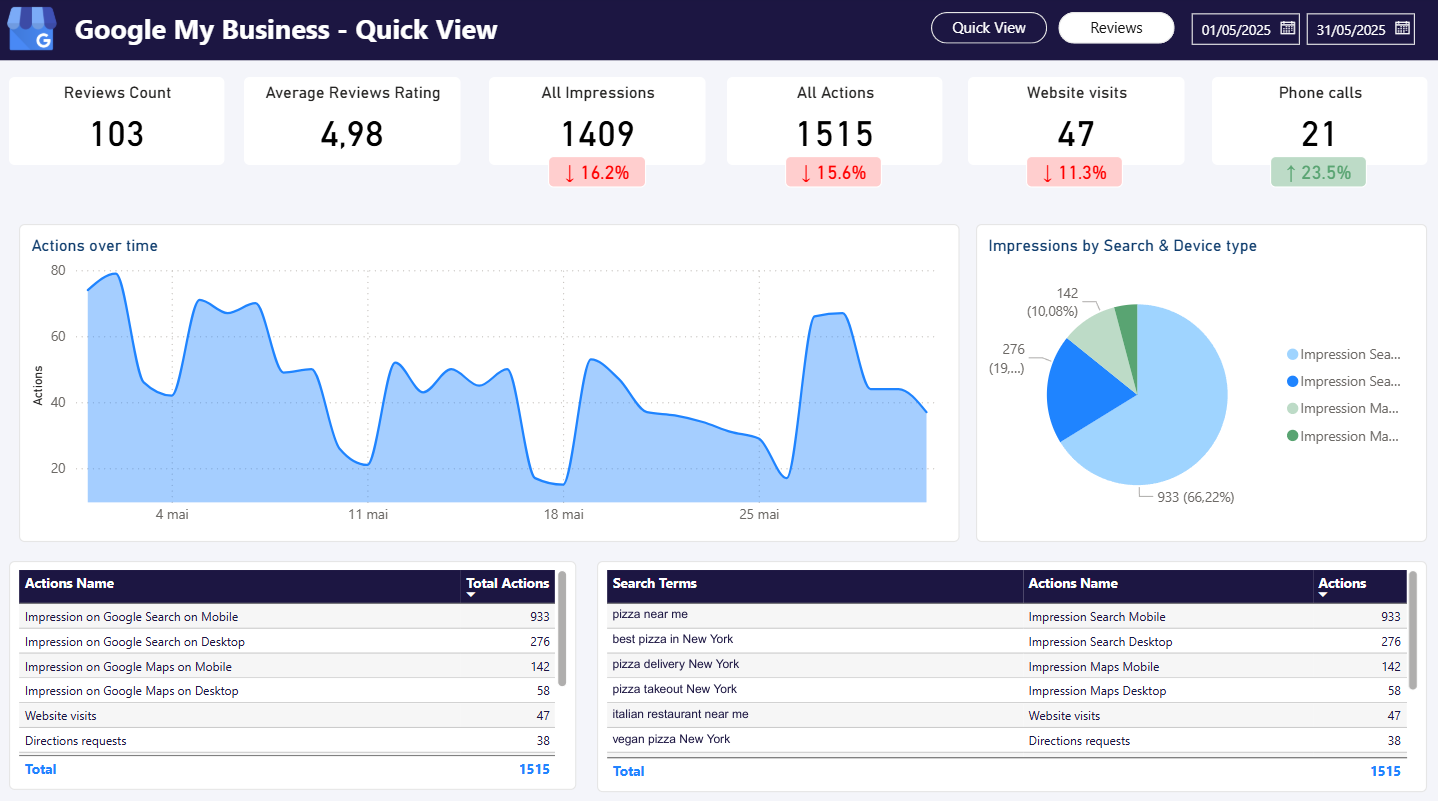
Get your Google My Business information to Power BI easily thanks to this template! Create your requests, download the template and your ready to share a custom report !
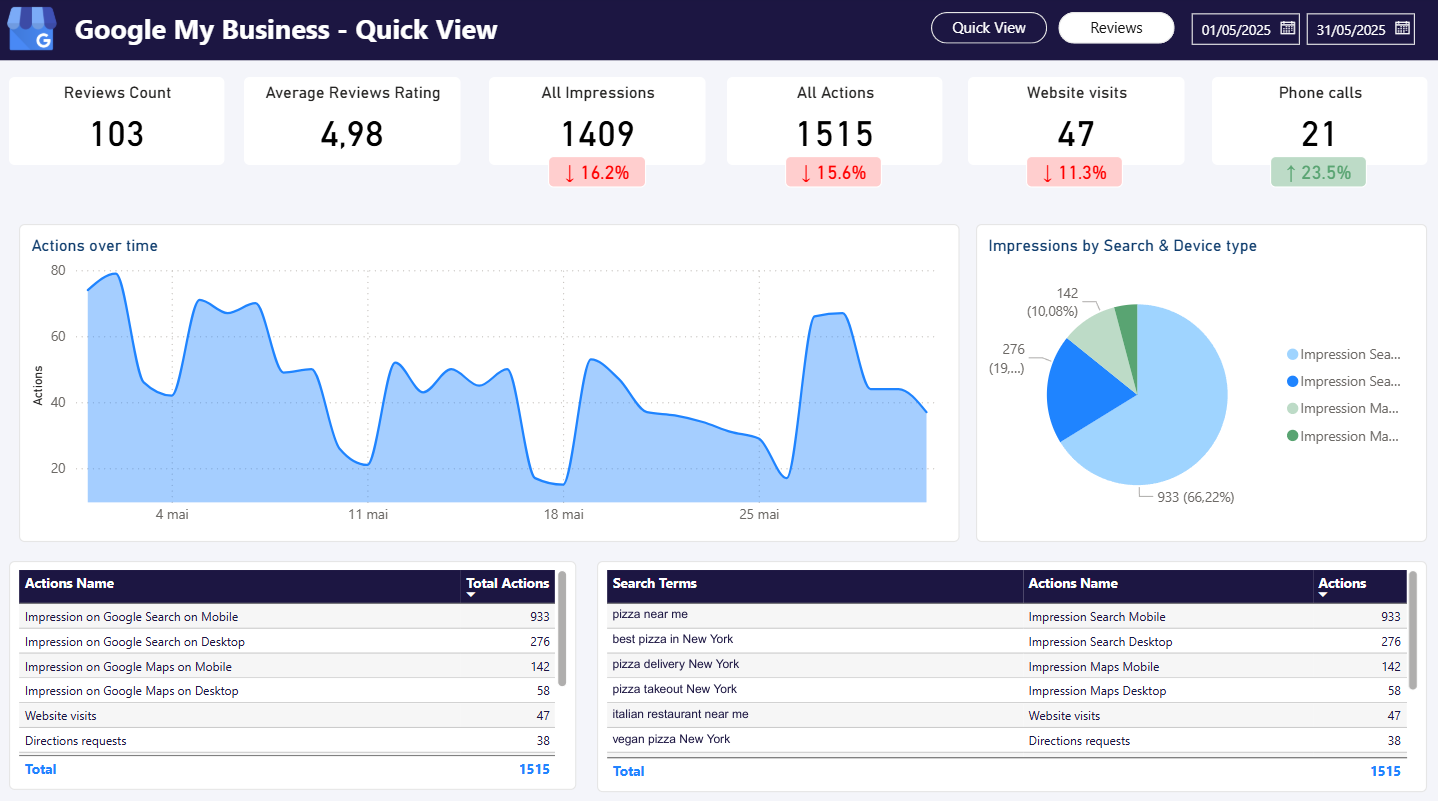




Dive into your data with Power BI's intuitive interface. Our templates make it effortless to connect sources, interpret insights, and visualize results.
Whether you're a beginner or an expert, Power BI empowers you to make data-driven decisions with confidence.


Power BI flawlessly integrates with a wide range of data sources. Our templates are designed to ensure you maximize this potential.
From Excel sheets to cloud-based databases, bring all your data together in one unified platform for a holistic view.
Adapt our Power BI template to fit your unique needs.
With an array of customization options, you can tailor visualizations, create interactive dashboards, and scale your reports as your data grows.
Experience flexibility that grows with your ambitions.

This is where all the answers to your questions are.

First, create your data sources on Power BI, then make a copy of the template and give it your newly created data sources.
Feel free to contact us so we can help you setting it up.

Sure ! You just need to copy the template to be the owner. You can then change everything you needs.
Do not hesitate to ask for our help. We are used to find metrics and dimensions for our users.

You can share a template with who ever you want with the URL. It is accessible for one who have the URL.
Once you copy a template and become the owner, you can choose who can see and who can edit.
The is no limitation in the sharing of your reports.

Of course you can ! All of our services are fully accessible with the free trial.
Ask for help, we can create your reports, give you a tour of the alerting system or just chat about business oportunities.

You can create as much as reports as you need. There is no restriction on the number of reports or the number or sharing.

