Join operator to Blend data in Looker Studio
Learn how to choose the right join operator to blend your data in Looker Studio with a complete step-by-step guide, clear explanations, and practical examples.
If you’re using the data blend feature in Looker Studio, you’ve probably come across join operators. As a mandatory step in creating a data blend, choosing the right join type is crucial to ensure your data aligns with your reporting/analysis goals.
In this lesson, we’ll explore the different types of join operators, understand their purpose, learn how to configure them, and see when to use each one effectively.
What is a Join Operator in Looker Studio?
The Looker Studio blend allow you to combine multiple data sets from different data sources (Google Ads, Meta Ads, your CRM etc.). The power of a data blend in Looker Studio relies on one key element: the join operator. It defines how data from multiple sources are connected and which rows are kept or excluded based on shared fields (called join keys).
In other words, the join operator determines how your blended dataset is built and directly impacts the accuracy of your analysis.
Looker Studio provides 5 join types :
- Left Outer Join
- Right Outer Join
- Inner Join
- Full Outer Join
- Cross Join

This article will present each of them, describe their principle, and give a concrete marketing example of when to use it.
Left Outer Join
Principle
A Left Outer Join keeps all the rows from the left source (the main source) and adds data from the right source only when a match is found on the selected key(s). If no match exists, the data from the left source is still preserved, and the fields from the right source remain empty.
Marketing example
For this example, let’s assume the user has the following data sources and their associated fields:
The user wants to get a complete view of spending by campaign, even if not all campaigns have generated leads yet. The join key used is the Campaign field.
A Left Outer Join allows you to keep all Google Ads campaigns, including those without corresponding leads in the CRM.
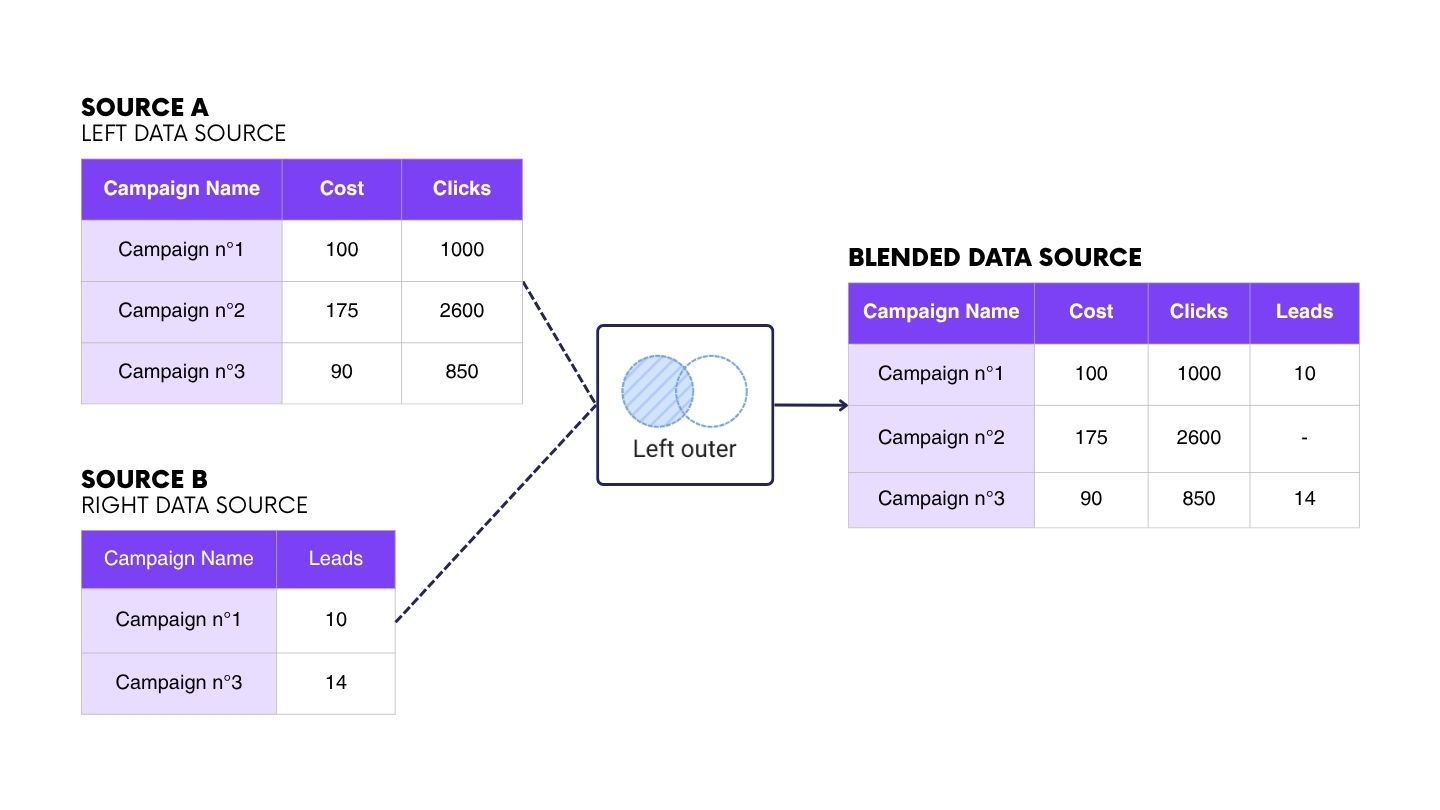
Right Outer Join
Principle
A Right Outer Join works exactly the same way as a Left Outer Join, but in the opposite direction. It keeps all the rows from the right source and adds data from the left source only when a match is found on the selected key(s). If no match exists, the data from the right source is still preserved, and the fields from the left source remain empty.
Marketing example
For this example, let’s assume the user has the following data sources and their associated fields:
In the previous example, with a Left Outer Join, we kept all Google Ads campaigns, even those without leads in the CRM. Now, with a Right Outer Join, the logic is simply reversed.
The user wants to analyze all CRM leads, including those that are not yet associated with a Google Ads campaign. The join key remains the Campaign field.
A Right Outer Join keeps all CRM leads and adds matching data from Google Ads when available.
This allows you to identify leads that didn’t come from paid campaigns, and compare your organic vs. paid performance more effectively.

Inner Join
Principle
The Inner Join works similarly to the Left and Right Outer Joins, but it only keeps the rows that have matching values in both sources on the selected key(s). If there is no match, the data from both sources is excluded from the result.
This means you’ll get a dataset that contains only the records that exist in both sources, ensuring a clean, intersection-based view of your data.
Marketing example
Let’s assume the user has the following data sources and their associated fields:
The user wants to analyze the performance of campaigns that actually generated leads, in other words, campaigns that exist both in Google Ads and in the CRM. The join key is the Campaign field.
An Inner Join allows you to display only the campaigns that appear in both Google Ads and the CRM, meaning only the campaigns that have at least one corresponding lead.
This provides a focused view of which ad campaigns are effectively driving business results, instead of showing all active or unlinked campaigns.
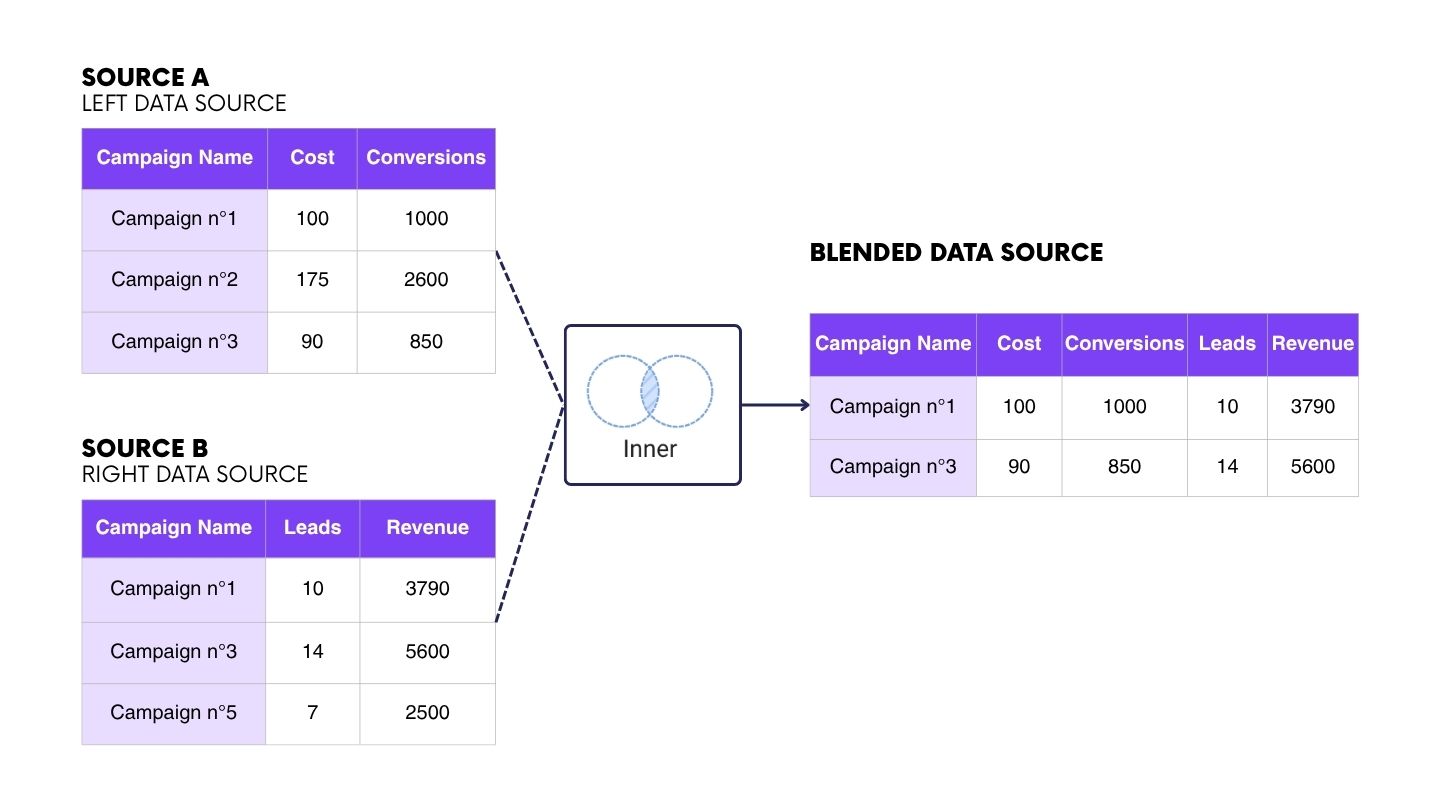
Full Outer Join
Principle
A Full Outer Join combines the behavior of the Left and Right Outer Joins. It keeps all rows from both sources, matching them based on the selected key(s). If a row exists in one source but not the other, the missing fields will simply remain empty.
This type of join gives you a complete overview, including all records, whether or not they exist in both datasets.
Marketing example
Let’s assume the user has the following data sources and their associated fields:
The user wants to get a global view of all ad campaigns run across both platforms. The join key is the Campaign field.
A Full Outer Join allows you to display:
- Campaigns that exist only in Google Ads,
- Campaigns that exist only in Meta Ads, and
- Campaigns that exist on both platforms, matched together on the Campaign field.
This approach is ideal when you want to compare and consolidate performance across all advertising channels, while still identifying platform-specific campaigns that are missing from one source or the other.
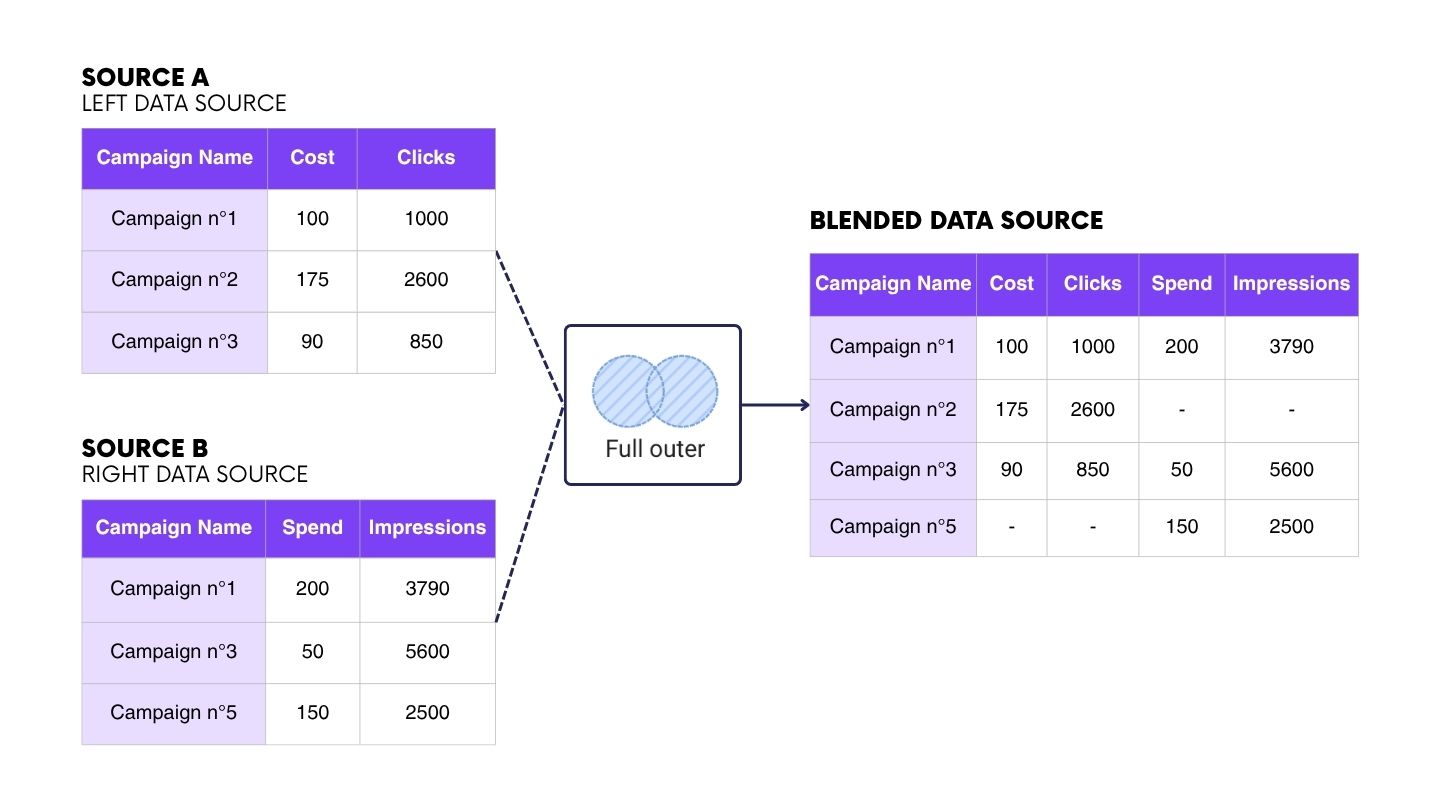
Cross Join
Principle
A Cross Join combines every row from the first source with every row from the second source, without using any join key. It creates all possible combinations between the two datasets.
This type of join is useful when you want to compare, test, or simulate interactions between two sets of data that don’t share a common field.
Marketing example
For this example, we assume that we have the following sources and their associated fields:
If you want to reproduce the example with the same dataset, feel free to use it.
The user wants to create a KPI reference table to track specific metrics across all platforms. To do this, they use two predefined reference tables: one listing all channels and another listing all KPIs.
A Cross Join combines every row from Source A (Channels) with every row from Source B (KPIs), producing a table that contains all possible Channel–KPI combinations.

To go further with cross join
They can then add Source C and Source D to the blend using a Full Outer Join on the Channel field. Next, they simply need to create a calculated field called Metric Value with the following formula:
CASE
WHEN KPI = "Impressions"
THEN IFNULL(Impressions (Facebook Ads),Impressions (Linkedin Ads))
WHEN KPI = "Clicks"
THEN IFNULL(Clicks (Facebook Ads),Clicks (Linkedin Ads))
WHEN KPI = "Spend"
THEN IFNULL(Spend,Cost In Usd
ENDThis field allows you to display the value associated with each KPI–Channel pair.
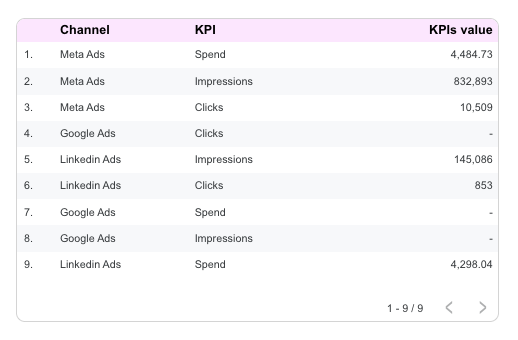
Summary
The choice of the joint is guided by your analysis perspective :
- A Left Outer Join to not miss anything from the main source
- A Right Outer Join to not miss anything from the secondary source
- A Inner Join for rigorous and filtered reading
- A Full Outer Join for a comprehensive vision
- A Cross Join to cross-reference data without a direct link
Setting up your joints correctly guarantees the reliability and the performance of your marketing dashboards.

