How to merge cells in Google Sheets
Quickly learn how to merge cells in Google Sheets — including how to merge multiple cells at once, with clear and simple steps.
Merging cells in Google Sheets is a handy way to clean up your data presentation, especially when building headers or formatting tables. In this guide, we’ll explore multiple ways to merge and unmerge cells, with tips and shortcuts to speed up your workflow.
Two easy ways to merge cells in Google Sheets
1. Use the Format Menu
You can easily merge cells in Google Sheets by following these simple steps:
- Go to Format
- Hover over Merge cells
- Select Merge all
We’ll explain the other merge options — Horizontally and Vertically — a bit later in this guide.

Format > Merge cells > Merge all
💡 These shortcuts open the Format menu and bring you directly to the merge options.
- Windows: Alt + O, then M
- MacOs: Control ⌃ + Option ⌥ + O, then M
2. Use the Toolbar
A slightly faster method than using the Format menu is to merge cells directly from the toolbar.
Simply select the cells you want to merge, then click the Merge icon located next to the Borders icon in the toolbar.
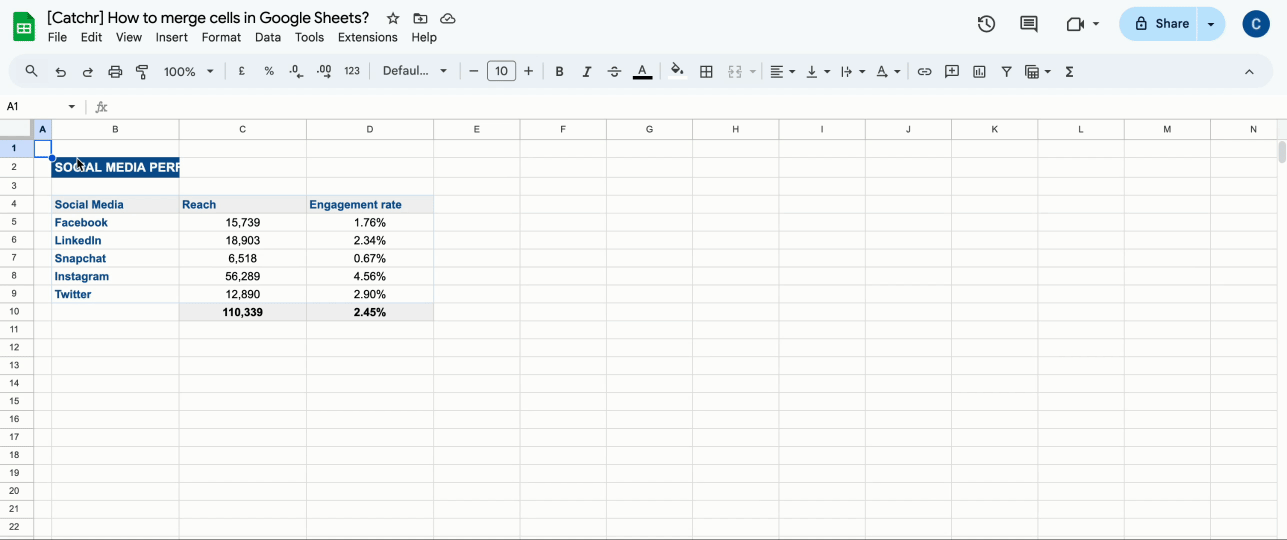
Understanding Merge Options
In the first section of this guide, we introduced three different merge options in Google Sheets:
- Merge all
- Merge horizontally
- Merge vertically
Now, let’s take a closer look at what each option does and when to use it.

Merge all
Merge all turns all selected cells into a single large cell — perfect for titles or headers that span multiple columns and rows.

Merge vertically
Merge vertically merges cells down a column, which works well for column titles or when grouping information vertically.

Merge horizontally
Merge horizontally merges cells across columns, row by row. This is useful when you want to combine data across a single row while keeping each row separate.

Tip: Automate your data in Google Sheets with Catchr
Once your spreadsheet layout is clean and optimized, the next step is to bring in reliable data — automatically.
With Catchr, you can connect marketing and analytics platforms (like Facebook Ads, Google Ads, TikTok, HubSpot, and many others) and import fresh data into Google Sheets in just a few clicks.
Your dashboards are updated daily and automatically, so you can focus on analysis, not copy-pasting.
How to unmerge cells in Google Sheets
Now that you’ve seen how to merge cells in different ways, you might also need to reverse the process — especially if you've merged the wrong cells or want to adjust your layout. Fortunately, unmerging cells in Google Sheets is just as easy as merging them.
Here’s how to unmerge cells in just a few clicks:
Select your merge cells, then click on the merge symbol in the tool bar.

Google Sheets will instantly split the cell back into its original individual cells.
Whether you're organizing headers, cleaning up table layouts, or building dashboards, merging cells in Google Sheets is a simple but powerful formatting tool.
Now that you know how to merge and unmerge cells efficiently — and how to automate your data flow with Catchr — you're ready to build spreadsheets that are not only well-structured, but also always up to date.

