#1 - Catchr add-on for Google Sheets
Catchr is an excellent tool for centralized data from various platforms. Once connected, you can use data from emailing Saas, marketing platforms, and e-commerce websites on every destination available.
One of these destinations is Google Sheets. Thanks to our Add-on, you can quickly bring data into a sheet and exploit them. From there, you can easily create reports for yourself and your client, use a sheet as a database or work on your data and send it to Looker Studio.
It's a great way to remove time and mind-consuming tasks and automate your reporting!
Getting Started with Catchr Add-on
Installing the Add-on
There are two methods to get the Catchr Add-on for Google Sheets:
From the marketplace:
You can install the Add-on from here. Clicks on the Install button and accept the requirement. Once the installation is finished, you can go to a Google Sheet and go to the following headline.
Suppose you see an Admin Install button below the usual Install button. In that case, you are a Google Account administrator and can install the add-on for every account you manage.
From a sheet:
Locate the Extensions menu, open it, hover over Add-on, and click Get add-on.
Search for Catchr and select Catchr - data connector. Next, select the Catchr's card, and click on Install. Accept the requirement, and once it's done, close the pop-up.
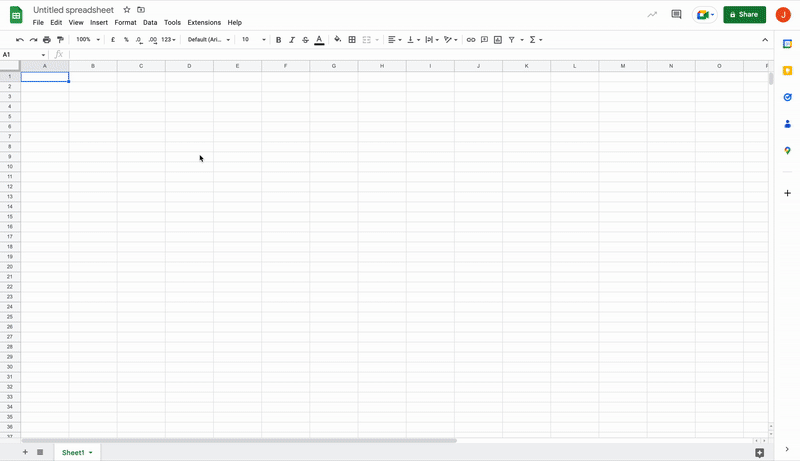
Launch the Add-on:
Once the installation is done, open the Extension menu. At the bottom, you should see a Catchr - data connector menu. Open it and click Launch.
If the Catchr menu isn't here and the Add-on is properly installed, try to create a new Google Sheet file. The Catchr toolbar will open at the right of your screen.
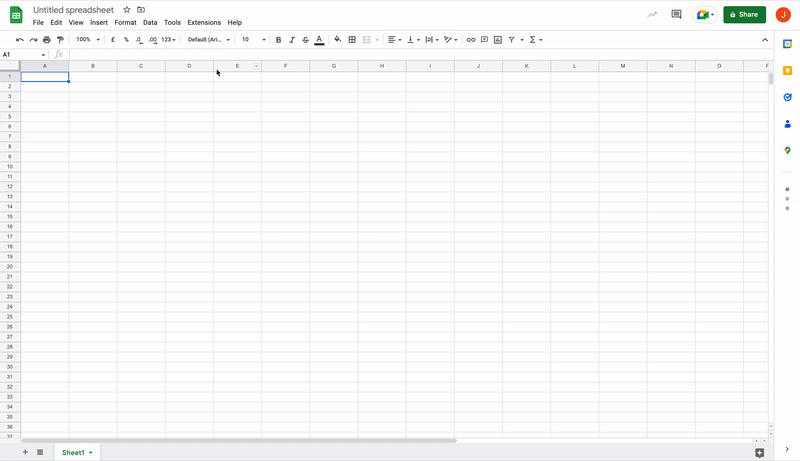
Add you first Source:
You arrive on the listing platform Catchr can bring data from.
You first need to connect a Source on Catchr. So, click the + button to create a Source on Catchr's website.
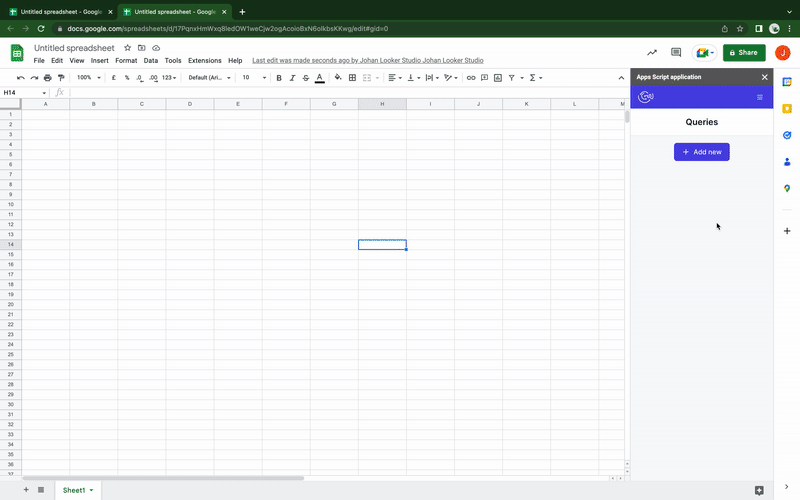
Select your platform, name your future source, and click Connect your account. Then pass through the authentification.
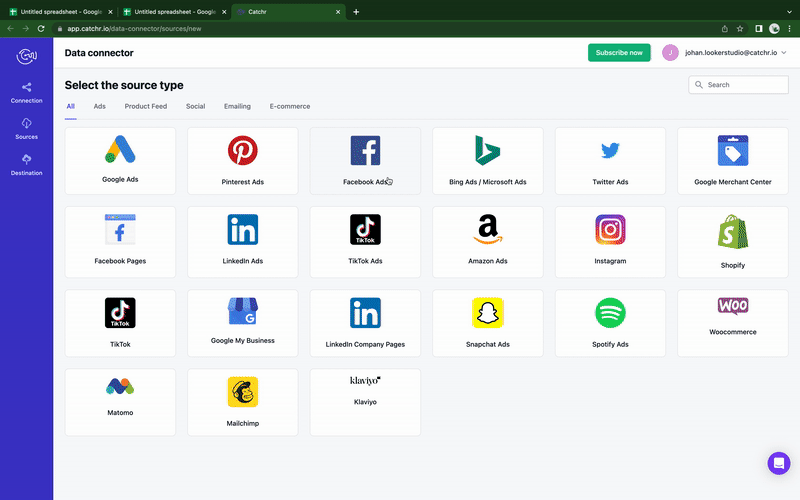
Then go back to Google Sheets. Your account can take a minute to appear on the list. If it does not, try to close and re-open the add-on.
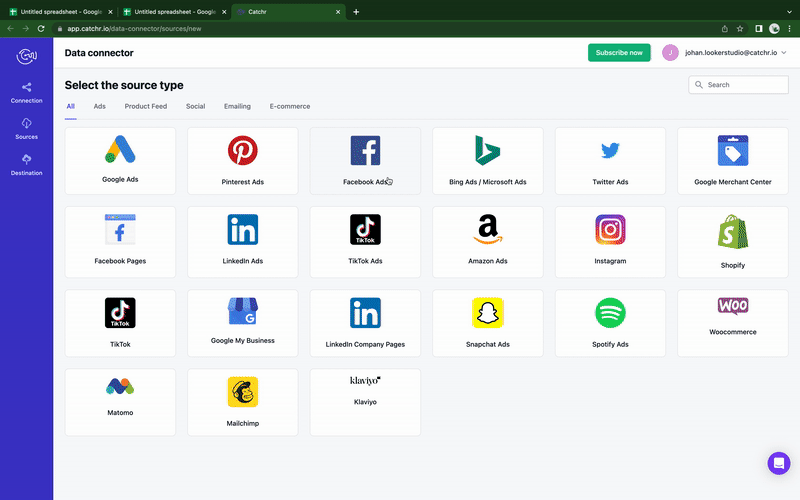
Create your first request:
Once a Source is available, follow these steps:
- Click on the Source and select one or more accounts.

- Clicks on Metrics and select the one you want to bring into Google Sheets.

- Select dimensions to break down your metrics with.

- Select the date range. You can use premade date range or a custom one, available at the bottom of the list.

- Apply filters if you have any (multiple filters will add with an AND clause).
- Select options if you need some. The appends row will add new rows at the bottom of the previous request. Combine new rows with old ones will update dimensions matching row. Leave both empty if you want to replace the already done request.

- Add a schedule if you want to refresh the request automatically.

- And finally, click on Get Data at the top.

Congratulations, you just created your first request. Depending on the volume of data and the platform where it comes from, it can take a few minutes to update.
When the request is made, a summary panel will appear over the toolbar interface. From there, you can edit, refresh, or delete your request.
Close the pop-up if you wish to access your request later.
Manage your request:
One important things is the management of your request. They are all listed in the homepage off the Add-on. You can access it at anytime by clicking the Catchr's logo.
From there, you can quickly edit, refresh or delete a request.
If you need to add more Sources, click on the menu at the top right, then click Add a Source to access our add Sources page.
If you need help using our Google Sheets Add-on, please write to us at contact@catchr.io
Get your data into Sheets
With our Google Sheets official extensions, you can get data from any sources you want.
Our sources
Our pricing
.svg)
.svg)
